WordPress Search Acceleration
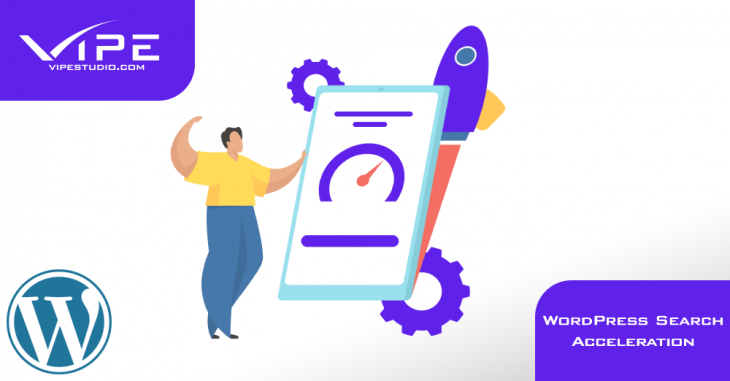
READING TIME: MIN
Now, in part 4 of the WordPress Search series, we go beyond the aesthetics and the options under the hood of your WordPress Search and get into really stepping on the gas with your searches so that they seem near-instant.
Search Accelerated by ElasticSearch
The MySQL backend on your website and all of the search plugins can only go so far. When you’ve got thousands of visitors thronging to your website, the number of searches can pile up in a blink, unless you have something powerful like ElasticSearch behind the scenes.
ElasticSearch is a free and open-source search engine – stable one, really fast and scales easily with your website’s growth trajectory. It lets you search even more content such as PDFs, allows multiple filters, suggests related results, recommends local content, uses fuzzy search matching so no search turns up empty, and of course, it speeds up the search process!
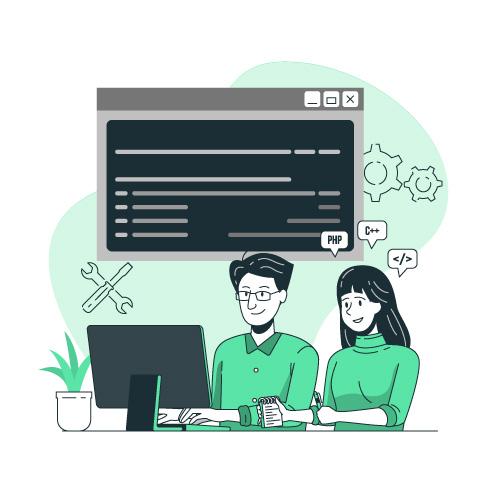
While the search engine itself is free, it needs you to have managed ElasticSearch hosting, which is a paid service. So, you can either:
Use the ElasticPress WordPress plugin
This lets you take advantage of ElasticSearch features within the familiarity of your WordPress site, and you can use it on the platform of your choice. Do check if ElasticSearch is supported, though it most likely will be, in which case you can ask your hosting provider to add ElasticSearch. This keeps things simple, and enables you to get the accelerated queries and other search capabilities – but not the full Elastic stack. For a full-stack solution, you’ll need external hosting for ElasticSearch.
Get the full Elastic stack
So you could just get the whole Elastic package and simplify things for yourself. This provides you additionally with the Kibana and Logstash tools for processing, managing and presenting the data.
You will be intuitively recommended options depending on the queries your search engine will have to handle.

Alternatively, once your site is indexed, the Site Search tool by Elastic can make setup painless. The dashboard lets you pick and configure things like result rankings, search recommendations, eligible content for search results, keyword weighting, synonym handling, and helps you install the search engine via Javascript, review the query data, and manage conversion tracking. Do note that this is nowhere as fully featured as Elastic itself, but it can make powerful, customized search possible.
Get Amazon ElasticSearch
For someone who’s already on AWS hosting and deployment, it should be a welcome surprise and a no-brainer to be introduced to Amazon’s own ElasticSearch service, which gets you a fast and in-depth search engine.
Cache the Search Results
Caching the search results will ensure your server doesn’t have to reprocess repetitive and common queries multiple times to generate dynamic results pages. Instead, you can display a static results page that has been generated before. Voila, lightning-fast results.
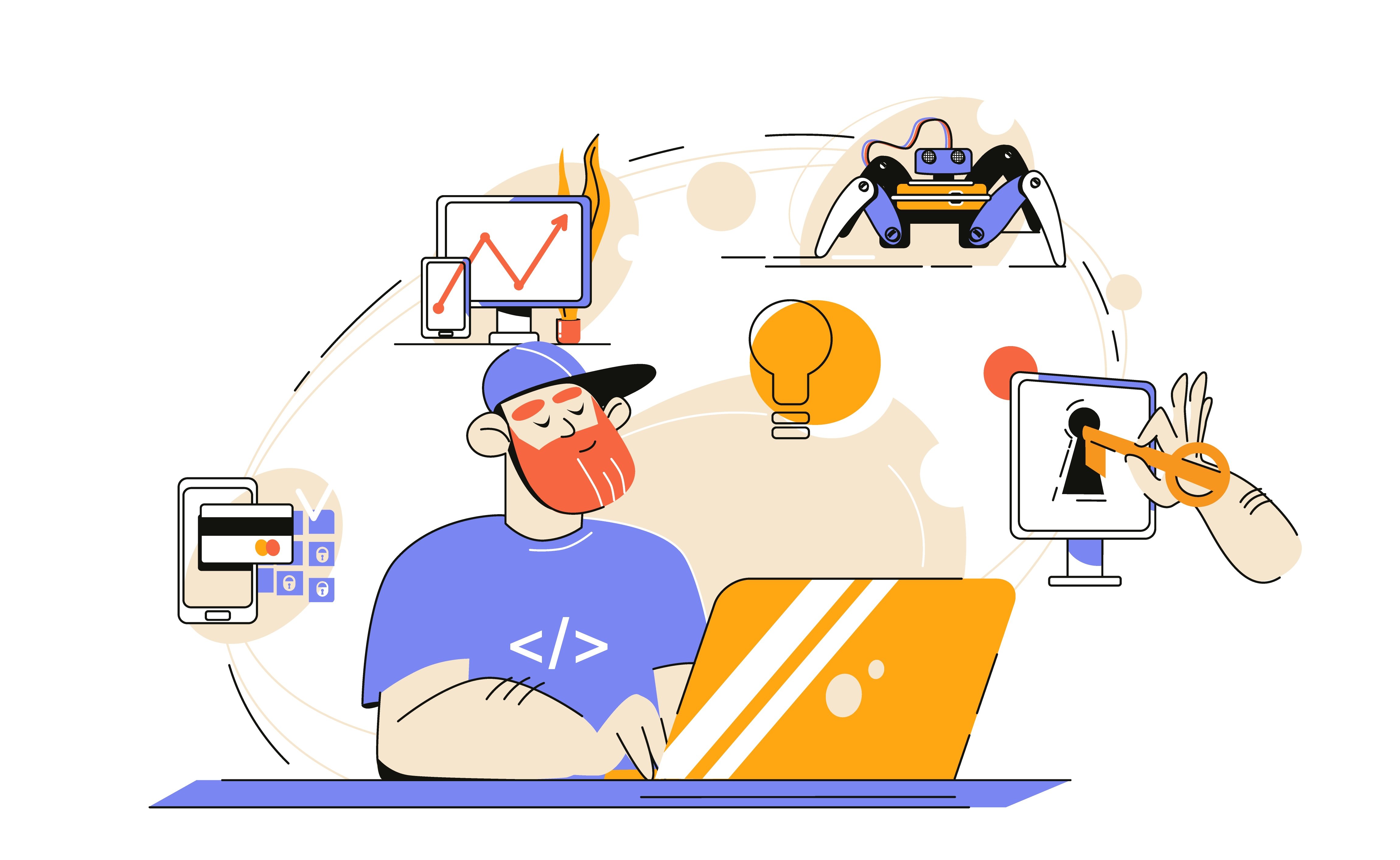
Caching can be done in quite a few ways. You can use a caching plugin for WordPress like the very popular W3 Total Cache. WP Rocket isn’t by default a caching plugin, but it has a helper plugin called Cache Search Results that achieves the desired effect. A third way is to use the Ajax Search Pro plugin we’ve seen earlier in Part 3. The Pro version optimizes search further than the Lite plugin by pre-caching images and caching query keywords.
Google Analytics Search Tracking
Under the Admin option in the Google Analytics dashboard, choose All Web Site Data, then View Settings. To enable search tracking, toggle the on-site search tracking option to “ON”, and unhide the “Query parameter” field.
https://apparel-corner.biz/?s=latex
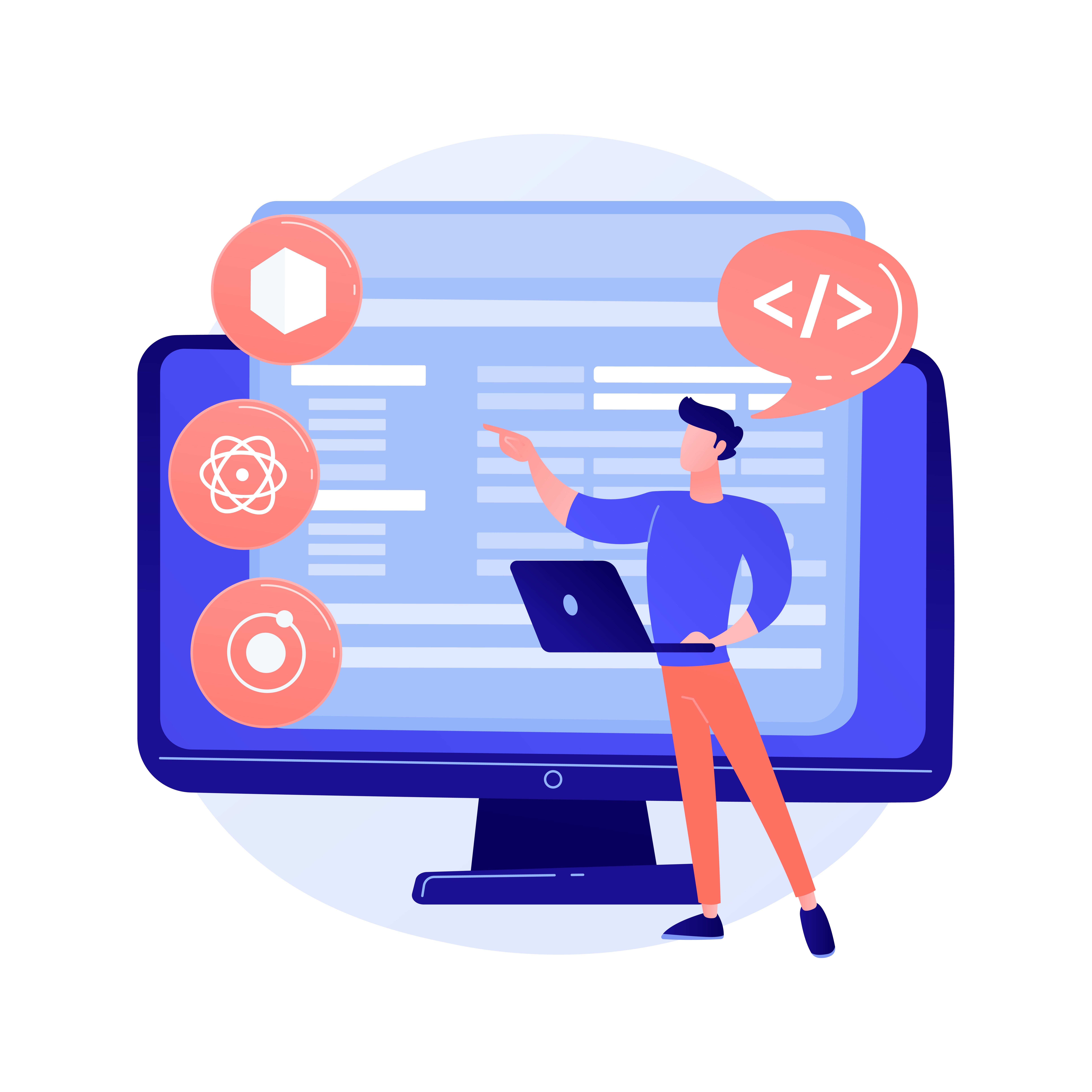
The query parameter is the part of your URL and your database that identifies the search query – for instance, the letter “s” in the above URL. To know your search parameter, you can run a quick search, and find the letter or phrase right after the ‘?’.
If your search engine has options for filters and categories, you can activate the search categories as well, in which case you might have to specify more than one parameter.
After you’ve set it up to your satisfaction, under Behavior, then Site Search, you can find all the search analytics data – including what causes visitors to land on your website, what they search for, what they couldn’t find results for, what are the most common queries, what the conversion rate is, and even what page they prefer to start searching from.

Your insights from this data can help you design a great search experience for your visitors.
With this, we conclude our 4-part series on WordPress Search, and we’d like to leave you with this thought: Better search is about speed and convenience, but at the end of the day, it’s also about a more seamless User Experience, search or otherwise, and making your website a productive pleasure for every user.
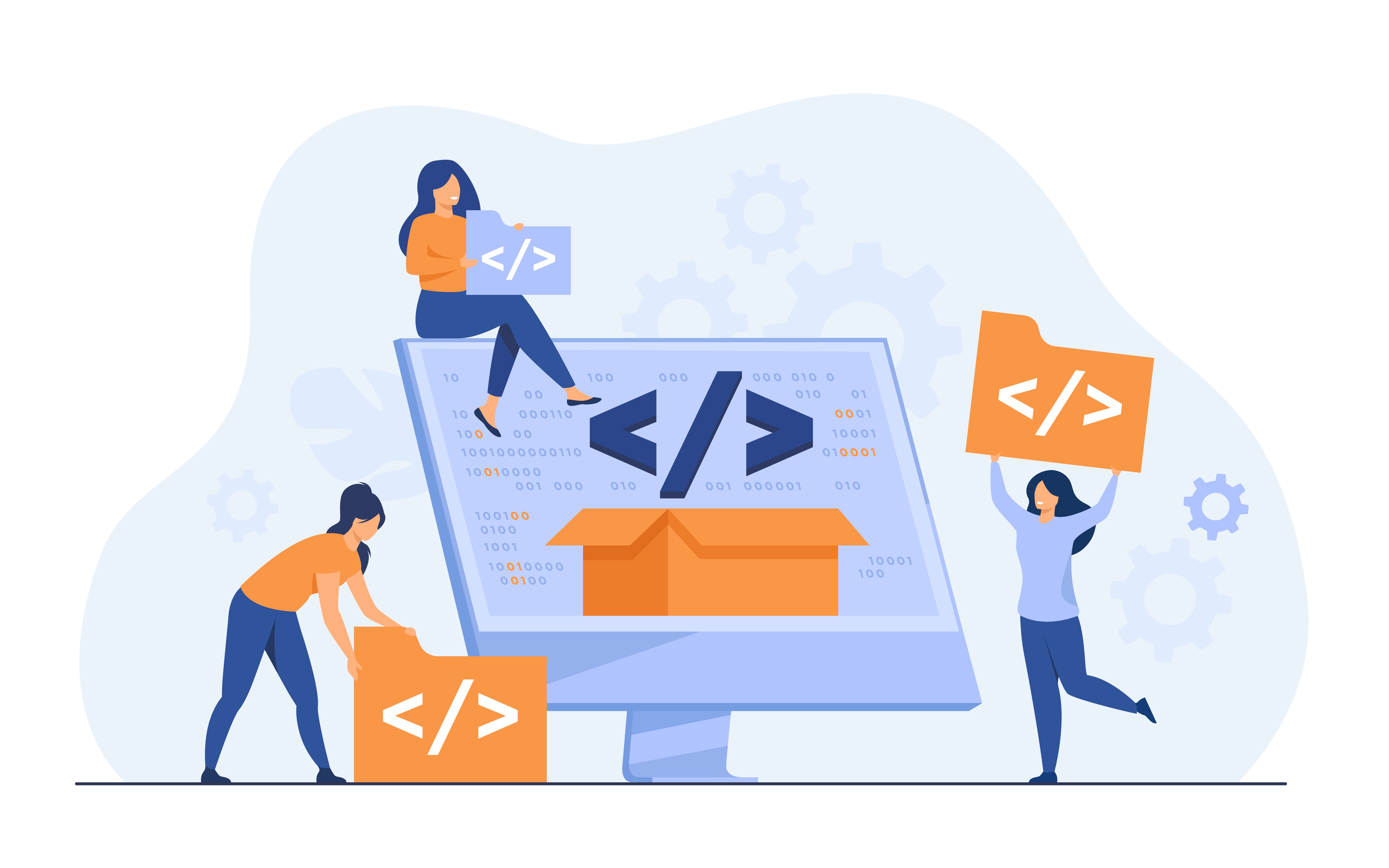
More on The Topic
- How WordPress Shapes Digital Democracies One Site at a Time
- The One-Page Website Comeback: Minimalism as a Business Strategy
- Security Theatre: The Myths We Tell Ourselves About WordPress Safety
- The Hidden Economy of Plugins: Who Really Controls WordPress?
- The Future of WordPress Agencies: Are We Becoming Platform Engineers?

