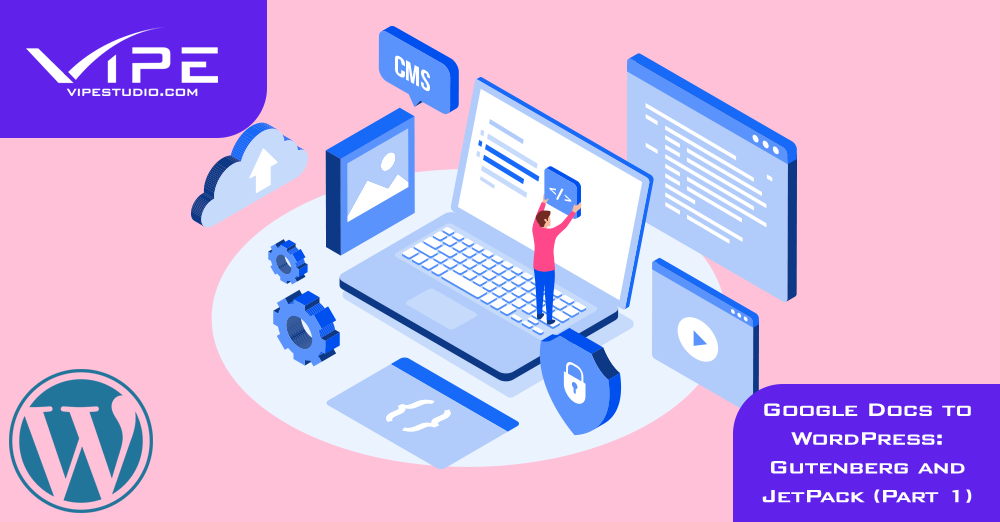20.09.2021
WordPress Development
Google Docs to WordPress: Gutenberg and JetPack (Part 1)
READING TIME: MIN
Table of Content
Welcome to another tutorial article series, this time on copying from Google Docs to WordPress, from your favorite WordPress agency for development, here at Vipe Studio.
Google Docs has revolutionized the way in which people create content, especially with the added convenience of cloud-saving and sharing on a collaborative editing platform. No more sharing WordPress logins with multiple users when all the work can be done on Google Docs and copied to WordPress later, minimizing the security risk. Simple. Effective. Safe.
However, transferring this content is not as simple as copy and paste, and here’s why:
- Directly copying into WordPress can cause formatting issues like additional line breaks, misaligned bullet lists depending on how many formatting options were used in Google Docs.
- A lot of HTML code gets copied in, effectively slowing down your website.
- If your content contains any images, they will be lost when you copy directly from Docs.
Google Docs, though, was never designed to do what WordPress does and lacks those features. But thankfully, there are ways to work around it, and in this first part, we’ll look at two free ways to copy over Docs content to the internet’s leading CMS, WordPress.
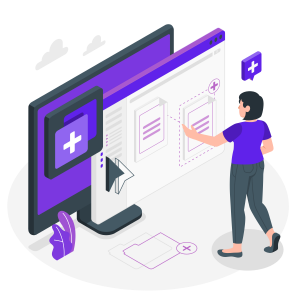
Copying content from Docs to WordPress
1. Using Gutenberg
The Gutenberg editor was introduced with and is built into WordPress 5.0, though you might need to check if you’ve disabled it. If you’re already using Gutenberg, you would have noticed that many of the issues previously experienced with the WordPress Classic Editor have been eliminated.
With the Gutenberg Block Editor, most of the formatting wrinkles are ironed out and if you check the code editor, no surplus code gets copied in. However, Gutenberg is not entirely problem-free. Copying images in is simple, but since the image is hosted by Google Docs, the code generated points directly to the location of those images in your personal Google storage. This can pose security risks to your Google account unless precautions are taken in advance. In addition, there’s the risk of images disappearing from your website when the original image is removed from your Docs account.
The simplest solution would be to manually re-upload your images to the Media Library. Another major hassle is, like with the Classic Editor, metadata has to be added manually. It is entirely a personal choice when it comes to deciding between using Gutenberg or Classic, but we recommend proactively switching to Gutenberg now since 2021 is the last year that WordPress will support the Classic Editor – a process that is already underway in phases.
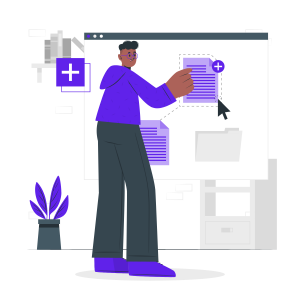
2. Using the Jetpack plugin and Docs add-on
JetPack is a free plugin that works differently, as this uses a Google Docs add-on that allows you to post directly from Docs. To get started with it, install and activate the plugin, then:
- In Docs, under the ‘Addons’ menu, click on ‘Get add-ons’, then locate the addon named ‘WordPress to Google Docs’.
- Allow permissions for the plugin to access your Docs when you click ‘Install’.
- Under the ‘Add-ons’ menu, locate the addon, and ‘Open’. In the window that opens, click ‘Add WordPress Site’ and it should connect to your WordPress site.
- Once your content is ready to post to WordPress, choose the categories and add the relevant tags before saving it as a draft, and publish when you need to.
That concludes our discussion on copying Docs content to WordPress for this time, and we will continue in the next part with two more options including a premium plugin. For any assistance with moving from any other CMS to WordPress feel free to hit up your trusted WordPress agency for development – our team here at Vipe Studio, and keep reading our blog for more tips and tutorials!
More on The Topic
- Ecommerce Plugins Eating Time and Sanity
- Content Migration as a WordPress Bottleneck
- Headless WordPress and Headless Communication
- Staging Sites That Reveal Organizational Blind Spots
- WordPress Performance Debt Nobody Talks About
Tags: bloggingcontentgutembergpluginSEOtipsWordPress
The content of this website is copyrighted and protected by Creative Commons 4.0.