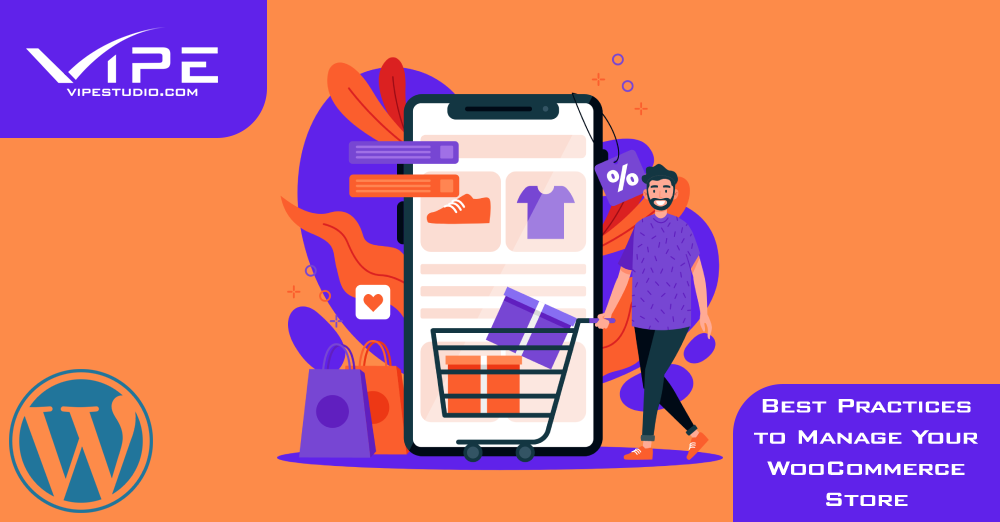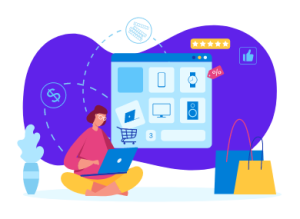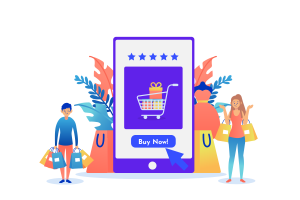13.10.2022
WordPress Development
Best Practices to Manage Your WooCommerce Store
READING TIME: MIN
Table of Content
How do you manage a WooCommerce store?
WooCommerce is an open-source eCommerce plugin developed exactly for WordPress. It serves as a platform for both modest and substantial internet enterprises. It serves as a platform for both little and big web companies.
WooCommerce offers a wide range of capabilities, including various shipping and payment options, flexible items, and more.
You will learn how to manage products on WooCommerce in this article. In this section of the lesson, you will also learn how to manage orders, coupons, reports, and other settings for an online store. For additional personalized assistance, get in touch with an Enterprise WordPress Agency for Development like Vipe Studio.
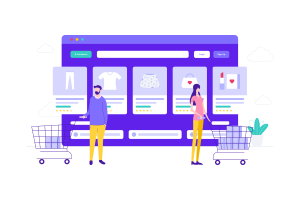
Managing Orders
Every time your consumer successfully completes the checkout procedure, a new order is generated. On the left-hand menu, select WooCommerce > Orders to view them. Every order has a distinct Order ID, purchase date, order status, and total cost. Click the Order name to update or see a single order.
You can simply view and adjust pricing, taxes, shipping, billing, email address, and more. You can also modify the ordered items, update the order status, and issue refunds. An Enterprise WordPress Agency for Development like Vipe Studio can explain everything about handling orders.
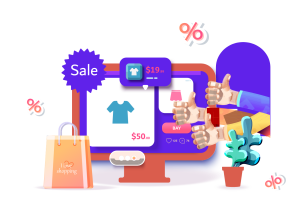
Managing Coupons
Coupons are a fantastic marketing and sales tool. In the Coupons section of WooCommerce, you can add, update, and browse coupons. A new article or product can be created similarly to a new coupon.
Select a name or create a coupon code first. Next, choose the type of discount, which can be fixed or percentage-based. Free shipping is an option as well. After that, choose the expiration date and press Publish. Simply click on the name of the coupon you want to update, then make the necessary modifications. An Enterprise WordPress Agency for Development like Vipe Studio can give you great tips about managing coupons.
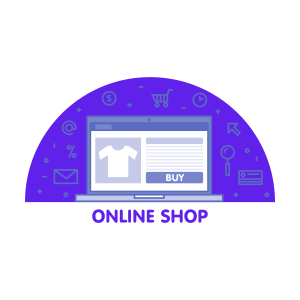
Customers
View all the details about your former clients in the Customers section. Included are:
- Name
- Username
- Last Used
- Date of registration
- Address by email
- Number of orders
- Amount spent overall
- Country/Region
Managing Reports
You may view your store’s success in the Reports section, including the quantity of things purchased, gross sales, average daily sales, product data, and other pertinent statistics. In this section, you may start creating statistics for various goods, classes, or coupons.
To do this, choose the time frame for which you want to make the report – the current month, the preceding seven days, or any other custom time frame – and click Go to produce the report. An Enterprise WordPress Agency for Development like Vipe Studio can explain in detail how to manage reports.
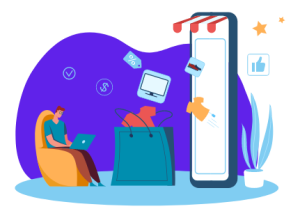
Settings
Changes to your online store’s fundamental settings, such as location, currency, or API settings, can be made on the Settings page. But before making any major changes, make sure to hover over the question mark next to each setting to read a brief description. Let’s now briefly review what can be altered in each of the available tabs:
- General: The primary settings for the store, including location, currency, payment methods, as well as the ability to enable or disable taxes, display notices to every visitor, provide free delivery, and other options, can all be changed on this tab.
- Products: You can adjust a number of product options from different sections:
→ General – Choose the units of measurement, enable or disable reviews, and customize your shop’s home page.
→ Inventory – change the pre-set stock options, turn on or off stock management, enable email alerts, etc.
→ Downloadable Products – If you sell downloaded products, set up access controls and file download protocols. - Tax: You have the option to enable automatic tax management, include or remove tax from the pricing display, and more when entering prices here. Additionally, you can program new sites to use a specific set of charges, including standard rates, discounted rates, and zero rates.
- Shipping: Settings for free shipping, pricing, shipping zones, and other shipping options can all be included. Even better, you may establish different shipping costs for various areas.
- Payments: Feel free to enable, disable, and manage each of the payment gateways that are offered on this tab.
- Accounts & Privacy: By choosing this page, you can modify your clients’ account settings, such as whether they can check out without creating an account or whether they can do so while doing so. Additionally, you may decide how long you want to keep client data for and establish a policy message that will appear upon account registration.
- Emails: You can customize the settings for the emails you send to customers. Additionally, you can alter email information and email templates.
- Integration: You can use this to connect your store to Facebook and take advantage of services like Messenger integration, displaying your Facebook advertising to potential customers, installing tracking pixels, etc.
- Advanced: You can change the settings on preset pages, require SSL on checkout pages, enable or disable the WooCommerce API, grant access to external apps, and manage their rights by using this tab.
System Status
We’ll talk about the System Status page in this section of the tutorial and why it’s helpful for assessing the general health of your WooCommerce business. You can see practically everything here, from the WooCommerce version to the type of web server to PHP restrictions.
Start by clicking the Get System Report button to create a thorough report for the WooCommerce WordPress support staff or your hosting company. To set further parameters, switch to the following tabs:
- System status: This is a summary of all the information, including your API package, server environment, database, security, plugins, settings, pages, and status.
- Tools: You may reset user capabilities, enable/disable debugging, and delete the WooCommerce cache in this section, among other things.
- Logs: This page pulls log files that provide information that can be used to troubleshoot or debug issues.
- Planned actions: This includes a list of hooks (automatic actions), as well as information on the scheduled date, the action’s status (finished or pending), the time it will repeat, and logs.
Manage Your WooCommerce Store With These Best Practices in Mind!
As a result, you can effectively manage your WooCommerce store. To manage your eCommerce store, you can look into a few other options. Contact an Enterprise WordPress Agency for Development such as Vipe Studio if you need more hands-on assistance for creating and managing your WooCommerce store.
More on The Topic
- Ecommerce Plugins Eating Time and Sanity
- Content Migration as a WordPress Bottleneck
- Headless WordPress and Headless Communication
- Staging Sites That Reveal Organizational Blind Spots
- WordPress Performance Debt Nobody Talks About
Tags: custom WooCommerce developmentecommerceeCommerce websiteonline storewoocommerce shopWooCommerce storewoocommerce tips
The content of this website is copyrighted and protected by Creative Commons 4.0.