Inserting Special Characters in WordPress
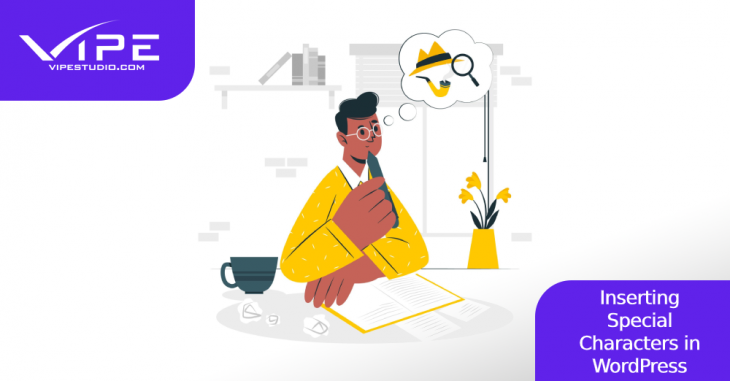 Reading Time: 4 minutes
Reading Time: 4 minutesTable of Content:
There are tons of special characters that can’t simply be accessed from the keyboard, like a ™ or ® symbol, and they can be plenty useful when adding content to your WordPress site. Unfortunately, there’s no option in the editor or a simple feature that lets you use them directly.
However, you’re in luck, because today we’ll look at the types of special characters you could need, and two easy ways to insert special characters in WordPress – including a plugin!
Special Characters That You Might Need in WordPress
In our day-to-day content creation, we encounter and often use the basic punctuation marks, dollar signs, tildes, hashes and asterisks; thankfully, they’re all available right there on any common keyboard. But there comes a time when we need more than that. We need the ©, or maybe you’re writing about foreign currency and you’d like a bunch of £, €, ¥ or any other currency that isn’t available on your local keyboard layout. Heck, you might just be trying to use basic emoticons to make your content more expressive.
To be frank, as time goes on, you might need a lot more too. Let’s see how we can use the scores of special characters that are available.
Method 1: Using HTML to Insert Special Characters
This is the manual method, but by no means a difficult one. You can use certain HTML codes (known as ‘entity codes’) in WordPress that can be translated into the special characters you need, on the actual page or post.
1. Insert HTML Entity Code
Open up the WordPress Block Editor. Here is where we can create a Custom HTML block and type in the entity codes. Each HTML entity is made of an ampersand (&), followed by the text code, and ending with a semicolon (;). For instance, “®”, when typed without the quotes, is used to show the ® or registered trademark symbol. Of course, you’d only see the code itself in the editor, and previewing or publishing the content can show you the actual special character.
For a full list of entities and their codes, look this documentation up.
2. Generate a Preview
Ensure that all the characters you want to display have been coded in, then preview the content as it stands. Of course you can still continue to add or remove as many special character HTML entity codes as you’d like and preview how they end up being displayed.
Method 2: Use a Plugin to Insert Special Characters
While the first method is rather simple, we admit that going through the entity code cheatsheet isn’t a quick or fun process. Here’s where the plugin makes more sense, so let’s look at how the plugin can be used to insert special characters:
1. Install the Plugin – Insert Special Characters
This plugin is the simplest we could find, and that’s because it tacks on a menu from which you can select any special character you want – Isn’t that just great?
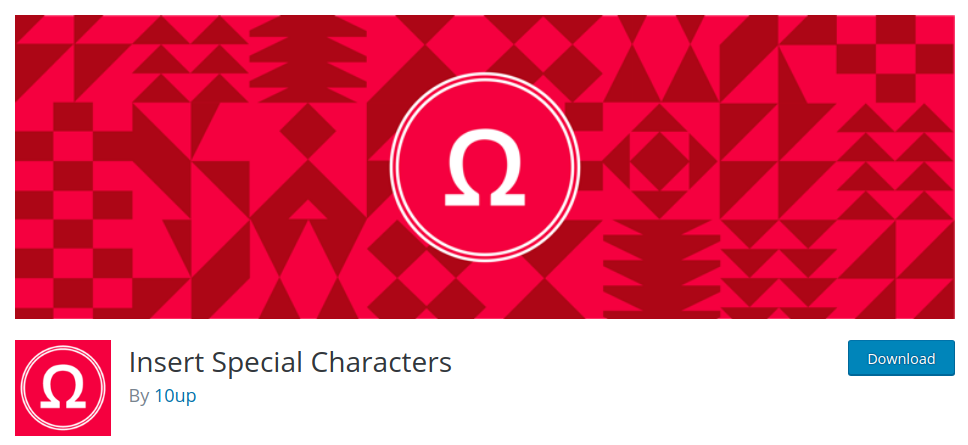
On your WordPress dashboard, under Plugins, select ‘Add New’, search for ‘Insert Special Characters’, locate it, install and activate it.
2. Choose the Characters You’d Like to Display
Do take note that the plugin doesn’t give you a new block option in the Block Editor. What it does, however, is to create a new ‘Special Characters’ option, just like the ‘Inline Code’ and ‘Strikethrough’ options, when you’re working on a text block. Clicking on it will present a menu with all the available special characters for WordPress.
You can find the symbol you want by using the category tabs up top, or by searching for the symbol in the search bar at top right. For instance, typing in “registered” should locate the ® symbol for you.
3. Inserting the Chosen Special Character
Click on the character once you’ve located it, and it will be inserted into the text block. Unlike the HTML code method, here you’ll see the special character itself in the editor window, not the codes, so you don’t have to preview the post from time to time.
There, you’re done. Choose whichever method works best for you, and soon you’ll be using special characters all over your WordPress content, with ease. We hope this has been another helpful day for you with Vipe Studio, and we’ll see you next time with something just as informative!
More on The Topic
- Building a Secure WordPress Ecosystem for Enterprise Applications
- Maximizing WordPress Site Performance with Advanced Optimization Techniques
- Creating Compelling Narratives with WordPress Storytelling Features
- Next-Gen WordPress: Trends in Custom Development for Future-Ready Websites
- Scaling WordPress for Enterprise: Overcoming Common Challenges
Looking for WordPress Website Development for your Business?
Our professional developers have proven experience in building high-quality business websites that outperform the competition, thanks to our meticulous attention to detail and the implementation of cutting-edge technologies. We will conduct an in-depth business analysis to ensure the website we create for you meets your highest expectations. Your site will have all of the necessary elements to assist you in increasing your ROI and sales.
Contact UsThe content of this website is copyrighted and protected by Creative Commons 4.0.
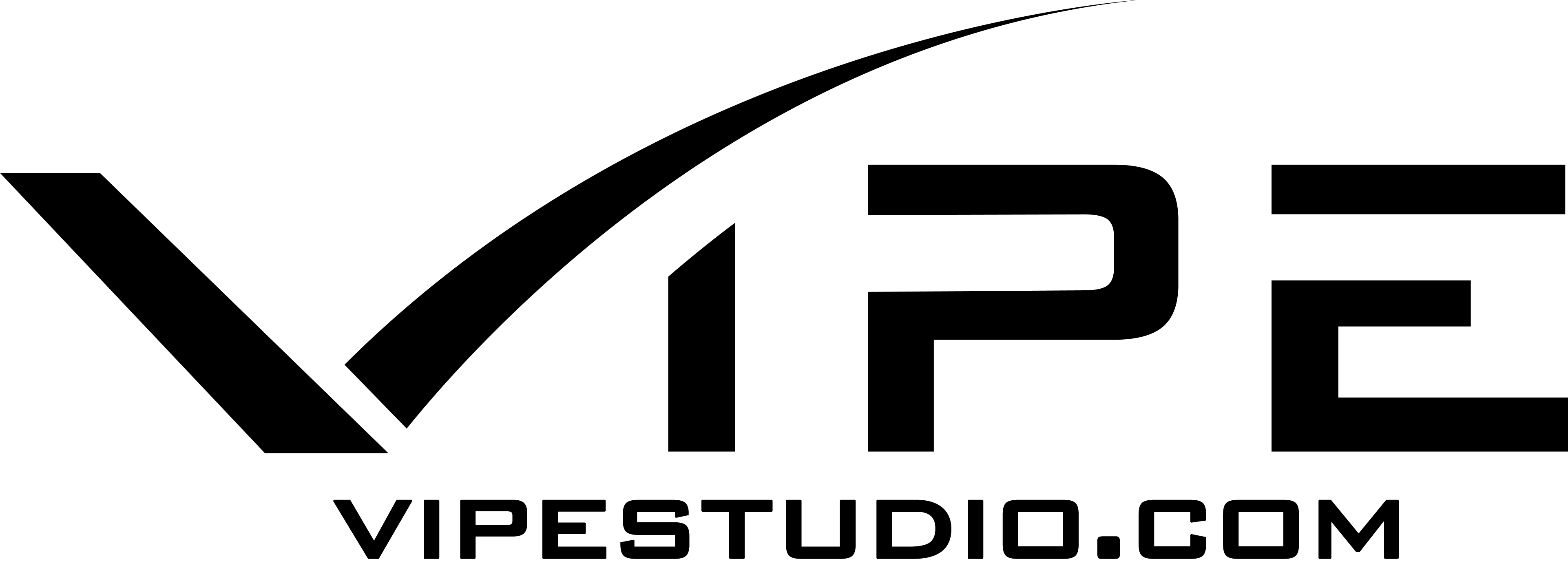


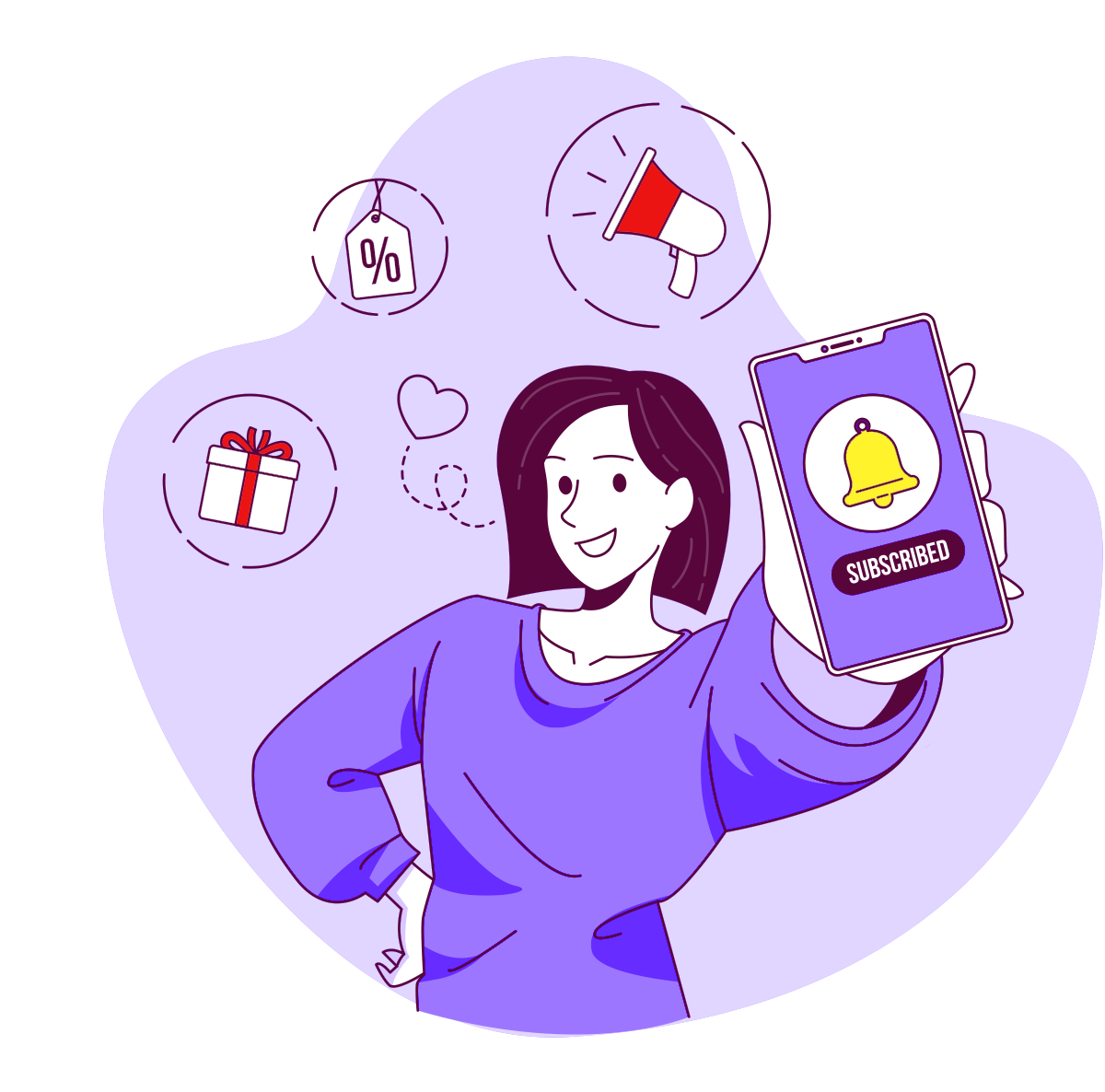
Comments