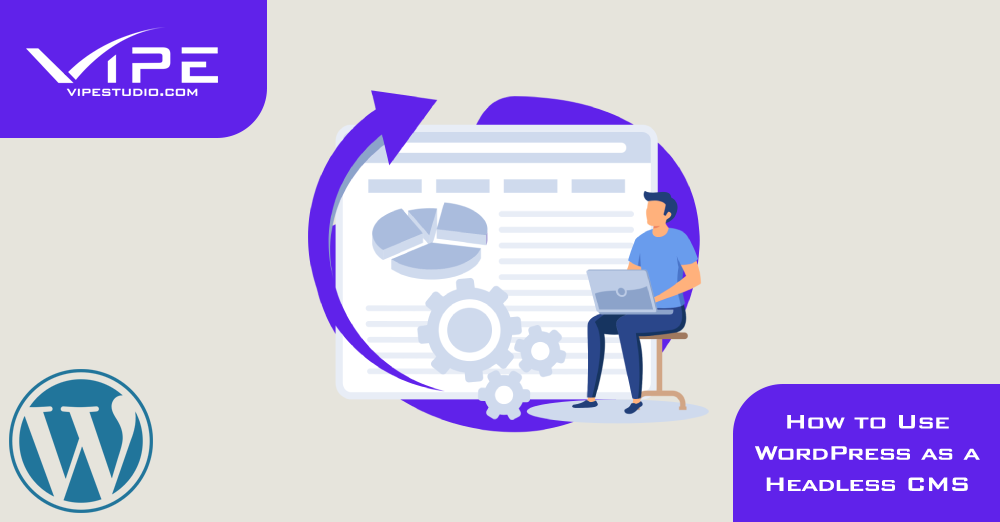18.10.2022
WordPress Development
How to Use WordPress as a Headless CMS
READING TIME: MIN
Table of Content
A brand-new and rapidly gaining method of creating online applications, headless WordPress combines the peerless content management of WordPress with the strength and adaptability of JavaScript front-end interfaces.
Contact an Enterprise WordPress Agency for Development like Vipe Studio if you’re experiencing problems using WordPress as a headless CMS. We’re going to examine headless WordPress in more detail, as well as how to utilize one and why you would want to.
Let’s first discuss how a conventional WordPress site functions and how headless WordPress differs.
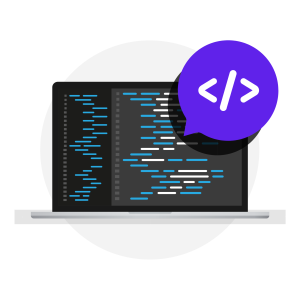
Headless WordPress
On a WordPress website, when you load a page, the server executes code to create an HTML document. Then your browser receives that file. Server-side apps are what WordPress and other web applications that operate in the same manner are known as.
A headless WordPress is an alternative approach to creating web applications, sometimes known as client-side development or decoupled development. The app’s interface is produced and handled in the client—typically a browser—rather than on the server, as you might have inferred from the name.
More precisely, WordPress content is obtained and then used to build the interface by a JavaScript program running in the browser. In a pretty gruesome metaphor, WordPress’s head, its PHP-based front-end interface, is bypassed, leaving the body (the CMS itself) on the server, managed remotely by an outside program.

How to Create a Headless WordPress Website
Now that you are familiar with the wp headless architecture, we will walk you through using it in three simple stages within a WordPress installation.
Step One – Configuring a Custom Redirect
Setting up a redirection from your WordPress home page to the URL of your new frontend implementation is what this step entails.
The redirection can be configured directly or with a WordPress plugin. You may transform WordPress into a headless CMS by using a Headless WordPress Development service like the one offered by Vipe Studio.
Here, the Headless Mode plugin will handle the redirection. This plugin allows you to add target URLs to your wp-config.php file, but you need access to your WordPress hosting server to do so.
The plugin will direct any visitors who attempt to access your website to the URL you provide when you add the URL. Only requests from the WP REST API or WPGraphQL will be accepted.
This makes it possible for you to use the API to obtain data from your backend. Installing and activating the Headless Mode plugin on your WordPress website is the first step. For instructions on how to install WordPress plugins, please refer to this guide.
There is a piece of code that must be added to your wp-config file after the plugin has been activated. Connect your website to an FTP client, such as FileZilla, for this. Check out the process.
Once connected, go to the directory holding your site’s files (often public html) on the right side. Now, right click on the wp-config.php file and choose Edit. Click and open the file by a text editor.
Add the following line of code to the file next. Define (‘HEADLESS_MODE_CLIENT_URL’, ‘https: //mysite.com’); be careful to change the correct frontend address for mysite.com. After you save the changes, you will be asked to overwrite them and upload the file again.
The new address you supplied in the configuration file will now be used to redirect anyone who tries to access your website. For the time being, this site might be static.
You can still make administrative decisions from your WordPress dashboard, such as adding posts or pages, because the backend stays unchanged. If you experience any difficulties, you can trust a Headless WordPress Development service like the one offered by Vipe Studio.
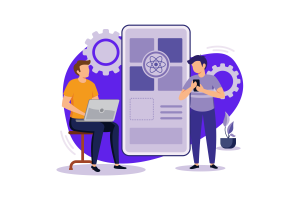
Step Two – Get and Display Content By API
You’ve now succeeded in turning WordPress into a headless CMS. Retrieving data from the backend and displaying it on any channels you plan to use come next. For this, you can make advantage of the WordPress REST API.
Although there are other options like WPGraphQL, we’ll stay with the WordPress API in this guide. Simply type your site’s address into the address field, followed by the words “/wp-json,” to get started. The URL must match the example below:
https://mysite.com/wp-json
Substitute the address of the backend of your WordPress blogs with mysite.com. Your whole WordPress site will be displayed in JSON format as soon as you access the page. Change the URL to the one below to view your posts:
https://mysite.com/wp-json/wp/v2/posts
This will show a JSON data array with all of the posts from your WordPress website. The post date, author, post title, and other attributes will all be included in the data for each post. The result from the JSON API requests may then be shown on the front end of your websites using JavaScript frameworks like ReactJS or any other front-end technology.
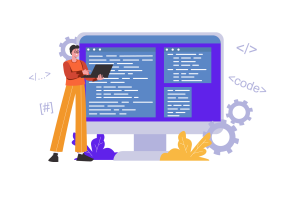
Step Three – Building Your Website
This step entails creating the website from the ground up using the frontend framework of your choice. The front end of your website can alternatively be built using a static site generator like Gatsby.
To use the data via the WordPress API, you must be a skilled frontend developer. To create your web pages in any other case, you would need to hire a frontend developer. A Headless WordPress Development company like Vipe Studio can also assist you in creating the ideal website for you.
You can pick from a variety of frontend frameworks, including React, Vue, Angular, and Gatsby. They choose React because of its quick performance and lightweight design. You must first fetch data from the REST API before rendering it on your website while building your frontend.
The WordPress API requires some technical understanding, as we already said. For more information on the WP REST API‘s operation, see our WordPress API guide. You can learn everything you need to know about the API from the guide.
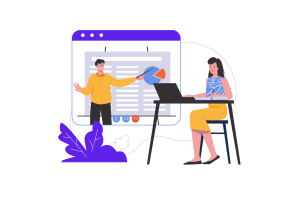
Should You Use Headless WordPress?
WordPress as a headless CMS can help your brand, depending on the situation. However, if you’re having trouble building a headless WordPress website, get in touch with an Enterprise WordPress Agency for Development like Vipe Studio.
For instance, WP headless is a wonderful option if you want to create a multichannel content publishing website. Because you can utilize a single data source (REST API) for all of the applications, it simplifies the process.
Thoughtfully consider employing headless WordPress architecture if you are developing a website for a client that is not tech-savvy. Its use will make maintaining the website challenging.
More on The Topic
- Ecommerce Plugins Eating Time and Sanity
- Content Migration as a WordPress Bottleneck
- Headless WordPress and Headless Communication
- Staging Sites That Reveal Organizational Blind Spots
- WordPress Performance Debt Nobody Talks About
Tags: Headlessheadless architectureheadless CMSHeadless WordPressHeadless WordPress development
The content of this website is copyrighted and protected by Creative Commons 4.0.