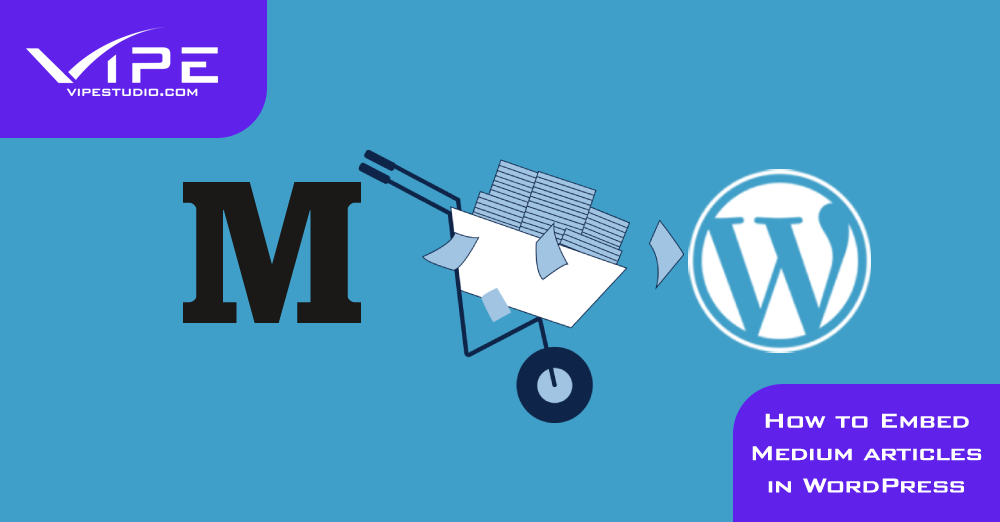05.08.2022
WordPress Marketing
How to Embed Medium Articles in WordPress
READING TIME: MIN
Table of Content
Medium is a well-liked blogging platform that allows everyone easily posts articles on the Internet. It is a great start to a blogger’s journey until they decide to start a personal blog with WordPress. However, their Medium account may contain top-notch articles and they might want to embed them directly to their WordPress website.
In today’s article, our WordPress development agency will share with you how to easily embed your Medium posts in WordPress. Let’s start!
1. Build a WordPress Website
You must first set up a WordPress website if you haven’t previously. WordPress websites come in two types: WordPress.com, a blogging platform, and WordPress.org, often known as self-hosted WordPress. Self-hosted WordPress is what we advise adopting since it provides you the freedom to design your website as you like. A domain name and a WordPress hosting account are required to get started.
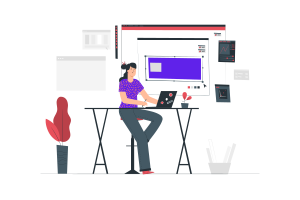
2. Your Medium Articles Can Be Imported Into WordPress
Your Medium articles must be in a format that WordPress can read before you can import them. By default, Medium doesn’t offer a mechanism for doing that.
However, you can export your information in a format that is not supported. Just sign in to Medium and click on your profile picture. From here, select the Settings option. You need to go down to the area labeled “Download Your Information” on the settings page after clicking this. The “Download zip” option may be used to export your Medium data. You must select the export option on the next page.
After that, Medium will arrange your download and provide a link to you. After downloading the export file, you need to go to the Medium to WordPress Importer tool. This is a free online tool to convert media export files to WordPress-compatible format. First, you need to provide the URL, name, and email address of your middle profile.
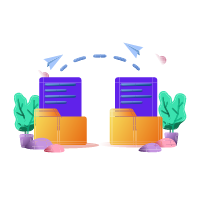
3. Import Pictures From Medium to WordPress
The Medium importer for WordPress tries to add photos to the WordPress media library from your Medium articles. However, it could not work because of how Medium shows photographs in your posts.
Our WordPress development agency for enterprise reminds you that you will need to import your photographs again if any or all of them failed to import the first time. You must first install and activate the Auto Upload Images plugin in order to achieve so. After that, you must update the posts with the external photos after activation. The plugin will retrieve and save the external photos in the article as a result of this upgrade. In order to swiftly import all photos, you may bulk update all articles at once.
4. Configuring Redirects for Medium Articles
Redirects cannot be set up if your Medium publication has a medium.com URL. On the other hand, if your Medium publication used a custom domain, you could configure WordPress with custom redirects.
Our WordPress development agency for the enterprise reminds you that you must first gather all of the URLs for your Medium articles and save them in a text file. After that, you must begin creating redirects for each of your articles. Redirects in WordPress may be set up in a variety of ways.
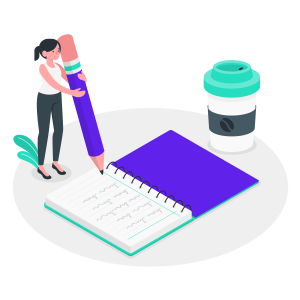
5. Making a Decision Regarding Your Medium Articles
Now that Google will see them as duplicate material, having identical articles on two separate websites will have an impact on their search engine optimization (SEO). This implies that there’s a chance search engine traffic won’t reach your new WordPress site.
You may easily cancel your Medium account to prevent this. If you deactivate your account, all of your data remains on Medium but is no longer accessible to the public. Simply select Settings by clicking on your Profile symbol beneath your Medium account. Scroll down to the Security section on the settings page. Then select the Deactivate Account option at the page’s bottom.
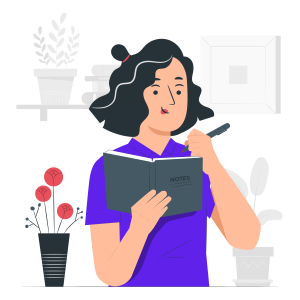
Start Your WordPress Blogging Journey
Our WordPress development agency hopes our article will help you to embed your Medium articles to your brand new WordPress blog. Since you might be new to WordPress, check out our blogging tips!
More on The Topic
- WordPress for High Traffic Sites: Strategies for Scalability and Stability
- Looking For the Best Email Marketing Strategy? Here Are 5 Tips for WordPress Websites
- Reaching New Heights in WordPress’s Conversion Rate: Sharing Must-Follow Tips
- 7 Must-Have Email Marketing Strategies for Your WordPress Website
- Content Strategy in WordPress: Yet Another Successful Business Guide
Tags: ArticlesbloggingembeddingMeduimwordpress блогблог
The content of this website is copyrighted and protected by Creative Commons 4.0.