How to add Google Maps to your WordPress website
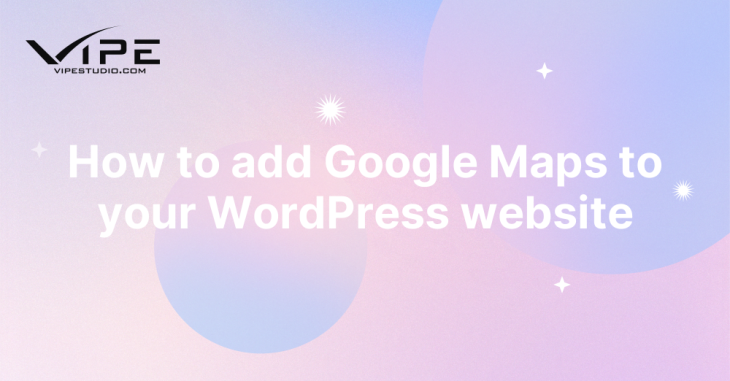 Reading Time: 4 minutes
Reading Time: 4 minutesTable of Content:
Google Maps is a powerful tool that can add interesting value to your WordPress website. Whether you have a business website and want to provide your customers with an easy way to locate your physical store, or you have a travel website and want to showcase the destinations you’ve visited, integrating Google Maps into your website can make a significant difference. If you want to make your customers happy staying at your website, it will be wise for you to add Google Maps to your website. We can see a lot of positive results that many of our clients from our enterprise WordPress agency for development can feel after embedding their Google Maps location on their website.
In this article, we’ll guide you through the process of adding Google Maps to your WordPress website step-by-step. From creating an API key to embedding the map onto your website, we’ll cover everything you need to know to make the process as simple as possible. We’ll also provide some tips and best practices for customizing the map to fit your specific needs. By the end of this article, you’ll have a fully functional Google Map embedded on your WordPress website. You will be able to provide your visitors with a seamless and engaging experience.
1. Get a Google Maps API key
An API key is a unique identifier that allows you to access and use Google’s services, including Google Maps. You’ll need to create a Google Cloud Platform account to get an API key. Once you have an account, you can create a new project and enable the Google Maps JavaScript API.
After enabling the API, you’ll need to create a new API key. You can set restrictions on the key, such as limiting the domains where the key can be used. This helps to protect your website and prevent unauthorized use of the key. You can also create a Google Maps JavaScript code: Once you have an API key, create a new JavaScript code file and add the code to initialize the map. You can customize the map settings, including the zoom level and center location.
Once you have your API key, you can use it to add Google Maps to your WordPress website using a plugin or by adding the code manually to your theme files. The exact method will depend on the plugin or theme you’re using, so be sure to follow the instructions provided by the developer. If you still have some difficulties in implementing this API key, you can contact our enterprise WordPress agency for development now. We have a lot of experience in helping all of our clients implement Google Maps on their websites.
2. Embed the JavaScript code in your website
Embedding the JavaScript code to add Google Maps to your WordPress website can be done in two ways: through a plugin or by adding the code manually to your theme files.
If you choose to use a plugin, you’ll need to install it and follow the instructions provided by the developer. Most plugins will have a user-friendly interface where you can enter your API key, select the map style and zoom level, and customize the map markers and pop-up windows. Our WordPress experts from our enterprise WordPress agency for development can give some recommendations about the best Javascript embedding plugins for your WordPress. Once you’ve configured the settings, the plugin will automatically generate and embed the necessary JavaScript code on your website.
Alternatively, you can add the JavaScript code manually by editing your theme files. You’ll need to insert the code in the header or footer section of your website, depending on where you want the map to appear. You can copy and paste the code from the Google Maps JavaScript API documentation and customize it to fit your needs, such as specifying the map size and center point, adding markers and info windows, and setting up event listeners. However, it’s important to be cautious when editing theme files and make sure to create a backup before you start installing or adding JavaScript code to the theme files.
3. Test the map and add some additional features to the maps
Once you’ve embedded the map, make sure to test it on different devices and browsers to ensure it works properly. You can open your WordPress website from many different browsers and devices. Smooth process will make your customers love reading and browsing from your website.
Depending on your needs, you may want to consider adding additional functionality to your Google Map, such as directions, street view, or a search bar. Some of these features will be very interesting for most of your customers. If you still have questions about how to add these features, our professional experts from our enterprise WordPress agency for development can help you with this.
Don’t forget to keep your API key secure: Remember to keep your API key secure by restricting its usage to only your website’s domain, and monitor your usage to avoid any unexpected charges.
Those are several steps on how you can add Google Maps to your website. You can also use our WordPress managed service from our enterprise WordPress agency for development for helping you add Google Maps to your website. We will be happy to help you display your location and share it to your potential customers.
More on The Topic
- Building a Secure WordPress Ecosystem for Enterprise Applications
- Maximizing WordPress Site Performance with Advanced Optimization Techniques
- Creating Compelling Narratives with WordPress Storytelling Features
- Next-Gen WordPress: Trends in Custom Development for Future-Ready Websites
- Scaling WordPress for Enterprise: Overcoming Common Challenges
Looking for WordPress Website Development for your Business?
Our professional developers have proven experience in building high-quality business websites that outperform the competition, thanks to our meticulous attention to detail and the implementation of cutting-edge technologies. We will conduct an in-depth business analysis to ensure the website we create for you meets your highest expectations. Your site will have all of the necessary elements to assist you in increasing your ROI and sales.
Contact UsThe content of this website is copyrighted and protected by Creative Commons 4.0.
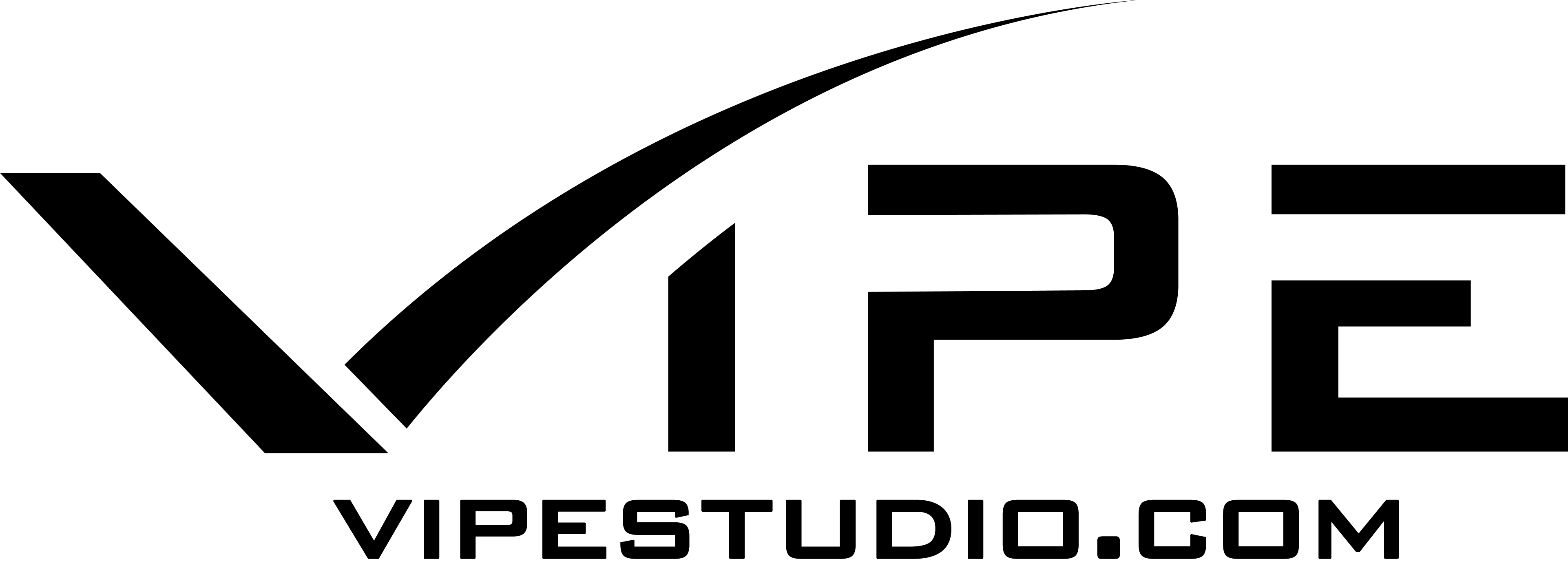


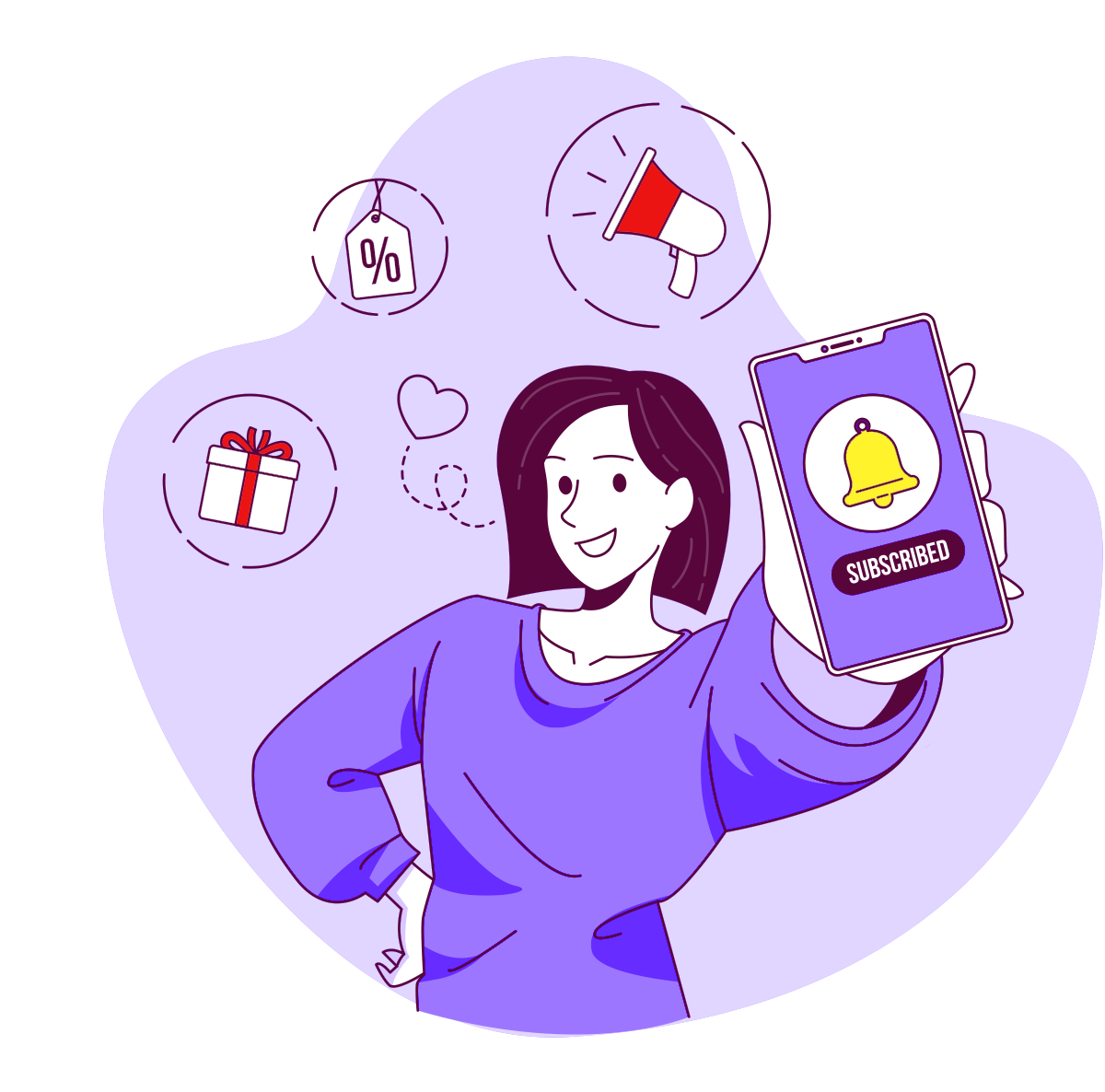
Comments