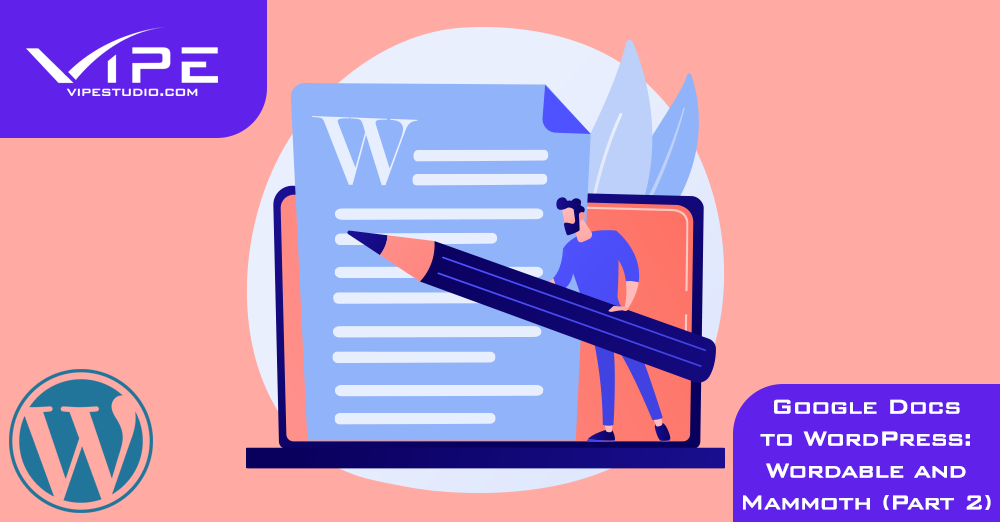27.09.2021
WordPress Development
Google Docs to WordPress: Wordable and Mammoth (Part 2)
READING TIME: MIN
Table of Content
Here’s the second part of our tutorial series on plugins and methods to effortlessly convert your Google Docs drafts into WordPress pages and posts. Last time, we looked at two free ways to do this – Gutenberg and Jetpack – and in this concluding part, your trusted team and WordPress agency for development will introduce you to two more ways to achieve the same results.
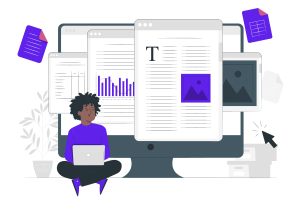
Copying Google Docs content to WordPress
1. Wordable
The fact that Wordable is a premium tool made to suit the needs of content editors and bloggers makes it ideal for an easy and direct transition, whether you’re looking to just draft or publish. Firstly, let’s recognize how tedious importing to WordPress can be when you consider uploading, formatting, and enhancing content manually. With Wordable, it’s a painless process getting the results we all want – blazing fast page loads.
Our WordPress agency for development recommends this tool because it auto-cleans the muddied HTML while still preserving all your original formatting. And to top it off, Wordable adds all the metadata and helps your SEO, improves page load times by compressing the images you’ve imported, and even inserts automatic image alt text. It also has the useful feature that sets all links to open in a new tab, keeping visitors from navigating away from your page every time they click a link.
While Wordable isn’t free, it does offer a 7-day trial period. Post that trial, monthly subscription fees start at $19 for individuals or a $99 option which is better suited to teams, and higher-priced tiers for other use cases. To find out if this is the right platform for you before making a financial commitment our WordPress development agency recommends to head over to the website and click the free trial button.
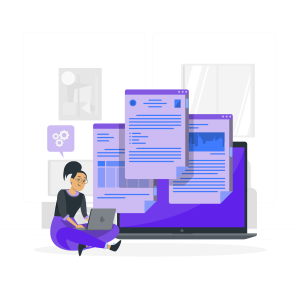
If you are interested in easily exporting from Docs to WordPress, install the Wordable plugin, and follow these simple steps below:
- Sign up for a free Wordable account using the email linked to your Google Drive.
- Add your WordPress website by clicking ‘Set up your Google Doc connection now:’ Give Wordable permission to access your Docs and ensure that the Wordable plugin is installed.
- Search your Google Drive for the document and export it to Wordable. Then ‘Export’ to export your content and create a draft on your WordPress site.
- Now that your content has been exported all you need to do is visit your WordPress dashboard or click on the draft and ‘Publish’.
Your formatting should remain intact and your images should automatically move across to your WordPress media library. Our WordPress development agency’s experts think it’s a good idea to tag all your images with SEO-friendly filenames before exporting them, so you don’t have to go through that hassle-of-a-process later.
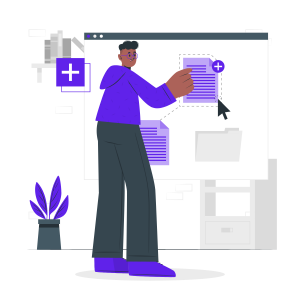
2. Mammoth
If the price is an issue, then the Mammoth plugin is our final great free pick. This popular plugin works by first converting your Docs to a Word document, then uploading it to WordPress via the Mammoth converter. It’s great for when you need to export large amounts of text without losing formatting. Another great feature that our WordPress agency for development could recommend is that it supports Gutenberg, which will be a plus once everyone has to migrate to the new editor.
How to do it:
- Download and install the Mammoth plugin.
- On Google Drive, locate the document you wish to export to WordPress. In the document’s right-click menu, select ‘Download’. The file will be saved as a .docx.
- Proceed to your WordPress dashboard, start a new post. There should be an option at the bottom to import your .docx file via Mammoth. Select your document and upload it.
- Once your document has been imported, click ‘Insert into Editor’.
And you’re done. Your imported document will appear as a draft that you may publish at any time.
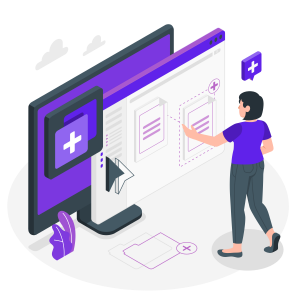
Google Docs is the simplest, most user-friendly platform for creating content for publishing. If you have been avoiding it due to its incompatibility to WordPress, it may be time for you to try one of these useful plugins that will make exporting from Google Docs to WordPress seamless. We hope the plugins and methods we discussed in this series are helpful to you, and if you need more than what a simple plugin offers feel free to reach out to our WordPress agency for development. Our WordPress experts have more than 10 years of experience in the field and will be more than happy to help you out.
More on The Topic
- Ecommerce Plugins Eating Time and Sanity
- Content Migration as a WordPress Bottleneck
- Headless WordPress and Headless Communication
- Staging Sites That Reveal Organizational Blind Spots
- WordPress Performance Debt Nobody Talks About
Tags: bloggingcontentmarketingoptimizationpluginWordPresswordpress agency
The content of this website is copyrighted and protected by Creative Commons 4.0.