Troubleshooting GIF files’ issues in WordPress
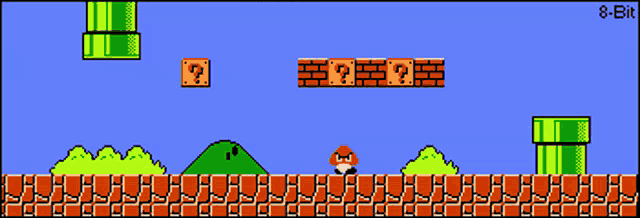
READING TIME: MIN
Welcome back to this series on GIFs in WordPress. Animated GIF content is a quick and relatively easy way to add life to your content, and in Part 1, we discussed ways to add GIFs to your WordPress site, as well as steps you can take to ensure that the GIFs display and animate properly.
In this second part, we will look at all the ways these GIFs can cause commonly encountered issues for you and how we can handle them.
1. Using GIFs from GIPHY
GIPHY is a GIF provider, as you might be well aware if you have used online GIFs for pretty much anything. You might not know, however, that GIPHY also provides software for free use that can help you create GIFs.
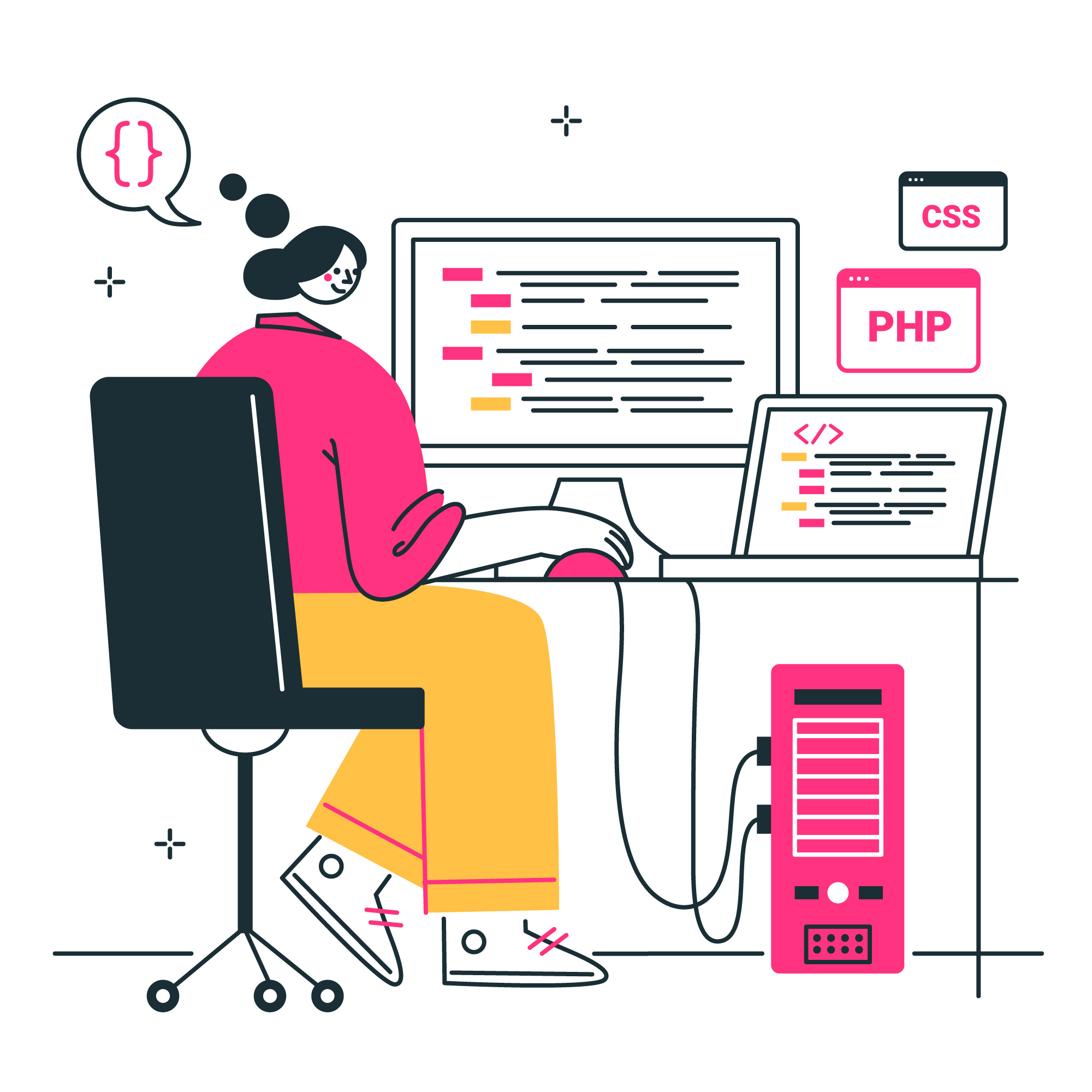
The thing with GIPHY (jiffy!) is, the rules come into play when you decide to use the GIFs for anything other than personal social media use.
The basic idea is that if you didn’t create that particular GIF, you don’t own it. And if you don’t own it, the content comes under the purview of the DMCA (Digital Millenium Copyright Act) of the United States – which pretty much just means that for commercial purposes, you can’t use copyrighted material or any intellectual property that doesn’t belong to you – which includes GIFs.
So while GIPHY does provide you with embed links that allow you to easily use the GIF content on your website, you would be better off researching the source of the GIF to ensure you’re even allowed to use it on the website.

2. Copying GIFs from the Internet
This is yet another way of sourcing GIF content and a convenient one at that. Right-click on the GIF you like and copy it. You can go ahead and paste it into your WordPress edit mode.
While we use words like ‘copying’ and ‘pasting’, do remember that you’re not actually copying the file, but a link to it. So your page will source the GIF from that link, and load it from there, instead of having a copy in your Media Library. This means that you have no control over how long the GIF will be available, and if the owner does anything at all, like remove it or update the link, you’ll be stuck with one of those dreaded empty placeholders. So you’ll have to keep an eye out for that possibility.
3. GIFs stop animating
GIFs that stop moving are among the most common niggles in the GIF world. When a GIF that used to work perfectly fine stops moving, it could be due to a few different reasons. Some GIF creating tools might set a limit on how many times the GIF will loop its animation. So if the creator hadn’t explicitly set the GIF to an infinite loop, you may face this issue.
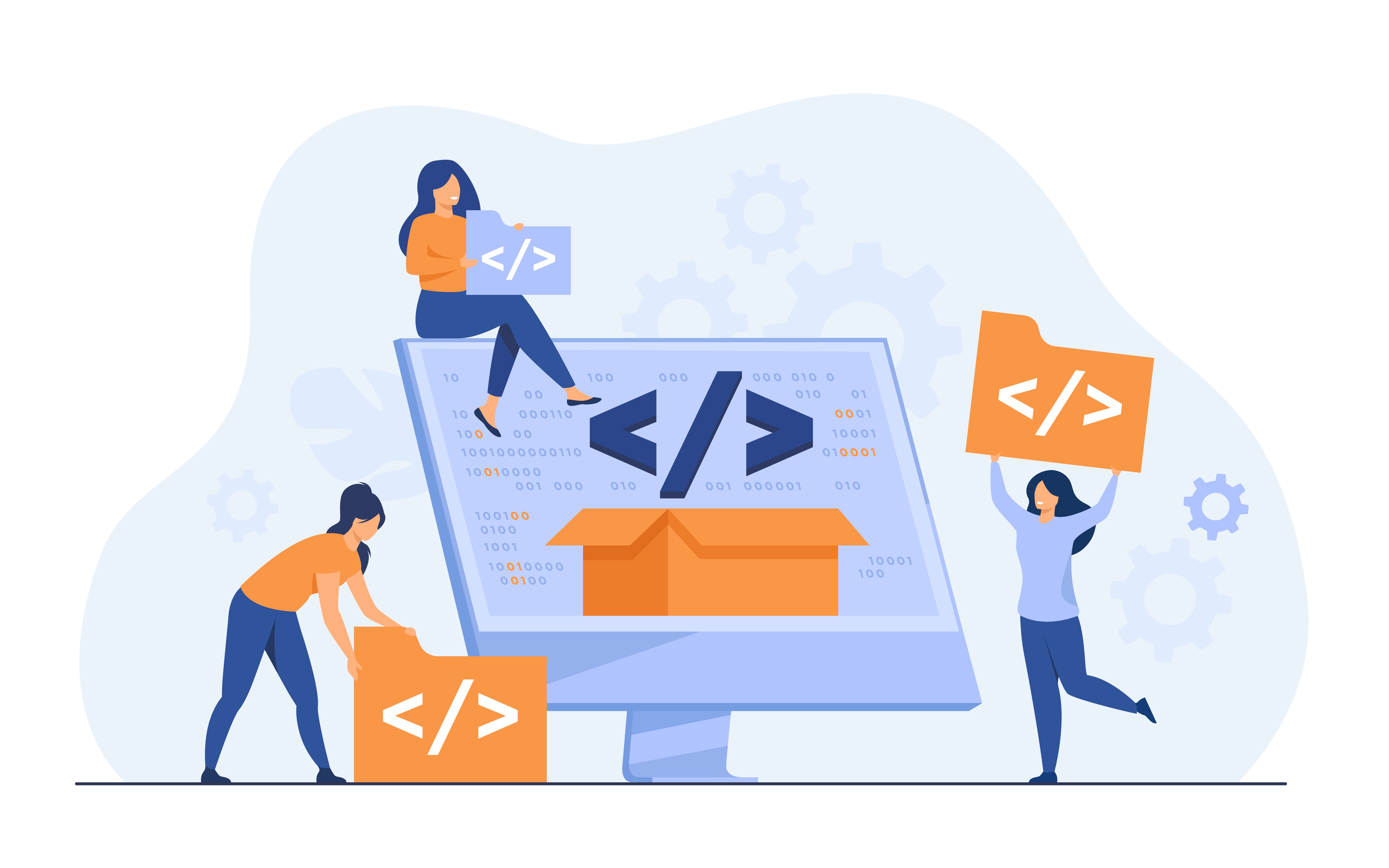
Another scenario is where your own code or the browser you’re using has interfered with the GIF displaying properly. To troubleshoot this by loading the GIF on a different device or browser and verify that they’re not the cause.
4. Fixing a GIF animation
Now that you’ve figured out what might be causing the issues, you can set about fixing the problem. Remember to verify that all GIFs in WordPress are set to ‘Full Size’ as we mentioned in Part 1.
For a GIF that has been pasted in from the internet, check that the original file URL is still online and that the URL hasn’t been changed or redirected.
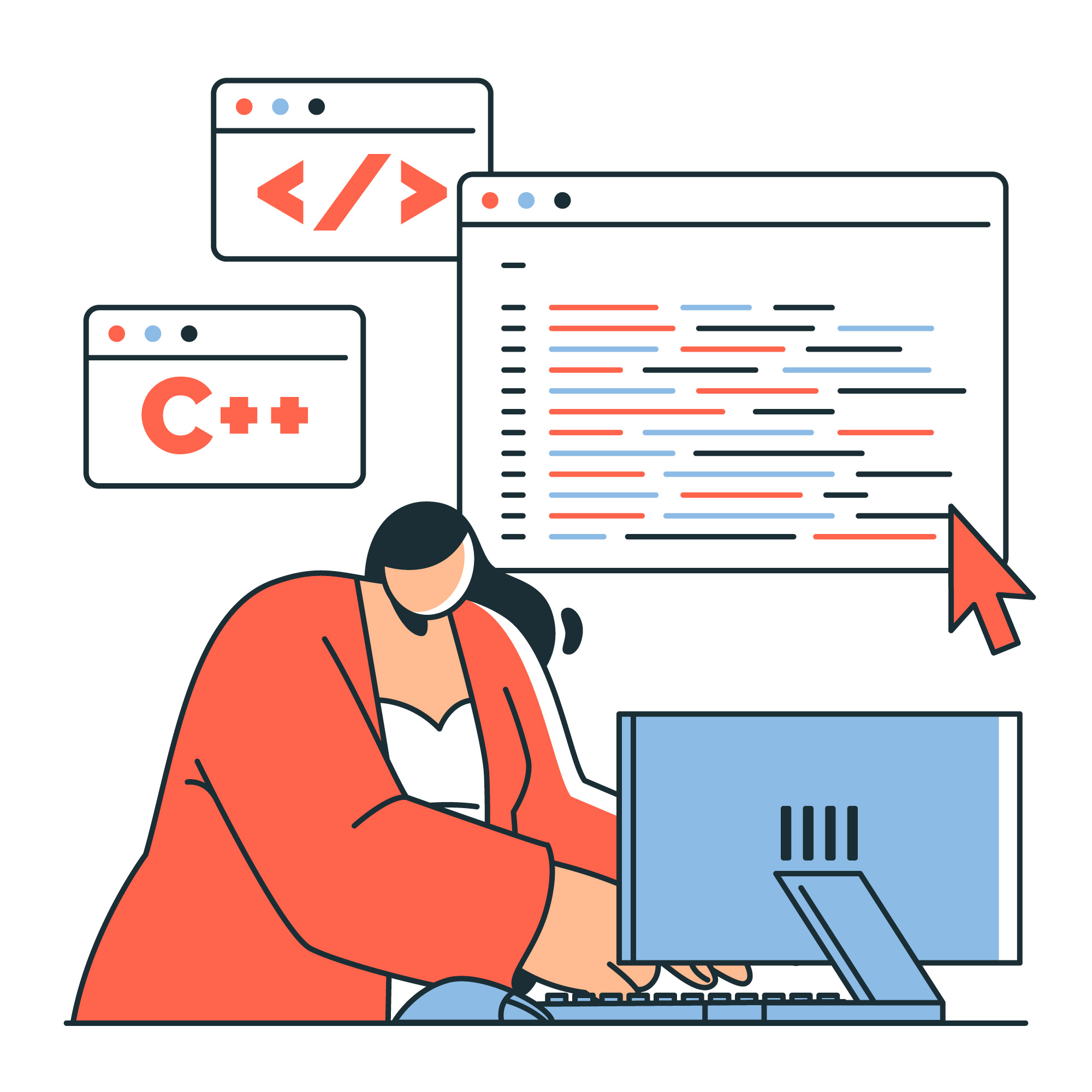
A word from the wise, the best option to avoid any GIF trouble is to create your own GIFs to avoid copyright problems, and upload them securely to your own Media Library to ensure constant availability.
This concludes this two-part series on GIFs in WordPress, and we hope you’re well on your way to making your website, and the Internet, more animated!

More on The Topic
- From Templates to Total Design Freedom: The Block Editor Revolution
- Enhancing User Interaction on WordPress Sites with Innovative Design
- Custom WordPress Themes: Crafting Unique Digital Identities for Businesses
- Navigating the Future of Web Design with WordPress at the Helm
- The Advantages of Custom WordPress Themes for High-Performance Websites

