Call to Action Buttons in WordPress
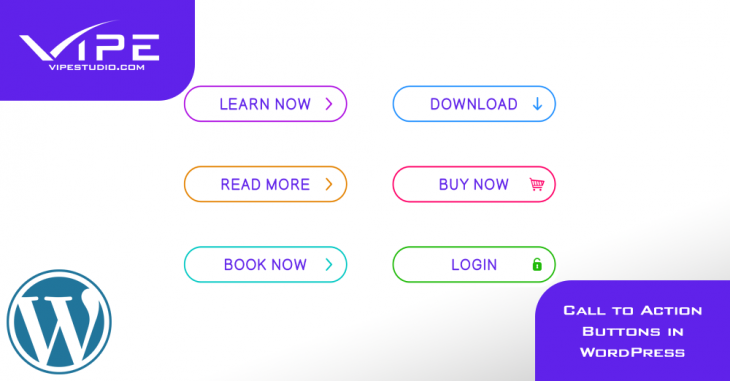
READING TIME: MIN
Call to action buttons are usually a lifesaver and conversation enhancer most time. A conversation that has a call to action button is talking about clarity and openness. Every reader desire somewhere they can crosscheck facts, a button that takes them to the desired site, pricing page, products, and services page on a website. Call to action buttons are very helpful when it comes to affiliate links that point to another website, promoting special offers and new products. You can use a call to action code without writing code, for those who don’t fancy coding. This is exactly what will be shown in this article.
WordPress makes it super easy to use a call to action button with its inbuilt button block. In WordPress, there are three major ways of adding a call to action button. You either use the default editor, create a button in the classic editor or add a click-to-call button. All these are on WordPress.
We will talk about at least 2 of the methods.
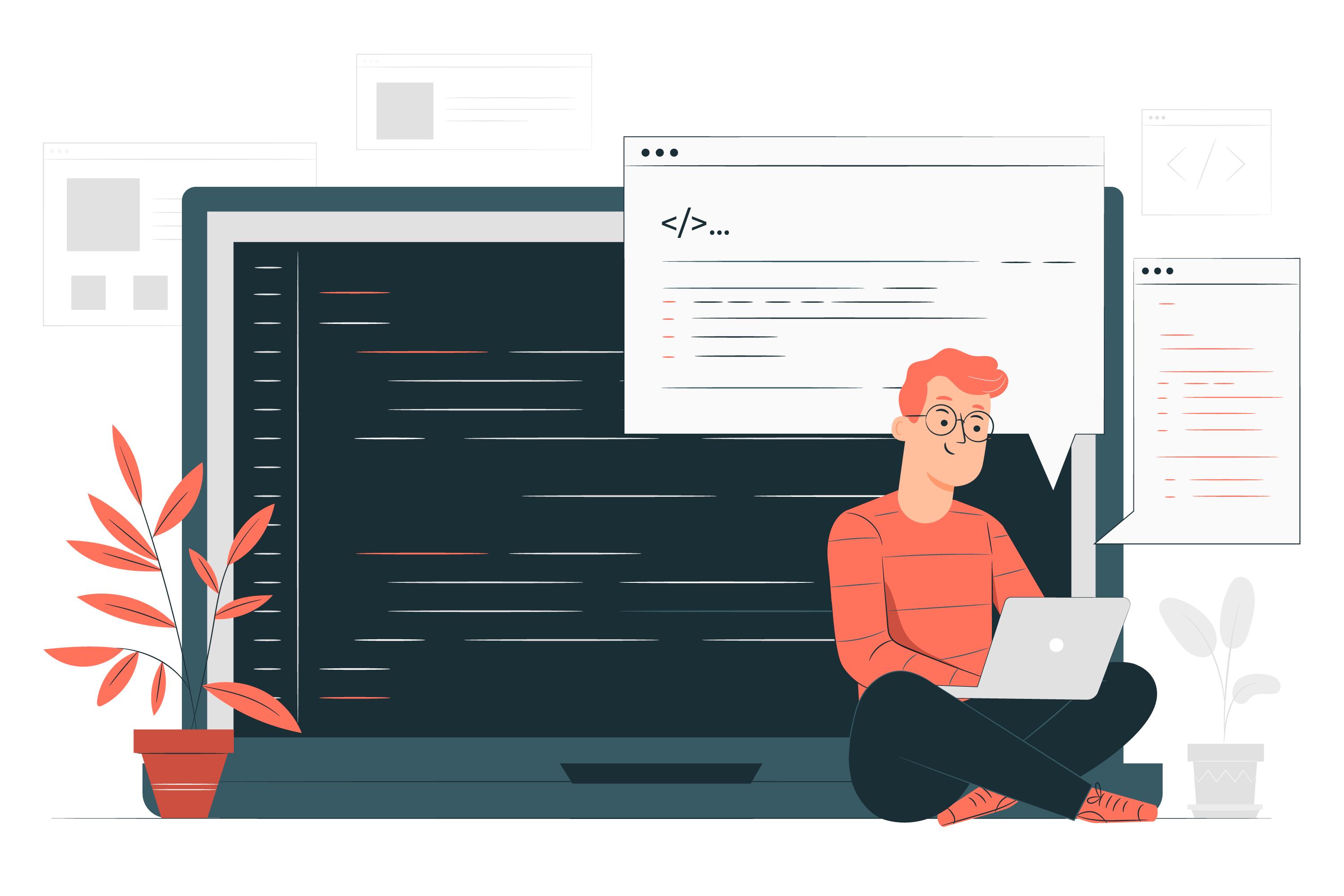
Adding Call to Action Buttons in WordPress Posts Using Default Editor
This method of adding buttons is somewhat the easiest because it uses a built-in button block in the new editor. If you are using an older version, stay calm and look out for the next method. The first thing is to start a new post or edit an old one where the button is to be added. On the post edit screen, click on the ‘+’ icon to add a new block and click the Button block in the elements section. The button will be added to your content editor.
Once done, an ‘Add text’ icon will pop on then enter your button text. You then need to paste the URL of the exact page you want to link in the ‘Paste URL or type to search’ field. Click the apply icon.
A little customization can do for your button style, alignment, background color, and text color from the settings panel on the right-hand side. There are also buttons to try out like squared, default, and outline buttons. Go through them and see the one that best suits you. If you are happy with what you have done, you can then publish and see what the users will be viewing.
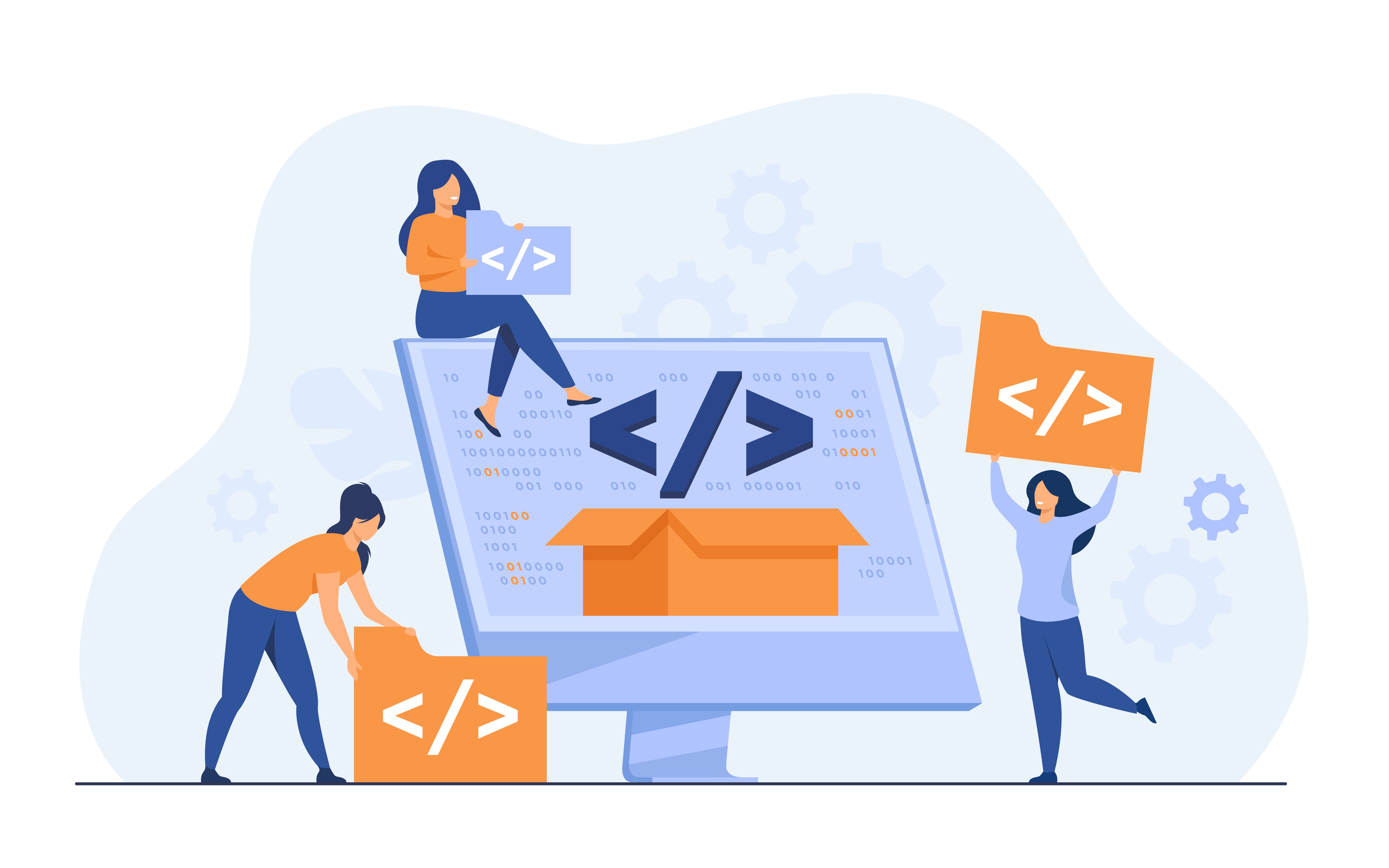
Creating in Classic Editor
As fast as the default/Gutenberg editor is, a large portion of users still chooses the old Classic WordPress editor. In the classic editor, there are 3 ways to add buttons.
- Add button in WordPress with WordPress shortcode plugin
- Add button without using shortcodes
- Add button in WordPress with HTML & CSS code.
The third option is the only one that requires coding while others don’t. The third option isn’t beginner-friendly because you will need HTML & CSS knowledge.
The second option allows adding buttons without having to put the shortcodes in mind. The first option is the most used because the WordPress plugin provides shortcodes for button addition.
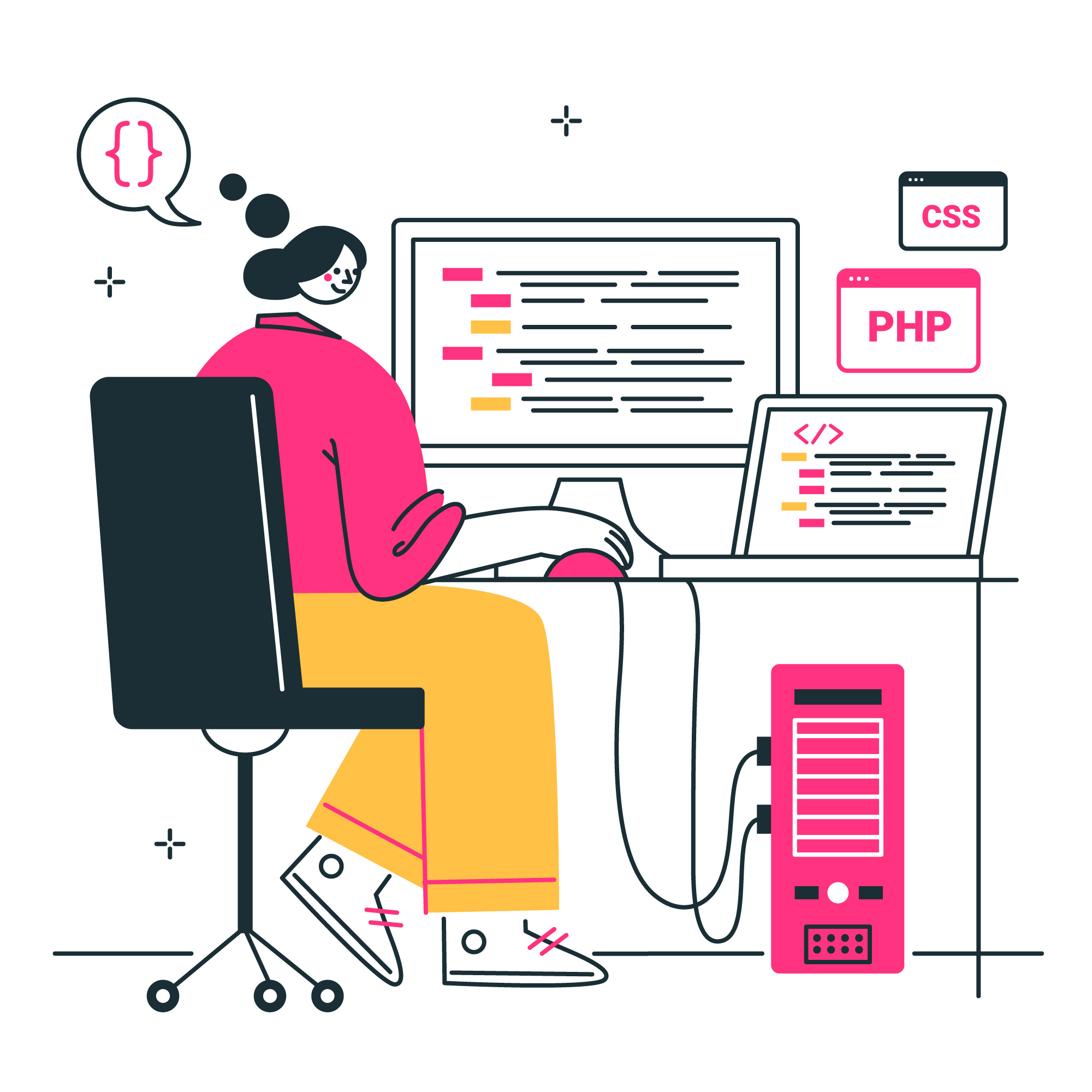
To add buttons without using shortcodes, you need to download, install and activate Forget About ShortCode plugin. After activating, start a post, in the editor click the insert button and it will pop up a window where you can design your new button.
Add a button text and URL and join the no-follow tag to your link and open the link in a new tab by checking the options box below. Right after; select an icon for your button block. Click the icon tabs and you will be able to see icons you can add after and before a text in your buttons. The icons are icon fonts. Select the button style you want by clicking the dropdown menu. Double click on the button to edit but if satisfied, click the update button. Preview your post and publish it if satisfied.
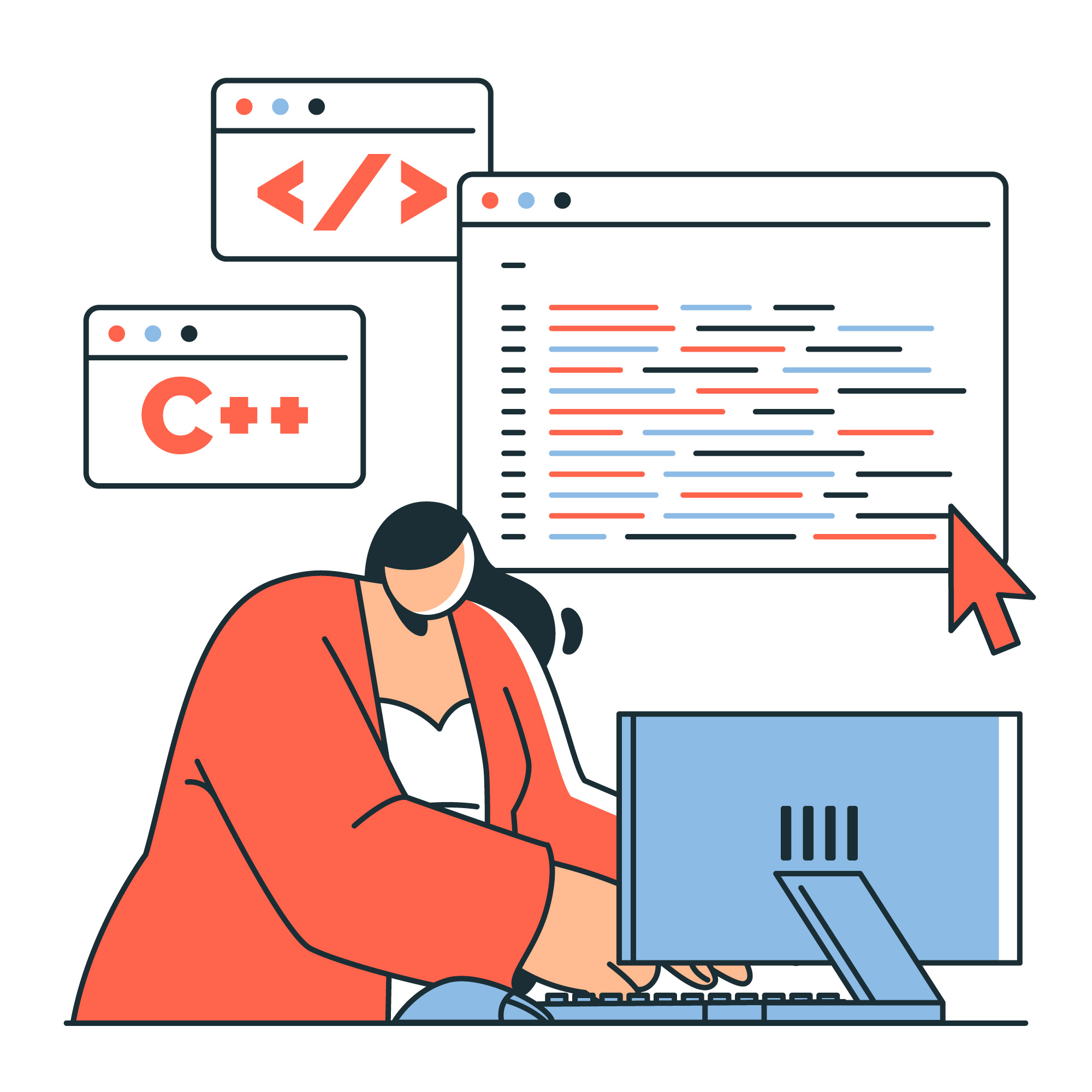
More on The Topic
- Enhancing User Interaction on WordPress Sites with Innovative Design
- Custom WordPress Themes: Crafting Unique Digital Identities for Businesses
- Navigating the Future of Web Design with WordPress at the Helm
- The Advantages of Custom WordPress Themes for High-Performance Websites
- Unlocking the Full Potential of Gutenberg for Corporate Website Design
Tags: call to actionGutenberg

