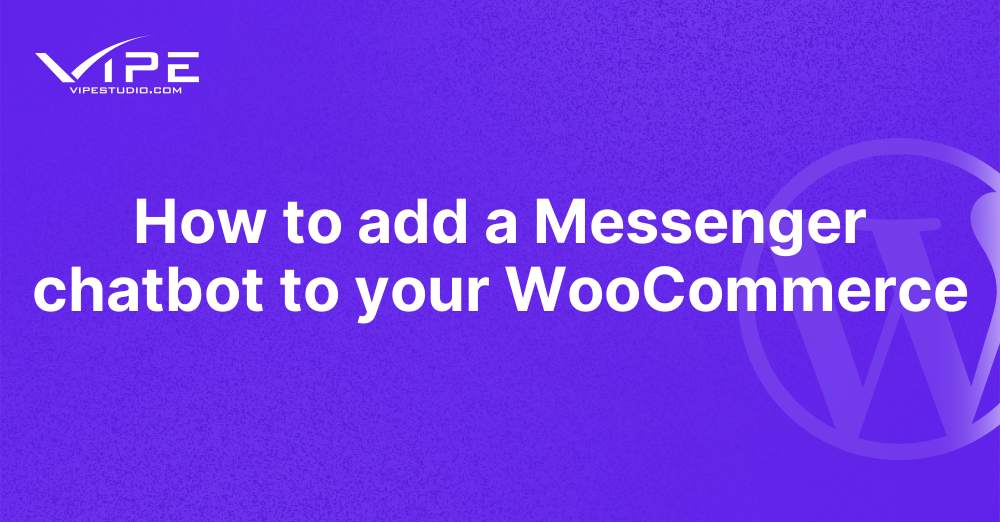17.06.2023
WordPress Development
How to add a Messenger chatbot to your WooCommerce
READING TIME: MIN
Table of Content
In this day and age of digital technology, companies are always looking for new and unique methods to interact with their clientele. A Facebook Messenger bot is an efficient tool that may be used to improve the quality of interactions with customers. Automated chatbots like this may respond to inquiries, provide service, and even help drive purchases. If you have a website powered by WordPress, installing a Facebook Messenger bot may significantly improve your ability to provide excellent customer support. In this post, our experts at Enterprise WordPress Agency for Development will walk you through installing a Facebook Messenger bot on your WordPress website. This will allow you to give immediate help and enhance the overall user experience on your website.
Set Up a Facebook Developer Account
You will need to register for a Facebook Developer account in order to integrate a Facebook Messenger bot into your WordPress website. You may sign up for an account on the Facebook Developer website using your existing Facebook credentials. After you have established your account, you can start developing a new application by following the on-screen instructions. This software will provide the framework around which your Messenger bot will be built.
Generate Access Tokens
You will need an access token in order to link your Messenger bot to your WordPress website successfully. You may access the Messenger settings of your app by navigating to your Facebook Developer account and selecting that option. Connecting your app to a Facebook Page will allow you to generate a page access token. Your bot will be able to engage with people on behalf of your Facebook Page if you provide it with this access token. Make a copy of the access token that is produced since you will need it in the future.
Install a Facebook Messenger Plugin in WordPress
Installing the appropriate Facebook Messenger plugin on your WordPress website is necessary in order to include the Messenger bot. The WordPress plugin repository makes accessible a number of different choices, such as “Messenger Customer Chat” and “WP-Chatbot.” You may do the installation and activation of the plugin of your choosing directly from inside the WordPress dashboard.
Configure the Plugin Settings
After the Facebook Messenger plugin has been successfully installed, go to its settings page. Copy the access token that you produced previously and paste it into the area that is allotted for it. Adjust the location and look of the Messenger chat window, along with any of the other available options that are offered by the plugin. Depending on the style of your website and the kind of user experience you want to provide, you have the option of presenting the Messenger bot as either a floating icon or an integrated chat window. You’ll need to save the settings before the changes take effect.
Test and Optimize the Messenger Bot
It is imperative that after you have finished configuring the Messenger bot on your WordPress website, you evaluate its operation and make any necessary adjustments to improve its overall efficiency. You should begin by going to your website and having a discussion with the Messenger bot to confirm that it reacts in the proper manner. Experiment with a variety of use cases and check that the bot responds appropriately to each one.
You may also further improve your Messenger bot by adding features like pre-defined answers, automatic greetings, and tailored messages depending on how users engage with the bot. Maintain continuous monitoring and analysis of the bot’s performance, making adjustments and enhancements in response to user comments and new data insights as they become available.
Need help customizing your WordPress website WooCommerce?
Are you struggling with customizing your WooCommerce website on WordPress? Well, worry not because our Enterprise WordPress Agency for Development got just the solution for you! Our Enterprise WordPress Agency for Development is here to help you out with all your development needs. Whether it’s designing a new theme or adding some features to your existing one, our team of experts at Enterprise WordPress Agency for Development has got you covered. We understand that every business has different requirements and objectives, which is why we offer personalized solutions tailored to meet each client’s specific needs. So if you’re looking for professional assistance in enhancing the functionality and appearance of your WooCommerce website, look no further than our Enterprise WordPress Agency for Development. Contact us today, and let us take care of the rest!
Conclusion
It is simple to provide clients with a buying experience that is brisk and unbroken if you install a Messenger chatbot on your WooCommerce website. It is feasible to develop personalized messages and automatic answers using the correct tools, and it is also possible to incorporate payments for a more streamlined checkout process. As per our experts at Enterprise WordPress Agency for Development, you will be able to engage consumers in meaningful discussions, which will ultimately lead to increased sales and improved customer retention if you integrate a Messenger chatbot into your WooCommerce site.
More on The Topic
- WordPress Architecture Decisions and Their Business Impact
- Ecommerce Plugins Eating Time and Sanity
- Content Migration as a WordPress Bottleneck
- Headless WordPress and Headless Communication
- Staging Sites That Reveal Organizational Blind Spots
The content of this website is copyrighted and protected by Creative Commons 4.0.