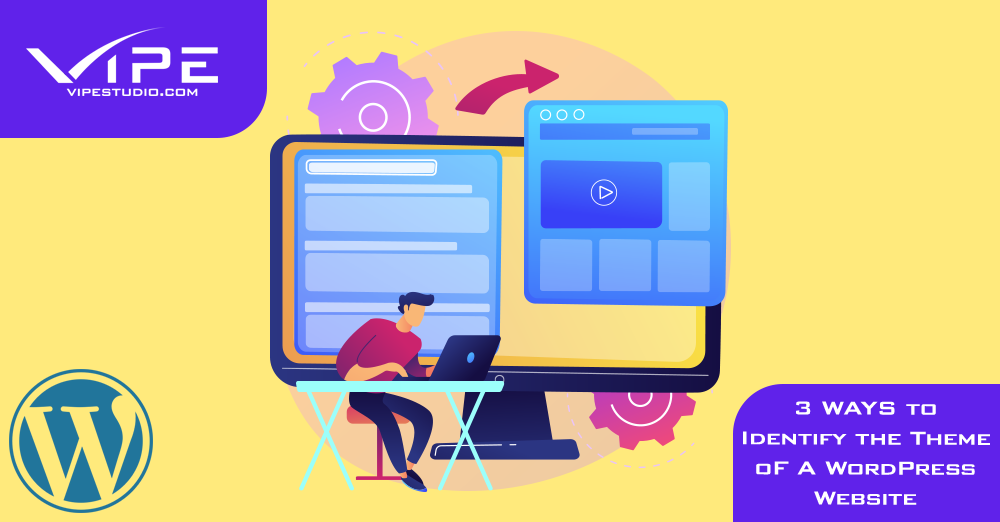10.07.2021
WordPress Hacks
3 Ways to Identify the Theme of A WordPress Website
READING TIME: MIN
Table of Content
We’re back with yet another episode from Vipe Studio, your trusted WordPress agency for development – and as always, we’re about to drop tips and ‘how-to’s for the WordPress life!
A lot of us might have spent years with WordPress and become familiar with the popular themes that most websites use, but nevertheless, we sometimes run into a website (let’s call it ‘themewebsite.com’) that has a great theme that isn’t one of the usual suspects. After all, even if it’s not a premium theme, there are more than 8,000 free options in just the WordPress Theme Directory.
Even if you don’t intend to use exactly the same theme for your website, it can serve as a great foundation on which to build your distinctive look, so it would be great to figure out which theme it is. Sometimes, of course, the theme name might be proudly displayed in the footer, but that’s not always the case, so you need to look at other ways to do this.
Identifying the Theme
Today, that’s exactly what we’ll help you with – identifying that amazing theme, in no less than 3 different ways:
1. Online Theme Detectors
Armed with just the URL of the website, you can use one of any number of theme search engines to recognize the theme – such as BuiltWith or WPThemeDetector. In this tutorial, we’ll be looking at a tool called What WordPress Theme Is That because it’s rather versatile and can even list the plugins used by the website.
Enter the URL – themewebsite.com, in our case – and search for results. In just a bit, you’ll get quite a bit of information from the tool, including author details and the theme’s homepage, and of course the name of the theme. However, be advised that if the theme in question is a customized or exclusive one, the results might not reveal much at all.
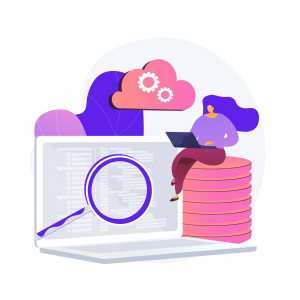
2. Look in the Source Code
Don’t worry about the word ‘code’ if you’re new to coding – we won’t have to get knee-deep in it; we’ll just be searching through it like you would any other chunk of text.
All we need to do is open the website in any browser, right-click anywhere within the website and select ‘View page source’, which should be somewhere at the end of the right-click menu. You’ll be taken to a page that’s, like we said, a lot of text code. All we have to do is search for a code snippet that’s similar to /wp-content/themes/ <your-theme> /style.css
In this code, ‘yourtheme’ would be replaced by the name of the actual theme we want to locate. Clicking on the link in the code ought to take you to a new page that has the Theme Name at the very top, as well as some other relevant information such as the version and the license details.
3. Contact the Webmaster
This is the simplest method, and you can try it if the other options haven’t yielded much that is useful – we just go ahead and contact the website owner. If the owner is anything like a majority of WordPress community members who will gladly help you out with queries and tips, a message is all you need to bring your theme quest to an end.
Shoot the owner a clear, polite email with a to-the-point subject line like ‘What theme does your website use?’ is often enough to get you the information you need. Plus, it definitely wouldn’t hurt to network with similar-minded WordPress enthusiasts.
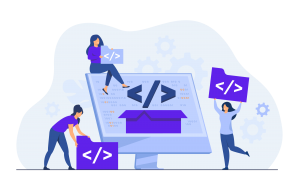
What Next?
Congratulations, you have used one of the above methods, zeroed in on the theme, and installed it. But here’s a word from the wise – you would do well to customize the theme and add your own flavor to it. It’s a great idea to use an existing theme you think is perfect for your purposes, but you don’t want to end up looking like someone else who operates in your niche, especially if the theme is really popular.
You can tinker with the theme’s color scheme or apply a different font, for instance, and those are just the quick ways to create a bit of a unique identity. After all, if you’ve hired a WordPress agency for development that can create custom themes, you can just use the ‘yourtheme’ as a reference or a base and have them create exactly the look you want to achieve.
We hope this tutorial gets you one step closer to that look, and to the brand identity you want to present to potential customers so that you stand out among the competition. Until next time, this is your friendly team at Vipe Studio, signing off!
More on The Topic
- Block Editor Patterns That Control Your Team
- The Hidden Cost of WordPress Shortcodes
- WordPress Updates That Break More Than Code
- Custom Post Types: Unlocking WordPress Beyond Blogs
- Site Speed Is Dead – Performance Optimization in 2025 and Beyond
Tags: themetoolsWordPresswordpress agencywordpress developmentwordpress themes
The content of this website is copyrighted and protected by Creative Commons 4.0.