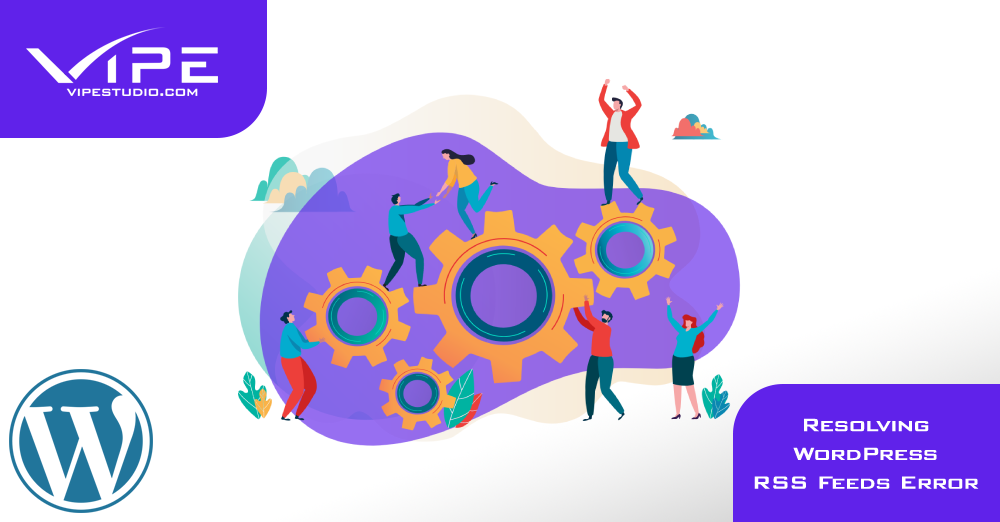12.02.2019
WordPress Issues
Resolving WordPress RSS Feeds Error
READING TIME: MIN
Table of Content
RSS means Really Simple Syndication which is various XML (Extensible Markup Language) file formats used on the internet for syndicating information and providing news feeds.
Why RSS feeds bring error is due to a little mistake in its files that makes it unreadable thereby posing difficulties for readers. As a WordPress RSS feed, some apps rely on it for constant updates. Once the feed goes bad, the business could be ruined.
Most RSS feeds error is due to poor formatting. The language it is written in is so sensitive that if anything as simple as a line break goes missing, it won’t read. You may have errors like
“XML Parsing Error:XML or text declaration not at start of entity
Location:http://example.com/feed
Line Number 2, Column 1:”
You could also get a varying error message depending on your browser.
Manual resolution
The first major and preliminary step in fixing RSS feed errors in WordPress is by manually doing it. Check your formatting, if it is poor, it might be due to a blank space showing after closing a PHP tag in a file or plugin.
The more you add a new code to your theme or a function.php file, the more you need to edit the file. In closing a PHP tag at the end of a function file, be sure to have no line breaks or extra space in it.
The truth is that you can do without the closing PHP tags to save you any headache of formatting errors. You might consider removing the tag altogether. In most cases, this fixes the problem.
Other related Plugins
If manually fixing the error doesn’t work, then consider disabling WordPress plugin that changes your website’s feed or outrightly creates a new one. You could take your time to disable all the WordPress plugins you have. Next, check for RSS feed error again. If the error does not come up again, then one of the plugins installed on your WordPress is a suspect.
To locate which one has caused you so much work, try reinstalling the plugins one after the other and activate right after each installation. This way, you will be able to find the exact plugin. Once you locate this plugin, contact the plugin’s support and give an account of your story. Ask them for an upgrade. If this takes long, resolve to find an alternative plugin.
Theme Cross-Checking
If a WordPress theme is not properly coded, it can as well affect your RSS feed. If you tried fixing manually, checking other plugins and the problem persists, switch to a default theme. To switch, go to Appearance → Themes page on your WordPress and then activate the default theme. If you don’t have a theme installed, click the add button to install and activate. Twenty Nineteen, Twenty Sixteen, Twenty Seventeen are examples of default themes.
Check back your WordPress for error by using a browser or a feed validator tool. If it doesn’t come up again, that means the error was due to the theme. You may try reaching out to the theme support for a review or find another theme that works best for you and your website.
More on The Topic
- Leadership in Open-Source Ecosystems
- Custom Post Types Outliving Their Purpose
- WordPress Multisite and Invisible Bottlenecks
- 4 Indicators Your WordPress Website Is Being Hacked
- 10 Indications Your WordPress Website Is Hacked
Tags: feednewsletterrss
The content of this website is copyrighted and protected by Creative Commons 4.0.