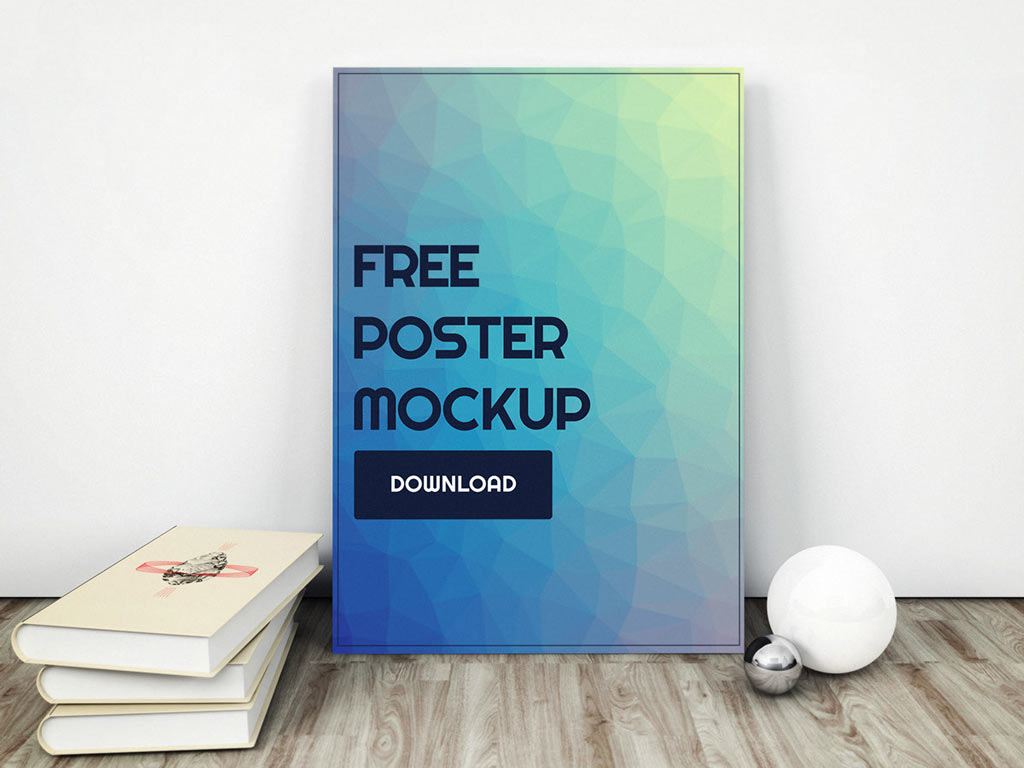09.08.2020
WordPress Design
PSD to WordPress Conversion – A Beginner’s Guide
READING TIME: MIN
Table of Content
Thousands of WordPress sites go live every single day, each one of them trying their best to find their niche and their audience. And many of them do stay under the radar. What makes this difference? Among other things, a well-crafted, attention-grabbing design.
The Tools and the Formats – PSD and the WordPress Theme
The tool of choice for web design mockups has been PhotoShop, and the ubiquitous PSD (or PhotoShop Document) file is where the final website design usually ends up. Graphic designers the world over use the PSD format and will send designs across in this format.
On the other side, we have WordPress, the web’s favourite Content Management System (CMS) – and the keyword is ‘Content’ here because WordPress by itself places no restrictions on what your Design should be, it just handles the content and presents it however you’d like it to be arranged and formatted.
The visual aspect of the WordPress site rests solely on the capable shoulders of the WordPress Theme, and it is a very powerful aspect of the WordPress experience, often adding options that vanilla WordPress can’t provide.
So while a WordPress theme is a lot like a smartphone or desktop theme, in that it can customize how your content looks and feels, it is also a great way to significantly improve the visitors’ experience on your website.
Themes in WordPress
What we call a WordPress theme are just files which contain code to define the colours, shapes, icons, text styles and sizes, as well as dimensions of every part of the website.
WordPress themes are all over the internet, from the cookie-cutter ones that you’ve seen on many different websites with slight variations, to really food free themes to premium ones that cost hundreds of dollars and appropriately, punch way above that weight.
And finally, there are the custom designs, for a website that best looks like or communicates the experience you have in mind. A PSD is the end result of the process of trying to visualize this experience, and it becomes the template on which the theme is based.
The Process of Conversion PSD to WordPress
Let’s now look at the rudimentary process of converting a PSD design into a WordPress theme.
1. Slicing or Splicing.
This might sound a little weird, but it is pretty straightforward. The PSD file has a website design that describes the whole page, and the easiest way to start implementing it as a WordPress theme is to ‘slice’ or ‘splice’ it into constituent parts that make sense as content, such as:
- Background
- Header
- Navigation Bar
- Testimonials
- Footer
Once the parts are separated into discrete image files, we can begin coding the actual website design based on these components.
2. Creating the HTML and CSS
We now need to convert the PSD design into content (HTML) and CSS (formatting) modules and create a static template.
We need to create a website that looks just as great on any screen size, and for this we’ll have to follow the principles and methods of Responsive Web Design.
3. Converting the HTML to WordPress Theme files
With the template finalized, we need to convert it to the theme file for the WordPress website.
WordPress organizes its files in a certain way, and we will have to follow that structure for the theme to behave as expected, and for all WordPress plugins and functions to smoothly connect with the theme and work properly.
The basic files of a WordPress theme include:
- index.php
- header.php
- footer.php
- sidebar.php
- style.css
- rtl.css
- comments.php
- home.php
and many others that combine to give you the look you’re going for.
4. Adding Tags for WordPress
Using WordPress tags, we can now import the WordPress features into the theme files. Add these tags to the theme, and you now have the final look of the website.
The final design, based on the PSD template, will ensure that your website looks amazing across all screen sizes, and provides an experience like no other corner of the internet. You’re welcome!
More on The Topic
- The Theme Architecture You’ll Regret Ignoring
- From Templates to Total Design Freedom: The Block Editor Revolution
- Enhancing User Interaction on WordPress Sites with Innovative Design
- Custom WordPress Themes: Crafting Unique Digital Identities for Businesses
- Navigating the Future of Web Design with WordPress at the Helm
Tags: designpsdthemeWeb Design
The content of this website is copyrighted and protected by Creative Commons 4.0.