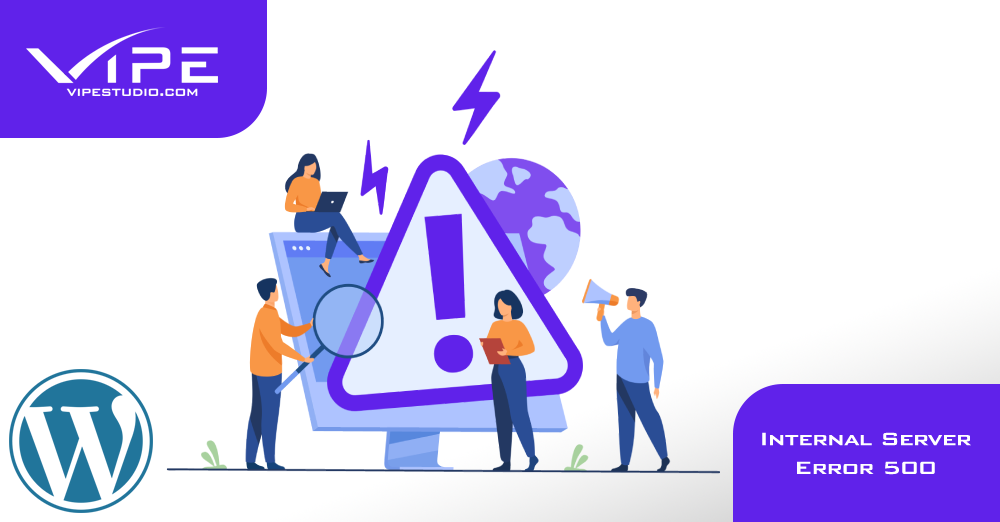10.02.2020
WordPress Issues
Internal Server Error 500
READING TIME: MIN
Table of Content
The following HTTP status code 500 indicates an issue with the server. This status code is a bit generic and does not provide further and sufficient information on what exactly is wrong. It usually presents itself on the browser and can upset users and technicians. This simply tells us that there is something wrong and the server responded with this code on the browser’s request.
Resolving Internal Server Error 500 on WordPress
The reasons for the error can differ and can be caused either by the server or by some changes made by the user. Here are some of the checks and fixes that anyone can use and try:
Check your file permissions
The default permissions on a Linux/Unix environment are 644 for the files and 755 for the folders. It is a common case where some files in a WordPress installation (such as the index.php file) will either have restrictive(non-readable) permissions or they will have too open permissions which in some cases can also lead to the error depending on the web server settings. If you have access to a terminal you can try to run the following commands from the document root folder of the website which will set the default permissions for files and folders:
find . -type d -exec chmod 755 {} \;
find . -type f -exec chmod 644 {} \;
Check your .htaccess file
Another common cause is that there is a syntax error or a conflicting rule in the .htaccess file. You can check the server error logs as such errors will be recorded there and also you can try to rename the current active .htaccess file and test with a default WordPress .htaccess with only the default rewrite rules.
Check your wp-config.php file
Again check this file for any syntax errors, typos, or missing “;” and the end of a function.
Increase memory
You can try to add this line in your wp-config.php file:
define( 'WP_MEMORY_LIMIT', '512M' );
Or you can try adding the line in your php.ini file:
memory_limit = 512M
Of course, you can adjust the value accordingly and also have in mind any hosting limitations on this PHP value.
Check your plugins
You can try to deactivate all your plugins and then check if the site will load. If it loads then the issue is probably caused by some of your plugins due to poor code or due to incompatibility with some other plugin. You can then try to activate the plugins one by one and try to identify the troubled one.
In some cases, there can be a corrupt core file and it might be difficult to locate the exact one. What you can do is upload fresh core files. This would mean all files and folders except your wp-content folder your wp-config.php file and your .htaccess file.
If you have tried all of the above and the issue persists then you can then get in touch with the hosting support as there is a high chance that there might be a server issue, or they might be able to further help you.
More on The Topic
- Custom Post Types Outliving Their Purpose
- WordPress Multisite and Invisible Bottlenecks
- 4 Indicators Your WordPress Website Is Being Hacked
- 10 Indications Your WordPress Website Is Hacked
- The Best Ways to Avoid a WordPress Hack
The content of this website is copyrighted and protected by Creative Commons 4.0.