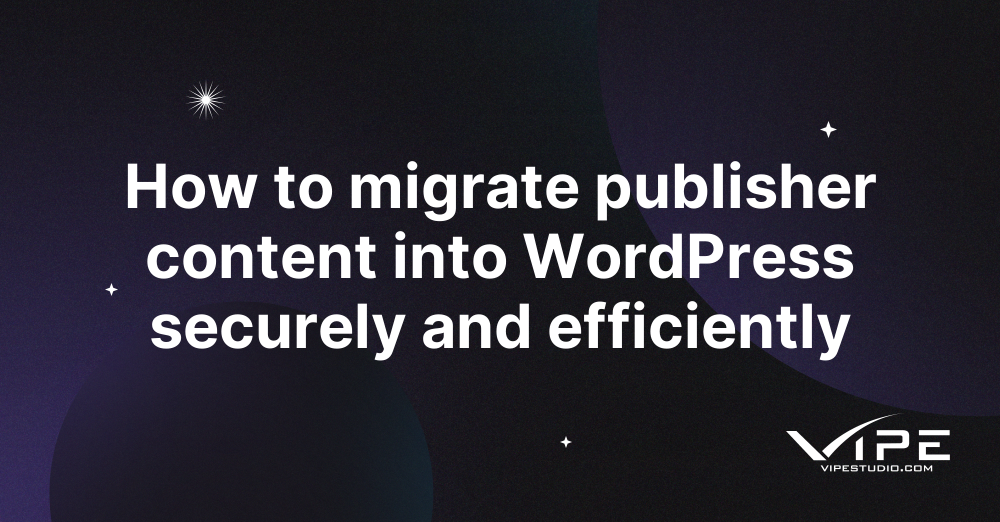27.04.2023
WordPress Development
How to migrate publisher content into WordPress securely and efficiently
READING TIME: MIN
Table of Content
Moving a WordPress website from one hosting provider to another can seem like a daunting task for many users, as a poorly executed migration can lead to issues such as downtime and data loss. However, there are several ways to migrate your WordPress site to a new server, and the process can be simple and secure if done correctly.
In this article, our staff members from our enterprise WordPress agency for development will explain some effective methods for migrating a WordPress site, including using your hosting provider’s control panel and utilizing a hosting backup service. We will also provide a list of the top five migration plugins that can make the process even easier. With the right tools and knowledge, moving your WordPress website to a new hosting provider can be a smooth and stress-free experience, so read on to learn how to do it effectively.
Start moving your WordPress website with cPanel
It may be complicated for you who don’t have a lot of experience with coding. However, you should never have to worry. If you still have any questions or problems, you can call our enterprise WordPress agency for development now. If you need to move your WordPress site from a hosting provider that uses cPanel, there are several steps to follow. The first step is to add a backup file. To do this, go to Files then Backup Wizard in cPanel, and then select Backup and Full Backup. This backup option includes your home directory, WordPress databases, email forwarding configuration, and also email filter configuration. Choose your preferred backup destination and click Generate Backup. When the backup is complete, you can restore it to your new hosting account.
To restore the backup, go to Files and Backup Wizard in the cPanel of your new hosting account. Choose the backup ZIP file and click Upload. You can also manually upload the ZIP file to the root folder of your new web host. Once the backup is restored, ensure all the site files within the old public_html folder are moved to the new public_html folder. It is essential to check the maximum file size with your File Manager or FTP client before completing the migration process.
In summary, migrating a WordPress site from a cPanel hosting provider requires backing up and restoring site files and configurations. You can use the cPanel Backup Wizard or manually upload the backup file to the new host. Lastly, ensure that all files in the old public_html folder are transferred to the new public_html folder. Our team of experts from our enterprise WordPress agency for development can help you solve your problems in this step.
Moving Content with Plugins
It is easy for you to start using some plugins for helping you move your content from one source to your WordPress website. Our technicians from our enterprise WordPress agency for development can recommend some of these plugins for your website.
– All-in-One WP Migration
The first plugin we recommend is All-In-One WP Migration. It offers an effortless solution for moving WordPress sites without requiring any technical knowledge. The plugin allows you to upload databases, media files, themes, and plugins to a new hosting server in a single click. It’s compatible with major Linux distributions, Windows, and also macOS. It also works with various hosting providers. Additionally, it can bypass most providers’ upload size restrictions by importing site files in <2 MB chunks.
– Duplicator
The second plugin on our list is Duplicator. It’s one of the best WordPress migration plugins that can help users clone their sites to another web host or staging area without downtime. Duplicator simplifies migration and also serves as a reliable backup solution by bundling your website files into a ZIP file. It has a website pre-configuration feature that streamlines the process by creating a package with all the preconfigured website files. Duplicator Pro offers premium features such as scheduled backups and integration with popular cloud storage platforms like Amazon S3, Dropbox, and Google Drive.
– UpdraftPlus
The third plugin we recommend is UpdraftPlus, which is a popular backup plugin with over three million downloads. It supports remote backups to popular cloud storage platforms like Dropbox, Amazon S3, or Google Drive. Additionally, it lets you back up a site on an FTP server, UpdraftVault – an in-house storage space, or email. The plugin’s free version has enough tools to ease migration, but UpdraftPlus Premium offers excellent value for money, with add-ons, premium support, and 1 GB of UpdraftVault storage. It also allows you to restore any backups that you have from other backup plugins and accept generic SQL file backups. With all of these features, this plugin becomes one of our favorite plugins that we can recommend to our customers who are working with our enterprise WordPress agency for development.
Move Your Website Manually
To migrate a WordPress site to a new host, you need to download the site files and export the database using phpMyAdmin. After that, upload all the files and the database to the new web hosting account using a file manager or FTP. Create a new database and import the old database into it, and replace the old database name, username, and password with the new ones in the wp-config.php file. Finally, point your domain name to the new web host. By following these simple steps, you can easily migrate a WordPress site to a new host.
If you are ready to move your website, you can call our enterprise WordPress agency for development now. We have a lot of experience in helping our customers improve their website features. We can also help you move your content from one hosting to another one easily.
More on The Topic
- Staging Sites That Reveal Organizational Blind Spots
- WordPress Performance Debt Nobody Talks About
- The Admin UX That Shapes Decisions
- Scaling WordPress Without Losing Culture
- WordPress 6.9 “Gene”: What This Release Really Changes
The content of this website is copyrighted and protected by Creative Commons 4.0.