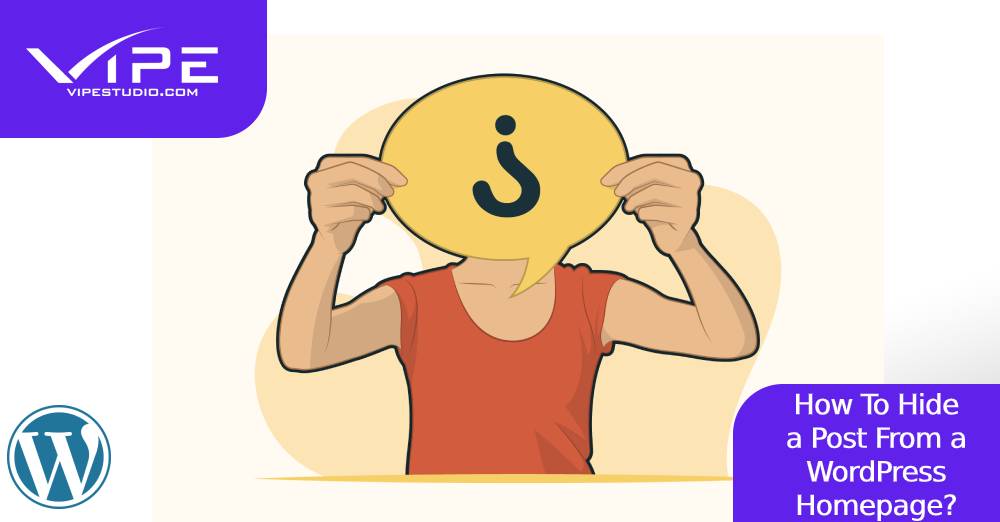30.01.2020
WordPress Development
How To Hide a Post From a WordPress Homepage?
READING TIME: MIN
Table of Content
There are situations where you just want to hide a homepage rather than take the whole page down. How readers get access to it is by asking you for a direct link to the page. Hiding a homepage on WordPress is possible and that is exactly what this article is about.
First Method: Hiding a post on WordPress can be done using a plugin.
Using Hide Posts plugin from WordPress is the easiest and simplest of all methods. It is highly recommended for beginners and professionals. Download the plugin, install and then activate. After activating, create a new post or edit an already existing one. While editing, there is a ‘Hide Posts’ button or section on the right side of the editor.
The plugin has several options like hide the post on the front page, author’s page, tag pages, category pages and search results. Save every progress done and then depending on the option you choose, visit the pages you effected the changes on. The page won’t come up. The page(s) can only be viewed if you have the URL to that page.
As easy as this method is, it does not do some major task like hiding a post from WordPress RSS feed.
Second Method: Hide WordPress posts and pages manually
If you ever thought yourself to write some pretty looking codes in your past, here you are. The manual method requires a little bit of coding. Based on a page a user is viewing, WordPress uses a database query get and display posts. Modification to the query is also possible via the built-in terminal. With this terminal, we can hide whatever post or page we want to and also select post types in sections. By using the code snippet you can add custom code which is relatively safer. Custom code can be added to a theme’s functions.php or a plugin.
In editing a page or post, you will need the IDs of the page. You can edit a post to see its ID in the browser’s address tab.
To hide WordPress pages or posts from homepage
The code below uses is_home() tag to know if the user is seeing the homepage. It excludes the post IDs from the query if they are.
function vipe_exclude_from_home($query) {
if ($query→is_home() ) {
$query→set('post__not_in', array(1737, 1718)); //add your IDs
}
}
add_action('pre_get_posts', 'vipe_exclude_from_home');
But let’s try one more thing:
To hide WordPress post from site search
You may want to hide a post from WordPress site search. You would add is_search conditional tag to the code
function vipe_exclude_from_search($query) {
if ($query→is_search() ) {
$query→set('post__not_in', array(1737, 1718)); //add your IDs
}
}
add_action('pre_get_posts', 'vipe_exclude_from_search);
After writing this code, check your website and see if the post you wanted to hide has hidden.
To hide WordPress post from everywhere
There is so much you can hide differently but what if I want to hide it from every corner? This will be achieved by combining the conditional tags
function vipe_exclude_from_everywhere($query) {
if ( $query->is_home() || $query->is_feed() || $query->is_search() || $query->is_archive() ) { $query->set('post__not_in', array(1737, 1718)); //add your IDs
}
}
add_action('pre_get_posts', 'vipe_exclude_from_everywhere');
This code hides a post from RSS feed, archive pages, homepage and search results.
So with these two methods, we can hide a page or multiple pages.
More on The Topic
- Ecommerce Plugins Eating Time and Sanity
- Content Migration as a WordPress Bottleneck
- Headless WordPress and Headless Communication
- Staging Sites That Reveal Organizational Blind Spots
- WordPress Performance Debt Nobody Talks About
Tags: functionhidepluginWordPress
The content of this website is copyrighted and protected by Creative Commons 4.0.