05.01.2022
WordPress Development
Fixing the “The Package Could Not Be Installed” Error for WordPress Themes: The Case of the Missing Stylesheet (Part 1)
READING TIME: MIN
Table of Content
Theming is among the best parts of WordPress life, and any kind of visual experience is achievable with the vast variety of themes, free and premium, that are available to the discerning WordPress site owner. However, once in a while, we encounter a theme that doesn’t install correctly and throws the dreaded “package could not be installed” error, which also displays further elaboration about a missing stylesheet ‘style.css’. Not among the best parts of the theme life, that’s for sure. Being your favored WordPress agency for development, we’re going to begin a two-part series today on how to understand and fix this error.
Encountering the Error
In the WordPress dashboard, under ‘Appearance’ settings, ‘Themes’, and then ‘Add New’. When picking a file to upload via ‘Upload Theme’ and trying to install it, the error is likely to pop up, and this is the one place in WordPress it can appear. Right after the error, it’ll also inform you that the installation of the theme has failed.
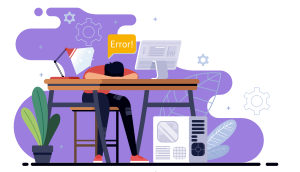
Why Does the Error Occur?
As the error makes quite clear, the reason for it is the ‘missing’ stylesheet called style.css. What we attempted to do was install the theme by uploading a theme file, which is essentially a zipped version of a complex folder containing all the stylesheets, code and files needed to theme your WordPress. The error simply tells us that, among all those files, WordPress can’t locate the style.css file.
What Exactly is the style.css Stylesheet and Where Should It Be?
The WordPress directory for your website is made of a folder structure with files including HTML, PHP and CSS code. CSS, as you might know by now, is used as a complement to existing web markup to ‘style’ static elements of a webpage with colors and formatting. Hence, the style.css file, and its responsibility within the theme to make the webpages better formatted and styled.
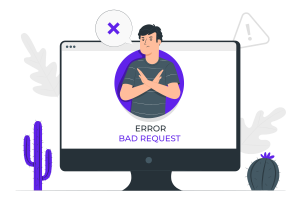
Ideally, this style.css sheet should be present within the zipped theme folder, within proximity of the other stylesheets and assets needed for styling. Thus, a theme without a style.css file will be rejected by WordPress, preventing the incomplete theme from installing and conceivably breaking your webpages. It then generates the error we’ve been trying to fix. Thankfully, the existing theme remains active and your website stays safe.
Fixing the Error
There are two basic cases in which the error can occur – The style.css file is either simply not present, or WordPress can’t recognize the file for any number of reasons. In this part of our guide, we’ll consider the former scenario.

What to Do When style.css is Not Present in the Theme
Again, if the style.css sheet is actually not in the theme, we have two possibilities – the theme developer neglected to add the file in the first place, or we accidentally deleted or moved the file.
Here’s how to handle this eventuality:
1. The style.css file might be in the wrong location. Open the zipped theme file and click through the folder structure to find the style.css file, and relocate it to the root directory.
2. Contact the developer. Sometimes we get a corrupted download of the theme file or the developer misses adding the stylesheet. A reputed theme developer or WordPress agency for development of themes will respond promptly to your queries and revert with an updated theme file.
3. Get a new theme. As a last resort, it’s also the simplest thing to do to solve the issue and get a fresh start. You could of course also add a stylesheet file on your own, but it might not work well as a solution, and writing your own CSS is hardly why you installed a theme, is it?
That’ll be all from us in this part, and we hope you’ve found the discussion useful. In the next part of this series, we’ll look at how the error could be handled if the style.css file is present, but in some way, still not the way WordPress expects it to be. Until then, Happy WordPress-ing in 2022!
More on The Topic
- Ecommerce Plugins Eating Time and Sanity
- Content Migration as a WordPress Bottleneck
- Headless WordPress and Headless Communication
- Staging Sites That Reveal Organizational Blind Spots
- WordPress Performance Debt Nobody Talks About
Tags: customizationerrorthemethemestipsWordPresswordpress themewordpress themes
The content of this website is copyrighted and protected by Creative Commons 4.0.



