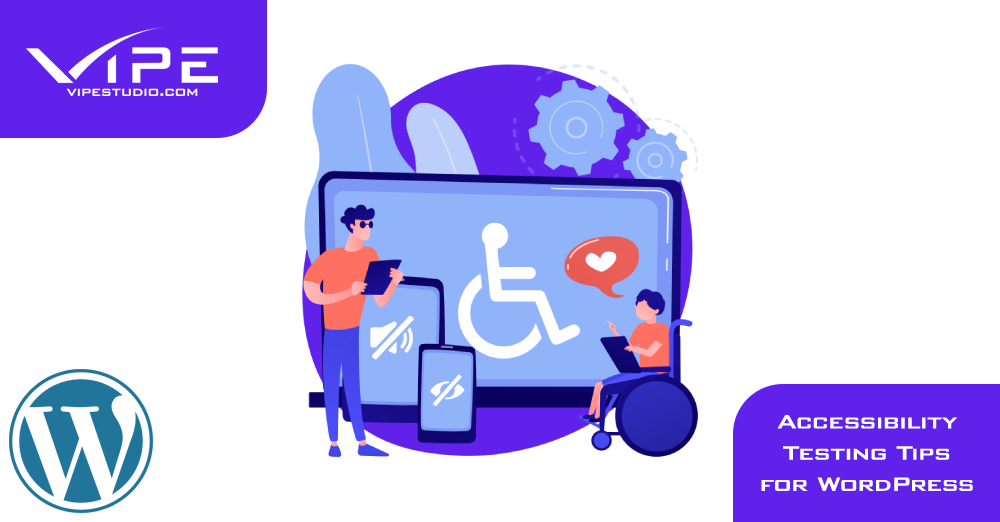07.01.2023
WordPress Development
Accessibility Testing Tips for WordPress
READING TIME: MIN
Table of Content
One in four American adults and more than one billion other individuals worldwide have a disability.
Inaccessible websites make it difficult for users with disabilities to navigate and utilise them, and their proprietors run the risk of obtaining an accessibility complaint or legal action. It is becoming more and more crucial for web designers in the US, Canada, and the EU to make sure their websites are accessible.
Having trouble defining website accessibility or knowing how to make sure the websites you create are accessible?
You are in the proper location. This article by our expert Enterprise WordPress Agency for Development explains how to test your website for accessibility problems as well as the principles of online accessibility for developers.
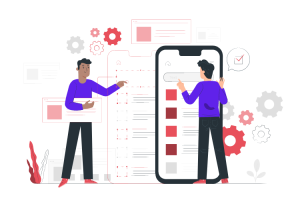
What Is Web Accessibility, Exactly?
The usability of a website for people with various ongoing or temporary restrictions is referred to as web accessibility.
Blindness, hearing loss, movement impairments that restrict the use of a mouse or keyboard, and cognitive impairments are a few examples of disabilities that can impede a person’s ability to use a website without specific coding considerations.
Our Enterprise WordPress Agency for Development wants you to remember that an accessible website is one that can be easily accessed, interacted with, and navigated by users of all abilities, including those who use assistive technology.
Internationally accepted standards have been in place since 2008, and designers and developers can use them to make sure their websites are accessible. The Web Content Accessibility Guidelines (WCAG) are the name of these requirements.
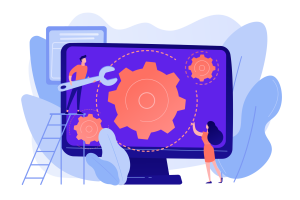
5 Ways to Apply Web Accessibility In WordPress
Though we’ll be adding more, for the time being, we’ll leave you with these 5 incredibly easy ways to integrate web accessibility into your WordPress site:
1. Provide a Suitable Alt Text for Each Image
This acts as a textual substitute for any website material that isn’t text. For instance: If there is a picture of a brown coffee cup, you can write “Brown coffee cup” in the alt text. This is done so that the screen reader can inform blind users of the website’s contents.
To describe an image with WordPress, go to the Media Library, click on the image, and then enter a description in the ALT property. Keep in mind that it should be brief and to the point.
2. Give Data Tables Headers
Our Enterprise WordPress Agency for Development reminds you that tables are frequently used to arrange and make data easier to grasp. Because of this, you must be careful that the headers are accurately represented so screen readers can comprehend and navigate the data tables.
If you use a table in WordPress, it’s easy; all you have to do is accurately define what you want to appear in that column in the th> property when creating the post or page.
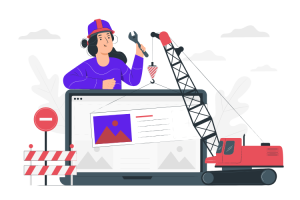
3. Ensure the Functionality and Ease of Use of Forms
You must make sure that every field on the form has the appropriate label. For instance, the field for your name must have the label “Name” (label>) appropriately written. This mostly serves to accurately identify each label’s name for screen readers (First name, Last name, Contact number, email, etc.).
Additionally, make sure that it has a recovery mechanism in case of mistakes like missing an essential field. ContactForm7 is a good WordPress plugin since it is so useful, simple to use, and effective.
4. Make Sure the Anchor Text Makes Sense
Avoid using tags like “click here,” “see more,” and similar expressions when placing links within your pages or entries.
A link that directs users to a download of an eBook on WordPress should mention something along the lines of: “Download your eBook on how to install WordPress.”
With this, it is hoped that screen readers will accurately read the content and that the user will understand what will happen when they click on the link.
It’s simple to do in WordPress; all you have to do is type the phrase accurately, choose it, click the text editor’s option to add links, and then type the link to the page you want to direct users to.
5. Use Videos With Subtitles
This is simple to accomplish in WordPress. Typically, when we add a video to our website, we copy the Iframe from YouTube and paste it into the Share option that shows immediately below the video rather than uploading the file directly to the server. To help the deaf and blind understand the video, we must make sure that it contains subtitles.

A Professional Enterprise WordPress Agency for Development Can Build an Accessible Website
If you’re looking to take your WordPress website to the next level, consider hiring an Enterprise WordPress Agency for Development.
A professional Enterprise WordPress agency for development will have years of experience building high-performance websites and can help you make your site faster, more user friendly, and more secure.
Plus, an Enterprise WordPress Agency for Development will be able to integrate marketing materials and custom code elements to help you boost traffic and conversions.
More on The Topic
- Ecommerce Plugins Eating Time and Sanity
- Content Migration as a WordPress Bottleneck
- Headless WordPress and Headless Communication
- Staging Sites That Reveal Organizational Blind Spots
- WordPress Performance Debt Nobody Talks About
Tags: accessibilityADAADA complianceADA compliant websiteADA WordPress
The content of this website is copyrighted and protected by Creative Commons 4.0.