10.06.2021
WordPress Development
How to Get the Best Of Categories in WordPress
READING TIME: MIN
Table of Content
As your favoured WordPress Agency for development, we understand the importance of user experience. So, your site must be structured and formatted in a way that is easy to navigate for your visitors.
If you’re already on WordPress, you don’t have to worry because WordPress is a Content Management System that helps organize your content by categories and further subdivisions.
Today, we look at how we can create categories (or subcategories) for WordPress.
Categories and Subcategories
Let’s get started by understanding what these terms even mean.
With the help of Categories, you can group content – posts or pages under a common category name. We can also use categories to organize menus and other navigation elements within the website.
Subcategories are smaller niches within your major categories that help you drill down even more specifically. For instance, let us assume you have a website that resells smartphones, tablets, and wearables.
These three would be your categories and you could, of course, create subcategories that fit into these major categories. So, smartwatches, fitness trackers, and smart glasses would all be subcategories, or ‘child categories’, for ‘Wearables’.
The primary benefit of using these is, like we mentioned before, to improve the experience that visitors have on your website. However, categorization can also help direct more such visitors to your website in the first place – it does so improving your SEO scores because search engine crawlers can then more easily understand the structure of your content.
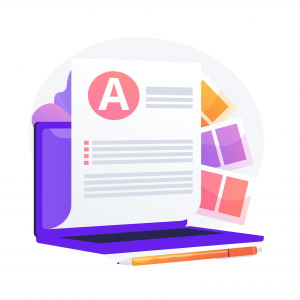
Creating Categories or Subcategories
This is a three-step process, and easy to boot. A simple change in the final step will mean the difference between creating a category or a subcategory – so we’ll discuss the whole procedure below:
Selecting Categories
While there are many ways to begin by selecting the categories, we’ll look at the simplest method to do this. Get started by locating and opening the WordPress post or page that we want to categorize.
Opening up ‘Block Editor’ and then ‘Options’, we can scroll up to the top and click the gear icon to reveal the list of categories available. Of course, if this is your first time creating any categories, all you will see is the ‘Uncategorized’ option that WordPress defaults to.
Adding Categories
Now, we click on the link at the bottom of the category list that says ‘Add New Category’, and we will see a few fields that will need to be filled in.
Saving
- For creating Categories
- For creating Subcategories
Fill in the name under ‘New Category Name’, ensuring that it is distinct and unique. Continuing from the previous example, you can create a category named ‘Smartphones’, which can later be subdivided into multiple child categories. Click on the ‘Add New Category’ to save your changes. This category can now be used on future posts and will be available in the list of categories.
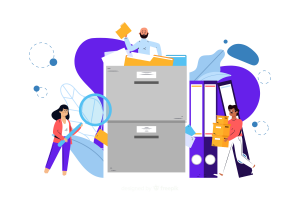
For this step, it is necessary to have created, in advance, at least one category according to the previous step, so that this new subcategory can have a parent.
If, for example, we want to create the child category ‘iPhones’ here, we will type that in as the category name. In addition to the field for the category name, you’ll see one called ‘Parent Category’. Here, we can select the existing ‘Smartphones’ category from the dropdown list, and we can create the category hierarchy ‘Smartphones > iPhones’, and any prospective iPhone buyers will appreciate the ease of navigation. As before, we select ‘Add New Category’ to finalize our new subcategory.
And that concludes the procedure for creating categories for your WordPress content. The next time you’re saving a new post or editing an existing one, your categories will be available to pick from the Block Editor. Alternatively, you can edit or add to your categories at any point by selecting ‘Categories’ under ‘Posts’ on your WordPress dashboard.
With that said, it always makes more sense to hire a resourceful WordPress agency for development, UX optimization and SEO, so they can ensure that your categorization system stays in sync with your expanding inventory.
Thanks for reading through, and we’ll catch you next time with another glimpse into the internals of WordPress!
More on The Topic
- Ecommerce Plugins Eating Time and Sanity
- Content Migration as a WordPress Bottleneck
- Headless WordPress and Headless Communication
- Staging Sites That Reveal Organizational Blind Spots
- WordPress Performance Debt Nobody Talks About
Tags: creating categoriescustomizationoptimizationwordpress categorieswordpress developmentwordpress subcategories
The content of this website is copyrighted and protected by Creative Commons 4.0.



