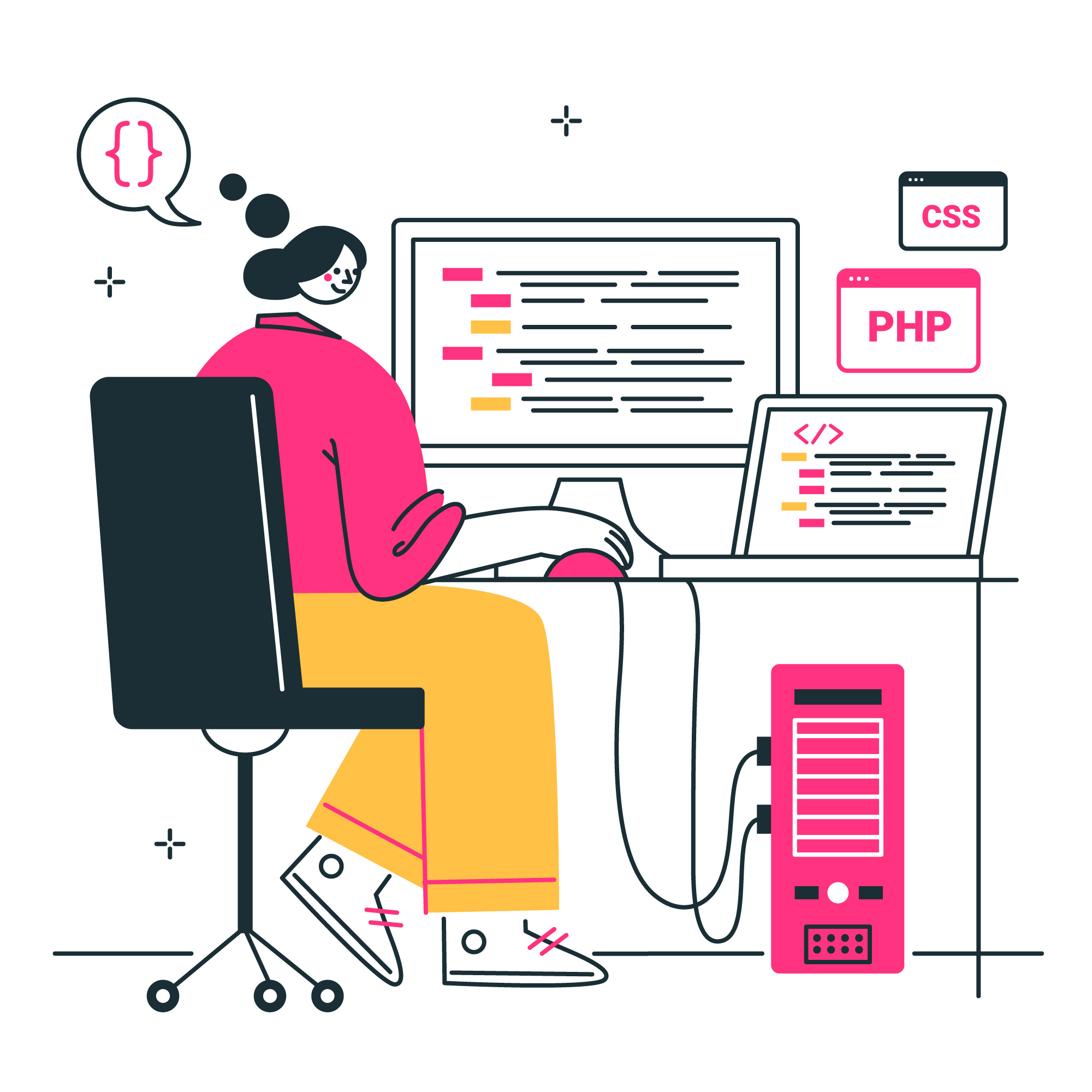Reset WordPress Admin Password
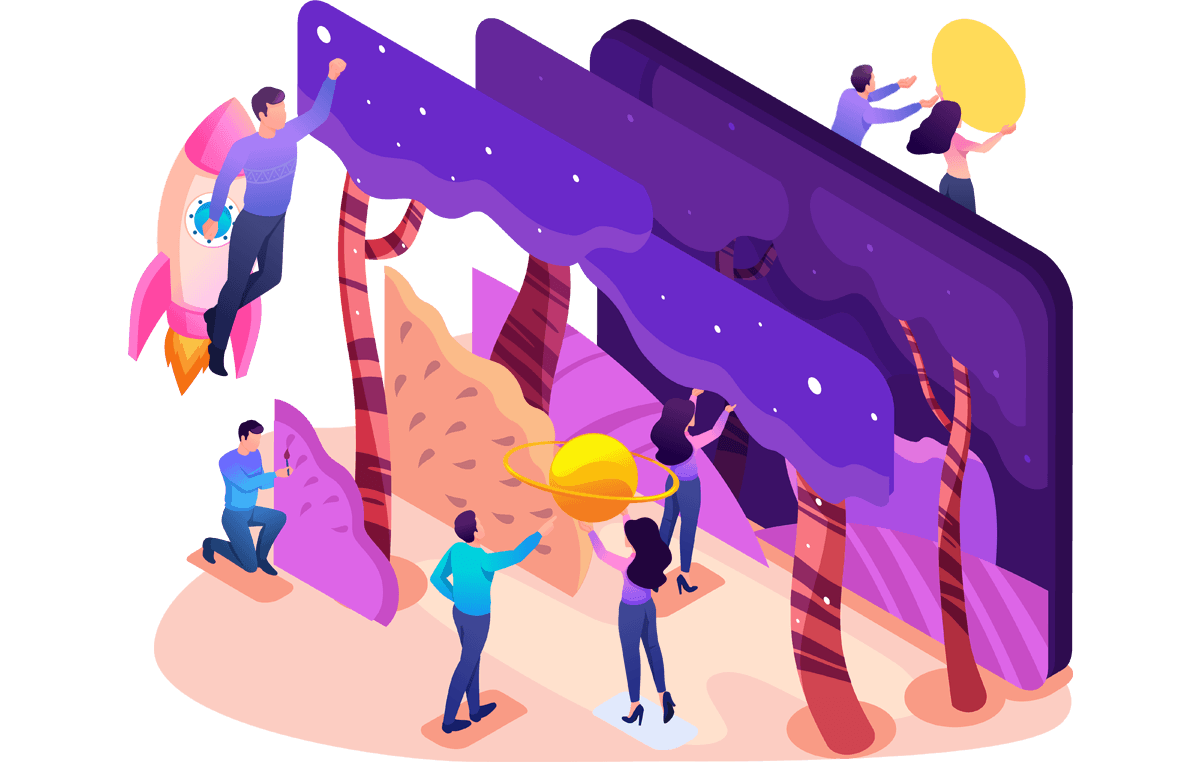
READING TIME: MIN
Ever got the case where you were left out of your admin area? If you have, then in this article we will show you a few fast ways in which you can reset your password and login again.
So if you have forgotten your password the first and most popular way will be to follow the WordPress password recovery link at the login page. Once you click it you will receive an email and there will be a link that you can follow and you should be able to reset the password.
Reset WordPress Admin Password with wp-cli.phar
Probably the fastest way to do it is via the WP-CLI, the WordPress Command Line Interface. If you have access to a terminal you can then login and then go to the document root folder of the website and just execute the following command:
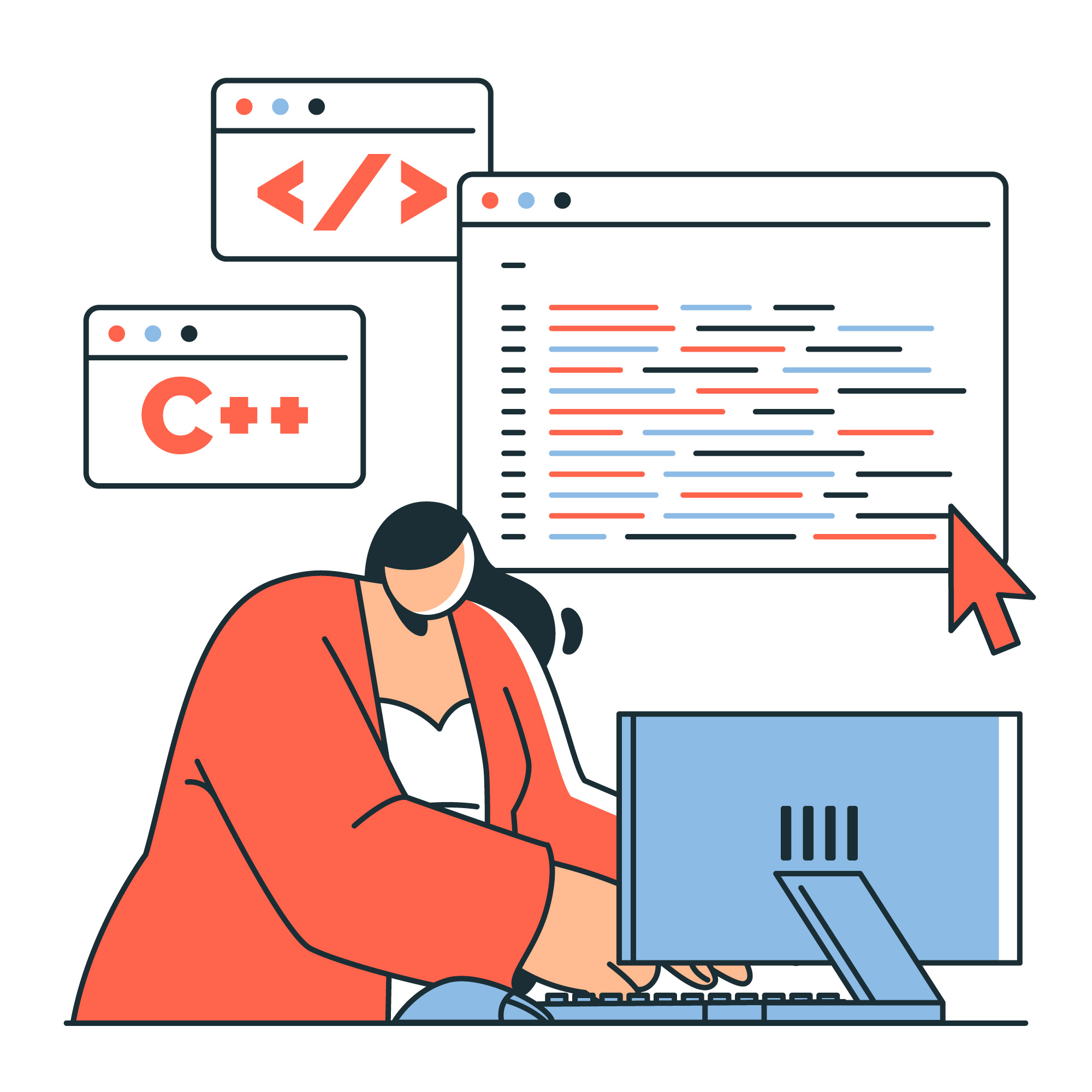
wp user reset-password [user]
You can even reset the password for more than one user. Just add the username at the end like this;
wp user reset-password
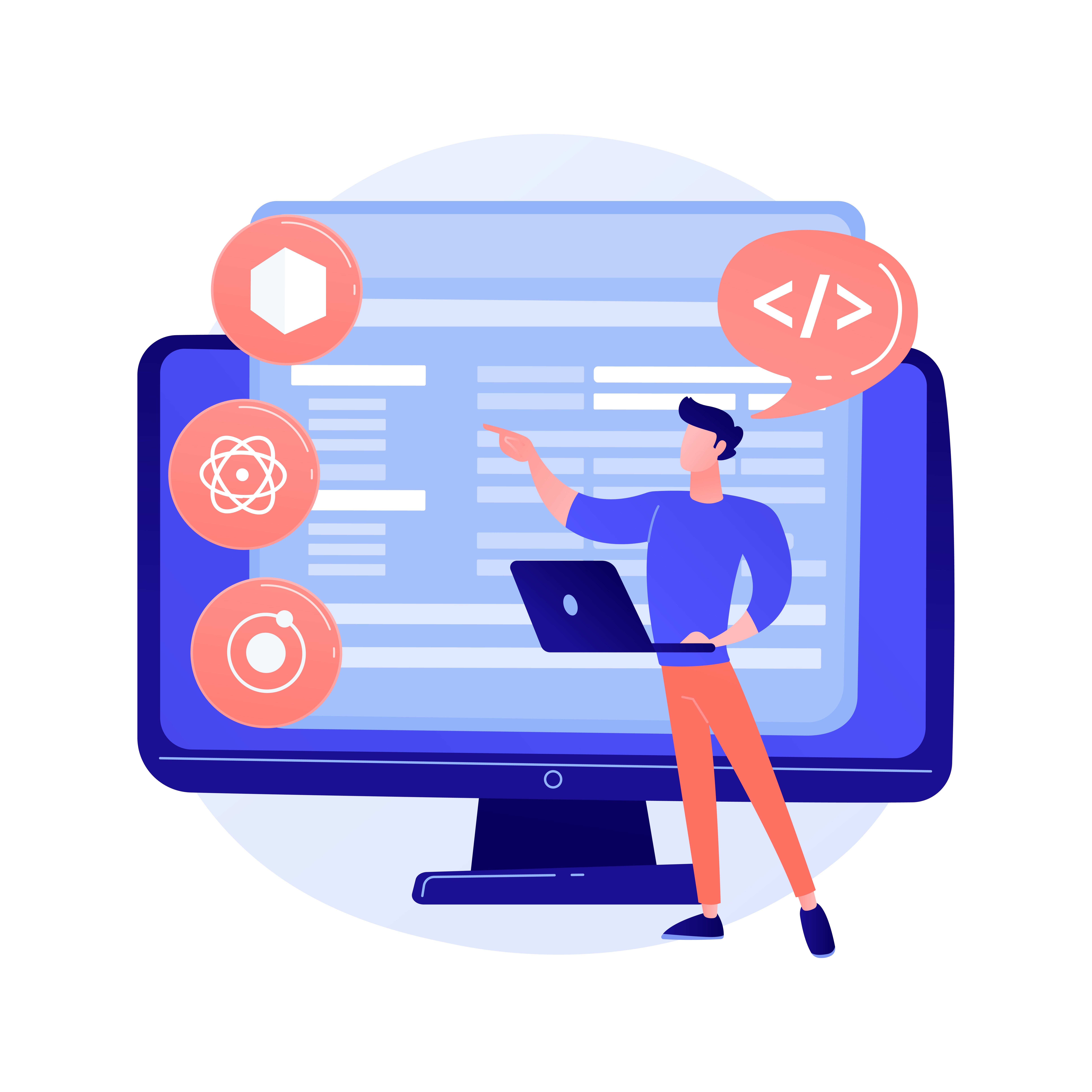
And you can also add the following after the usernames so you do not receive an email for the passwords change:
wp user reset-password [user] --skip-email
As you can see with just one simple command you easily reset passwords so our recommendation is to consider using WP-CLI as it is a great utility and invaluable help to all WordPress developers and users.
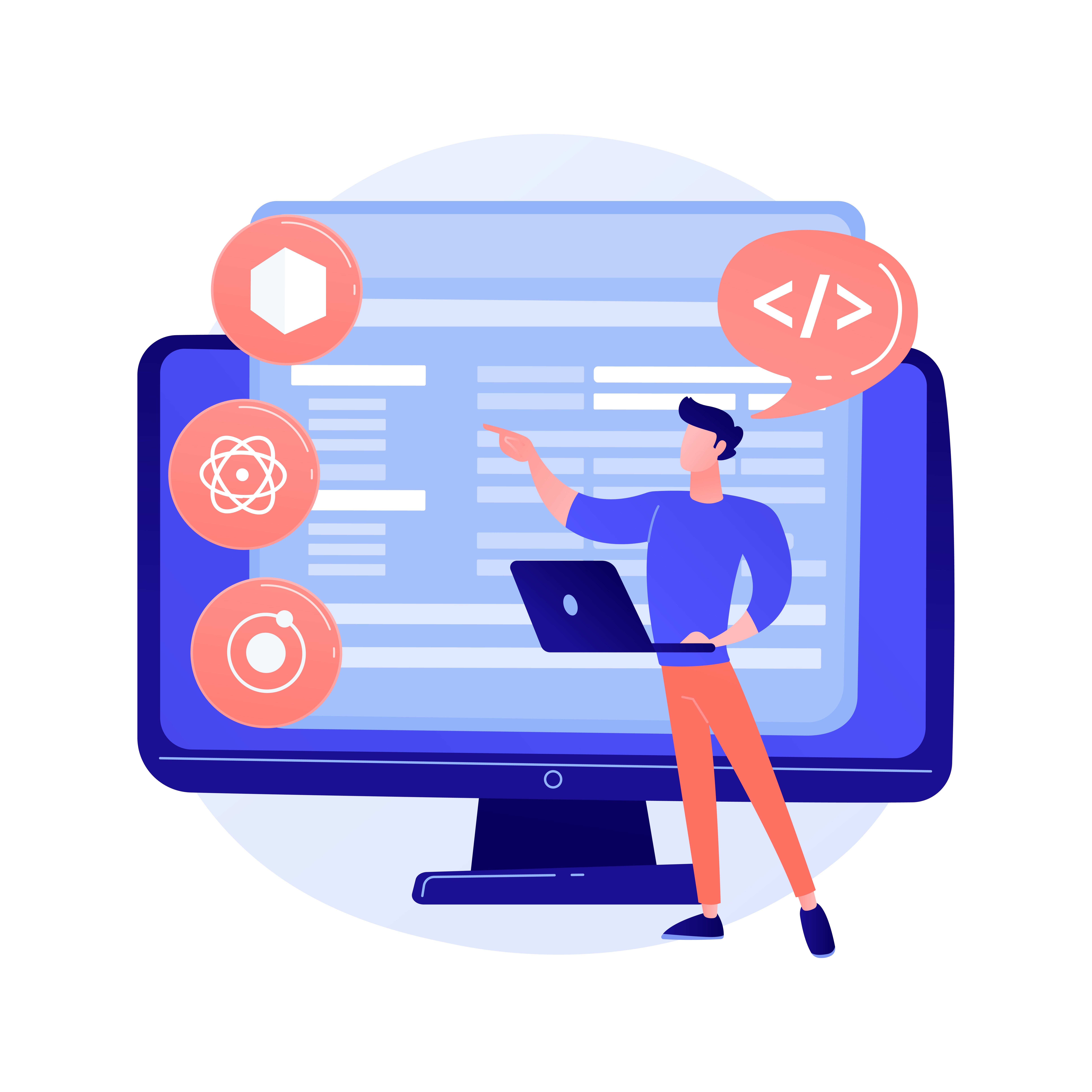
Reset the password via phpMyAdmin
Yet another way to do it is via the phMyAdmin interface. As you know WordPress is a CMS that needs to have a database and in this database, important information is stored. One such information is the users that are registered, their roles( are they administrators or regular users) and their hashed password. Having said this if you have access to the database and phpMyAdmin then you will be able to reset your password. you can follow these steps:
– Go to your phpMyAdmin
– At the left click on the correct database for the site that you would want to reset the password for
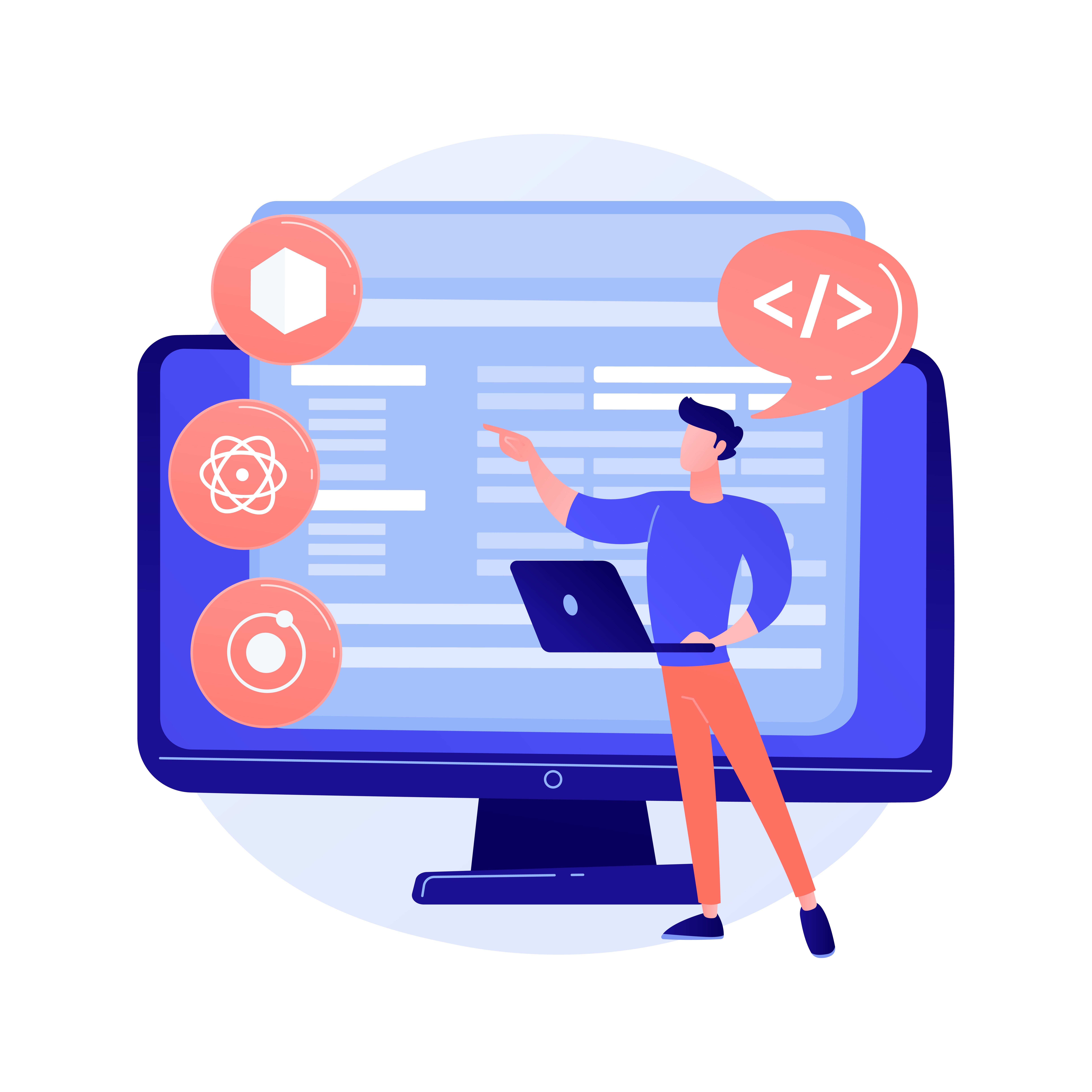
– Then go to the Query field and just paste the following command:
UPDATE `wp_user` SET `user_pass`=MD5('new_password') WHERE `wp_users`,`user_login`="admin_username"
Where you will just need to replace “new_password” with your new pass and replace the “admin_username” with your exact username.
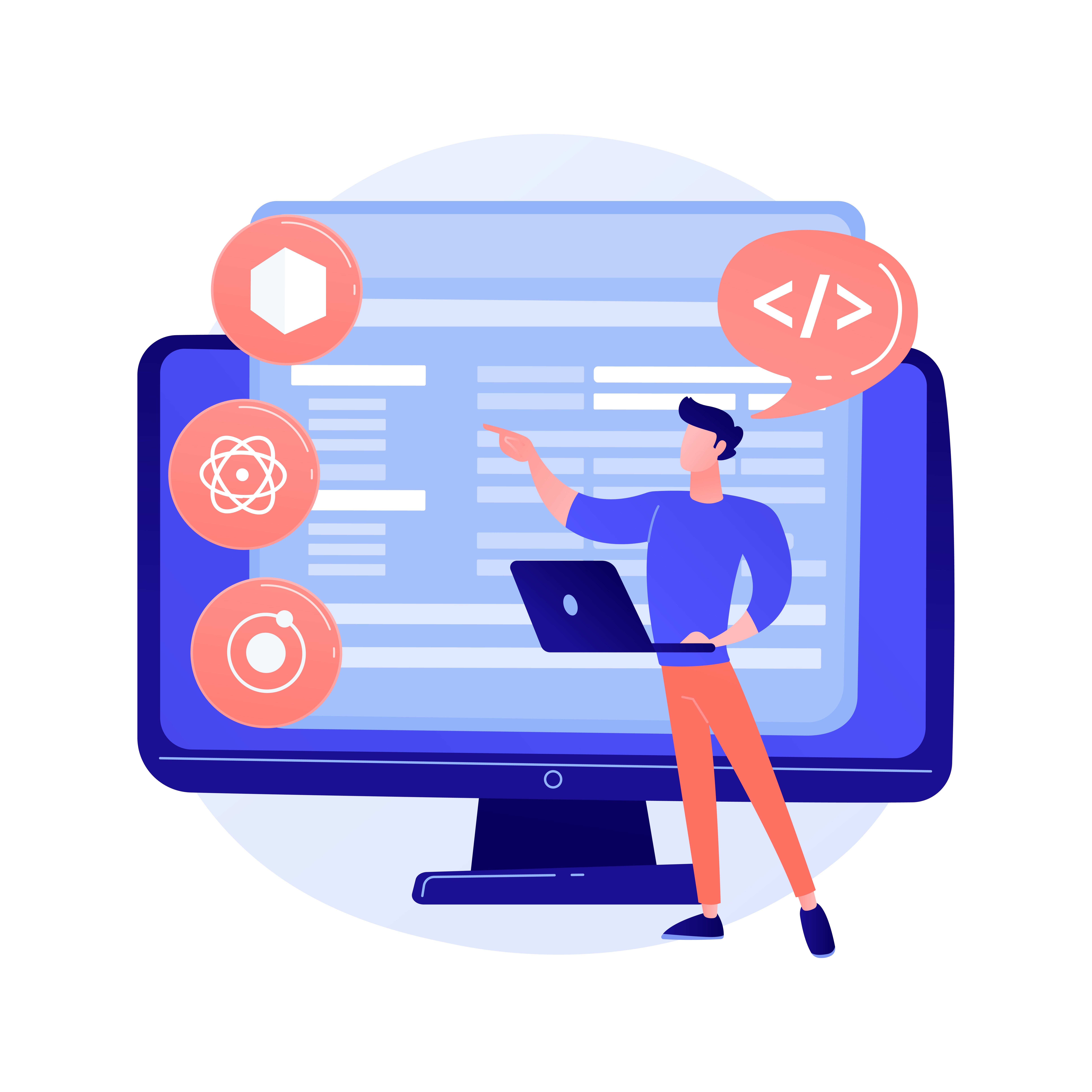
– Then just hit Go and you should be fine
A bit more slow way of the above is one you open phpMyAdmin then:
– Go to the correct database
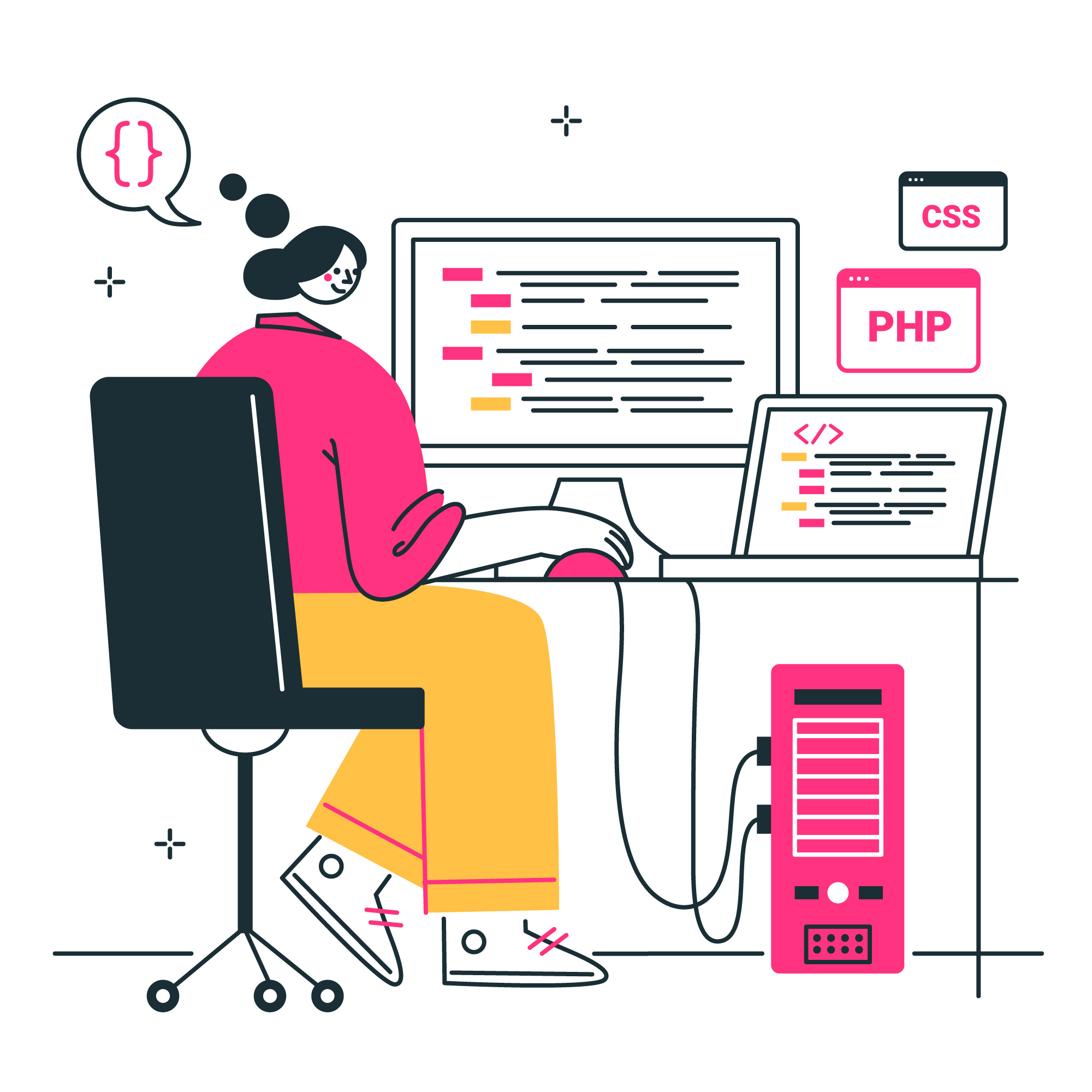
– Go to the wp_users table
– On the user field that you want to change pass, you can click Edit then you will be presented with fields that you can change end edit. You need to look for the user_pass field
– once you replace the password you will then need to use the drop-down menu next to the Varchar and you need to make sure that you choose MD5

– and then you just hit Go at the bottom right
– and that’s it, you should be fine
And these are the ways that you can use if you find yourself locked out or you have forgotten your password. We hope this helps but if you are struggling and you are not sure how to go ahead then you may contact a WordPress professional or get in touch with your WordPress hosting support as they sold also be able to help you further.