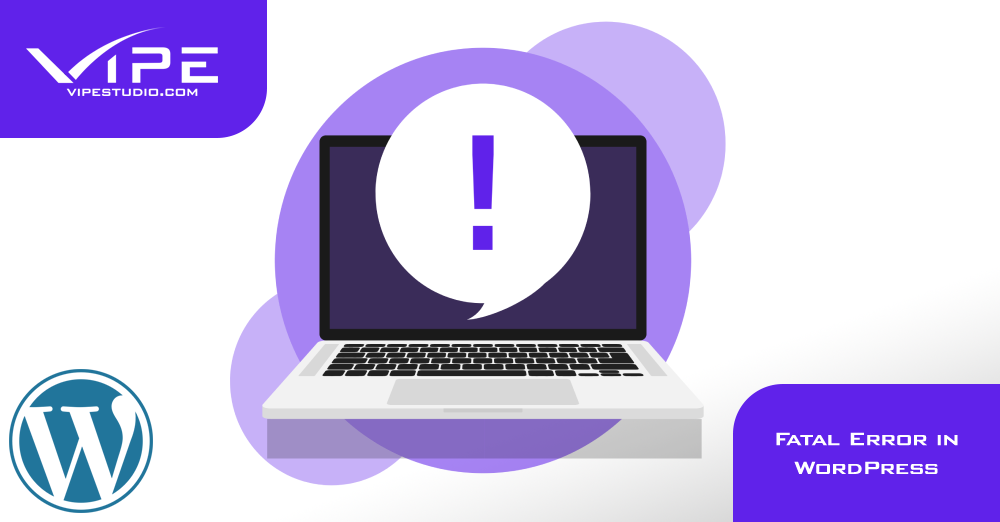07.02.2020
WordPress Issues
Fatal Error in WordPress
READING TIME: MIN
Table of Content
There is no secret Fatal Error is one of the most common errors in WordPress. It often happens because of a faulty plugin or any other piece of code.
Fatal Error in WordPress (or “The site is experiencing technical difficulties.”) is one of the most common errors in WordPress – most commonly caused by a plugin. “Plugins are ways to extend and add to the functionality that already exists in WordPress.” This is what the WordPress codex tells us about what a plugin is. They play a big role in the rise of WordPress as the most popular CMS that it is today. In more technical terms these are a cascade of code that adds new options and functions to the CMS and further enhances the performance as a whole. Another great advantage of the plugins is that you can add them to the site but you can also remove them easily.
However, as with any written code bugs can occur and WordPress plugins are no exception.
Let’s first see why do plugin errors and bugs occur?
Reasons for Fatal Errors:
- Poorly coded plug-ins – when this is the case it will it create an error or a conflict irrespective of the other present themes and plugins.
- Conflict with the core WordPress version – Again if it will ultimately lead to a wide array of errors.
- Conflict with other plugins – it is a common thing that plugins with similar functionality can result in conflicts and respectively this can lead to errors.
- Conflict with the theme – the situation here is similar to the above. The plugins also need to be compatible with the theme. If it is not, it will lead to conflicts.
So you have a plugin error on your website frontend and you are wondering what to do?
Troubleshooting
The key to troubleshooting a plugin error is to isolate the plugin that is making it. Sometimes this is straight forward as the error will present you with the plugin responsible for it. If the error message points out that it is coming from /home/user/public_html/wp-content/plugins/akismet/index.php, then the Akismet plugin should be the one responsible for it. Then you will simply need to deactivate it.
What If there is no error message, or if the error does not point the plugin responsible? Well, in this case, you will need to track down the “guilty” plugin on your own and here are the steps that you can take:
Using wp-cli.phar
1) If you have access to the site backend just go and deactivate all the plugins. The fastest way to do it will be via the bulk action option at the top of the plugins page. And even fastest option will be via WP-CLI if you have access to a terminal. Just perform the following command:
wp plugin deactivate --all
in the document root folder of the website
Deactivate plugins
2) Once all the plugins are deactivated you will then need to start deactivating them one-by-one. And after each activation, you can test the site for any issues.
If even after you deactivate all the plugins and the issue is still present, then you will know for sure that a plugin is not the reason for the error.
If you find yourself in a situation where you have deactivated all the plugins and the issue is still there then there is a good chance that the theme might be the culprit. You can then make a test and changing the theme to one of the default ones and see if this will make a difference. And in the case that even changing the theme does not help identify the cause of the error then you might want to consider a consultation with a WordPress developer as the issue might be more difficult to find.
More on The Topic
- Leadership in Open-Source Ecosystems
- Custom Post Types Outliving Their Purpose
- WordPress Multisite and Invisible Bottlenecks
- 4 Indicators Your WordPress Website Is Being Hacked
- 10 Indications Your WordPress Website Is Hacked
The content of this website is copyrighted and protected by Creative Commons 4.0.