How to Migrate from Blogger to WordPress
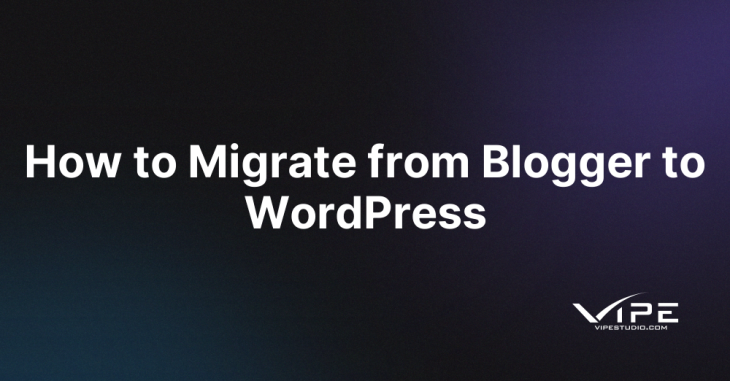
READING TIME: MIN
Blogger and WordPress are two popular platforms for creating and managing blogs. While both platforms offer their unique features and benefits, many bloggers opt to migrate from the Blogger platform to the WordPress for greater flexibility, customization, and control over their websites. However, migrating from one platform to another platform can be a complicated task, especially if you need to become more familiar with the process.
Because our enterprise WordPress agency for development has a lot of experience in this thing, we have some interesting insights for you to read. In this article, we’ll guide you through the steps to migrate from the Blogger platform to the WordPress. After reading this article, you can take advantage of all the benefits WordPress offers without losing your existing content and traffic. We’ll cover everything from setting up a WordPress website to exporting and importing your content, redirecting your URLs, and optimizing your website for SEO. Here are some steps that you can follow based on our experience with our enterprise WordPress agency for development.
1. Export all of your Blogger content
Blogger offers a good backup feature that you can use to download all of the copies from your full website. This tool provides you with a backup file in .xml format. This format is ideal for importing large amounts of posts. To begin, log in to your Blogger’s own dashboard and go to the Settings area. In the Content section, click the Backup Content button to download a copy of your posts and comments. Note that the backup tool only exports your posts and comments, so you will need to move your pages manually. It may need you to have experience in doing so. If you need help, you can always call our enterprise WordPress agency for development for helping you export your blogger content.
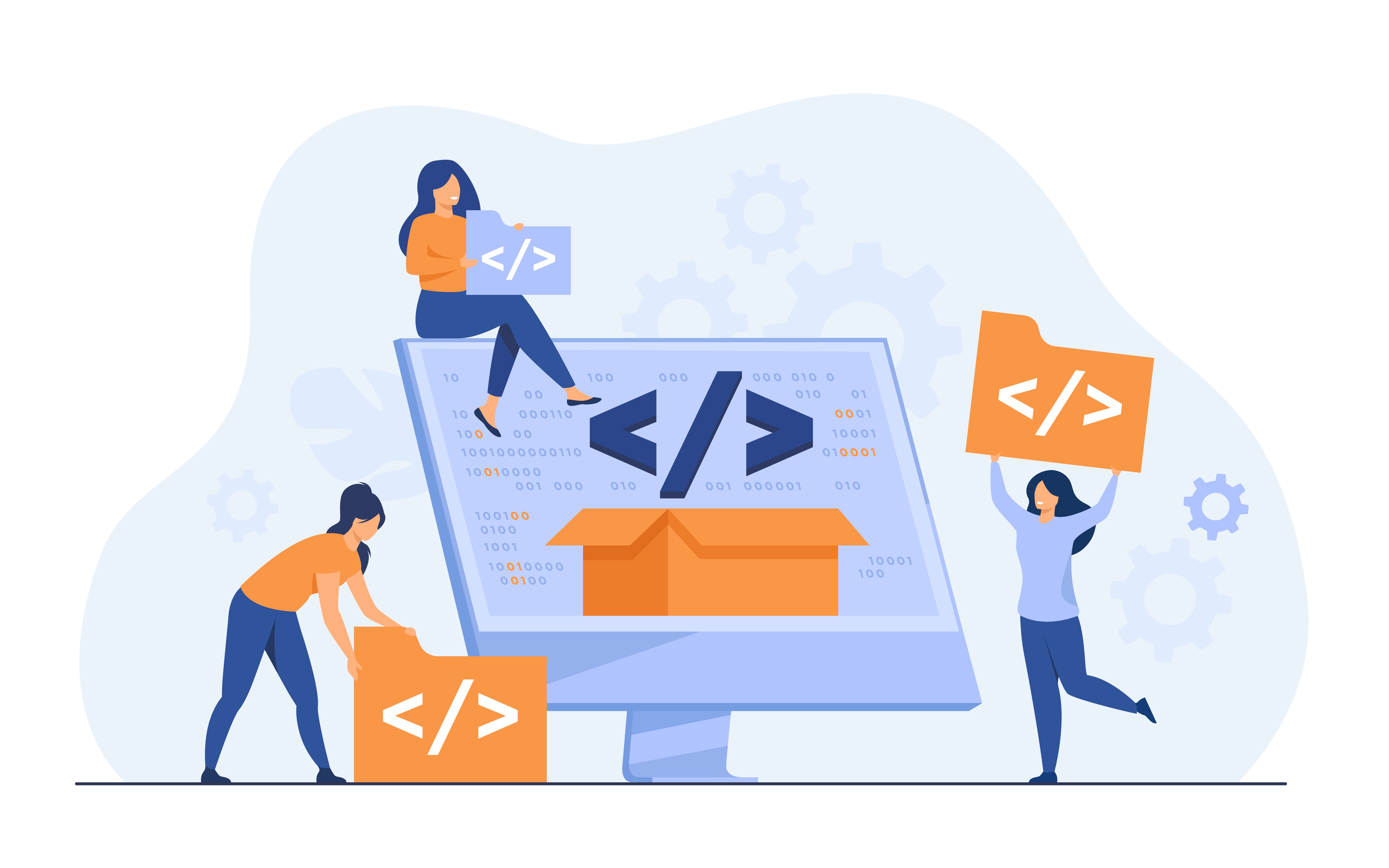
2. Import your content into WordPress
Once you have your backup file in .xml format, you can import it into WordPress. First, go to your WordPress dashboard and click the Tools and Import tab. Next, click Install Now under the Blogger part to install its importer tool. Once the installation is complete, click the Run Importer button and choose the .xml file you just downloaded in Step 1. You can assign the imported articles to the existing users or create new users. Click the Submit button and wait for WordPress to process your data. You should have the ability to browse all of your imported posts in WordPress.
3. Move your pages from Blogger to WordPress
To move your pages from Blogger to WordPress, you need to do everything manually. Go to the Pages tab in your Blogger own dashboard, choose the page that you want to export, and open the page by using the unique Blogger editor. Switch to its HTML tab and copy the entire HTML. Then, paste it into a fresh WordPress page using the official WordPress Block Editor. Repeat this process for all your other pages in Blogger. It may take some time to complete this procedure. Contact our WordPress experts at our enterprise WordPress agency for development to help you with this procedure. We have a better method of doing this step for helping our clients.
4. Try to have the same design with your Blogger
Your imported posts or pages may not look similar to how they had in Blogger, so you may want to match your Blogger design. You can either redesign your old Blogger design or you can also create a fresh new one with any of your favorite WordPress theme. Use a page builder tool or a plugin such as Elementor to easily create your design.
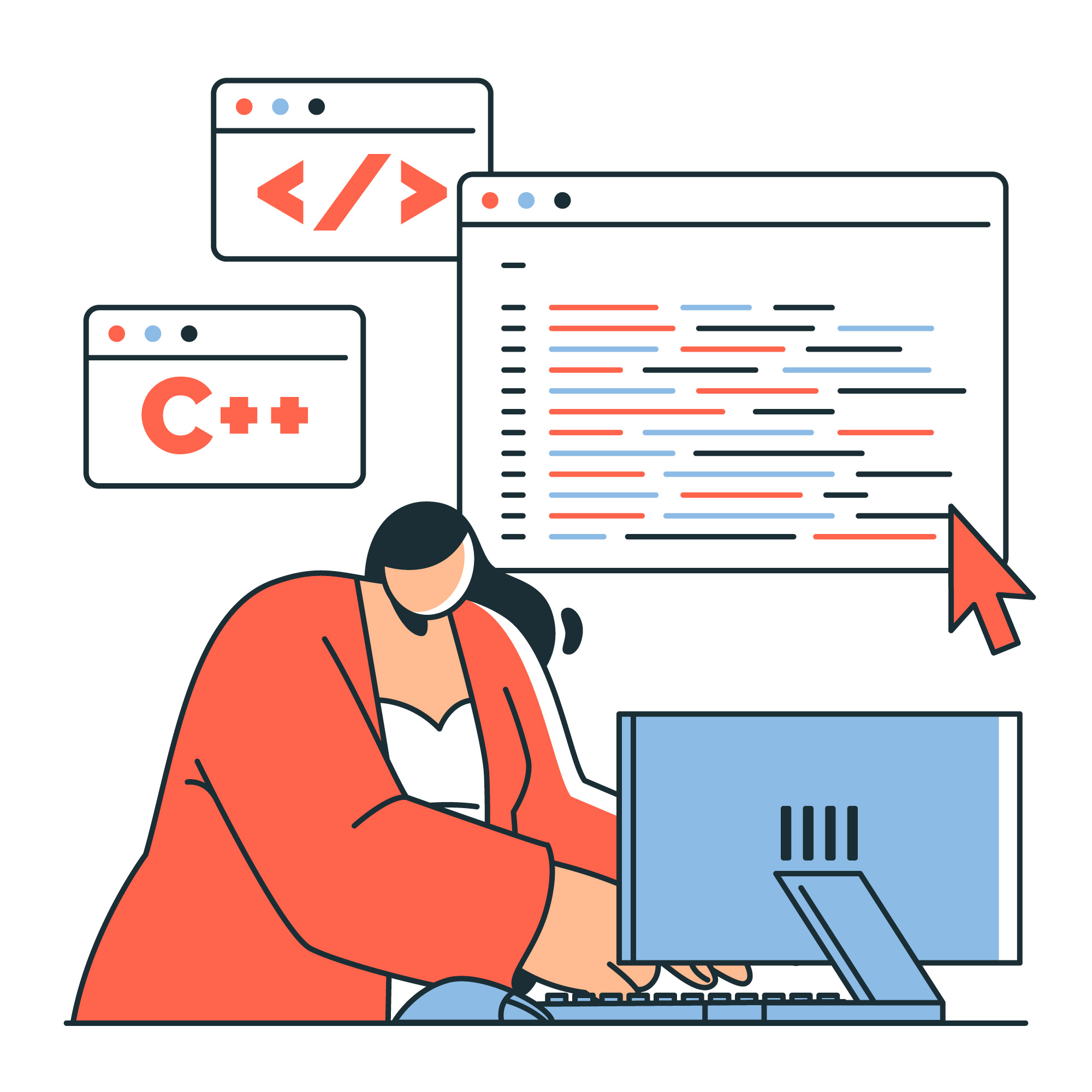
5. Change your WordPress URL structure so it can match Blogger
To match the straightforward URL structure of your Blogger posts, modify your WordPress URL structure to closely resemble it. Head to the Settings > Permalinks page in your WordPress dashboard and choose the Month and name option. Ensure that the URL setting is similar to the one used on Blogger.
6. Redirect your Blogger traffic
To avoid losing any traffic or backlinks, redirect your Blogger traffic to your new WordPress site. To do this, create a 301 redirect from your old Blogger site to your new WordPress site. To set up the redirect, access your Blogger dashboard, select the Basic option under the Settings tab, and click on the Set up a 3rd party URL for your blog option in the Publishing section. Enter your new WordPress URL, then follow the provided instructions to complete the process.
Moving your website from Blogger to WordPress should never have to be difficult for you. If you still have some difficulties or you don’t have enough time to do these procedures, our WordPress experts at our enterprise WordPress agency for development will be happy to help you with this thing. You can also use our migration service from our enterprise WordPress agency for development to move your website from one platform to another one easily.


