18.06.2021
WordPress Development
Pagination – Different Pages From the Same WordPress Post
READING TIME: MIN
Table of Content
You must’ve often seen a longer-than-usual post on a website sectioned off into much more manageable pages. It feels better organized too, giving you a little pause between parts of the same topic. This is known as pagination – converting a single post into 2 or more pages.
If you’d like to learn more about how to do this yourself, read on in this quick guide from Vipe Studio, your trusted WordPress agency for development.
When Does Pagination Make Sense
We all know that a long post or article can be a difficult read for the average netizen, and so we strive to keep our posts to the point. However, some topics just don’t lend themselves to that short and sweet treatment and need more of an in-depth discussion. This is where we bring in pages.
Breaking your content down into proper pages and labeling each page ensures that any reader can either easily understand what you’re trying to say, or skip ahead (or circle back) to some part of the article they need more clarity on. In addition, it is an opportunity to get more income from ads.
How to …Paginate
There are two ways, and by now you know the drill – there is, of course, a plugin-free way as well as a plugin method to turn a post into several pages.
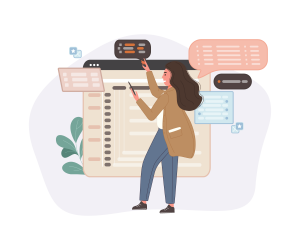
No-Plugin Pagination
There’s no need to get a plugin, as you can use the WordPress editor block called ‘Page Break’. Not using a plugin may be easier since you can take advantage of what WordPress offers.
To get started, edit an existing post or create a new one. Once the content is in place, click on the ‘+’ (plus) where you want the pagination to happen and add the
‘Page Break’ block. This will insert a line showing you where the split in the post will happen.
However, if you’re not using the block editor, you can enter ‘Text’ view in the classic WordPress editor and insert the taginstead of the ‘Page Break’ element to achieve the same effect.
And if you happen to be one of those who loves a good keyboard shortcut, going into ‘Visual’ view and using Alt + Shift + P will also insert a page break for you.
Whichever way you prefer, preview the changes to ensure the page split is the way you want it, then publish the post.
Using a Plugin to Paginate
While the above method is perfectly convenient, you still have to do this for every single post that you’d like to split up as pages. That may be draining and take you way too much time. However, there is a solution! Using a plugin helps you automatically create pages when any of your posts fit certain conditions.
The plugin in question, ‘Automatically Paginate Posts’ is free, simple, and compatible with all themes.
Install the plugin, activate, then head over to ‘Settings’, and select ‘Reading’, where you can scroll down to the section for this plugin. Here you can specify what kind of posts must be paginated, and whether you’d like to split the content by a certain number of pages or an approximate number of words on each page. ‘Save
Changes’ should wrap up your work here.
Of course, you’re still free to manually create pages using the first method, while the plugin does the grunt work in the background. Plus, if you have your WordPress agency for development, you can sit back and let them take care of everything, plugin or otherwise.
What is next?
As promised, this has been a quick guide to pagination in WordPress, and we hope you have found this useful to your WordPress journey. We want to make sure that your website is always in top-notch shape! Our greatest desire is to help you on the way to building the best WordPress website.
Hit us up next time at the Vipe Studio blog for another tutorial or article from the world of WordPress! We make sure that our content is not only high-quality but also thoughtful and helpful. Anyhow, if your needs have expanded and our articles do not seem to do the job, we are only one call away!
More on The Topic
- Headless WordPress and Headless Communication
- Staging Sites That Reveal Organizational Blind Spots
- WordPress Performance Debt Nobody Talks About
- The Admin UX That Shapes Decisions
- Scaling WordPress Without Losing Culture
Tags: optimizationpaginationpluginwordpress developmentwordpress writing
The content of this website is copyrighted and protected by Creative Commons 4.0.



