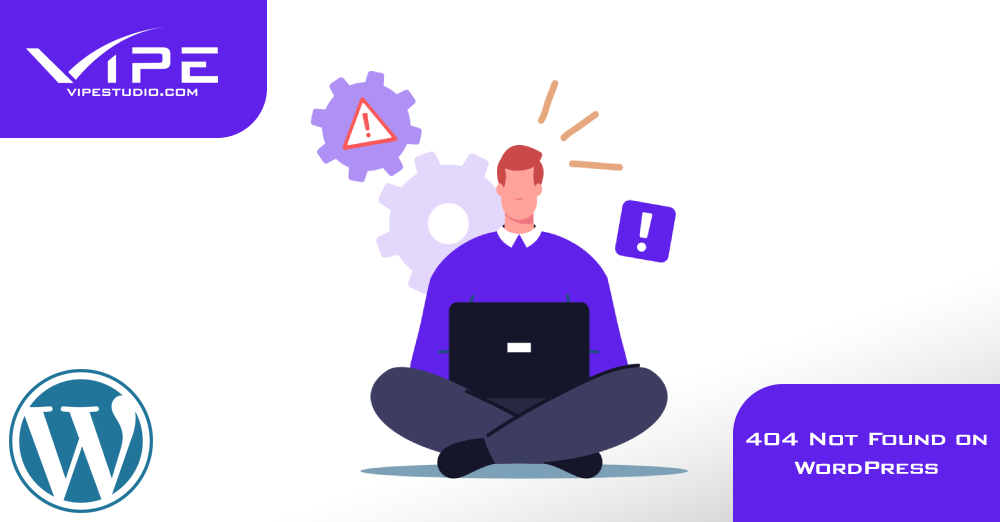05.02.2020
WordPress Issues
404 Not Found on WordPress
READING TIME: MIN
Table of Content
If you are a WordPress user no chance you did not stumble across 404 Not Found Error. It is a common issue that tends to irritate users and technicians. But still, it needs prompt and accurate fix so that your site is up and running with no issues on it. Multiple methods allow you to tackle the matter. Let’s have a look at some of the most popular ways that you can use but before that let’s explain what exactly the 404 error is.
Explanation of 404 error in WordPress
The 404 Error is an HTTP error that means that the desired web page( or web resource) that we are trying to reach could not be found on the server. This is presented to the users by the browser which is telling us that he cannot find what you are looking for.
Having such issues on your site can lead to poor SEO performance, the bad user experience of the website etc. If there is a 404 on the main home page most of the users will consider that the site is down which will lead to them leaving the site.
The most probable cause of this is incorrect internal links to the resource that we are trying to reach. With this being said you will need to double-check the path/s to the resources that are showing as 404 not found and verify that they are leading to the correct place on the server. And of course, you will need to double-check it the resource is there in the first place. Often this can happen when the site was migrated and it was using absolute paths instead of a relative which will simply lead to the 404 error.
Resolution of 404 error in WordPress
Steps that you need to take when you face such issues:
- Check your .htaccess file. Check for the default WordPress rewrite rule and the path to the index.php file as this is probably the most important file in WordPress because all requests are going through it. And if it is misplaced then this can result in broken links and 404s.
- Regenerate your permalinks. This can be done from within the WordPress backend admin -> Settings -> Permalinks and just hit Save Changes. This will regenerate the permalink structure.
- Use a plugin to redirect the 404s.
Even if you have tried to tackle this matter and you were not able to you can get in touch and we will further assist you promptly.
More on The Topic
- Custom Post Types Outliving Their Purpose
- WordPress Multisite and Invisible Bottlenecks
- 4 Indicators Your WordPress Website Is Being Hacked
- 10 Indications Your WordPress Website Is Hacked
- The Best Ways to Avoid a WordPress Hack
The content of this website is copyrighted and protected by Creative Commons 4.0.