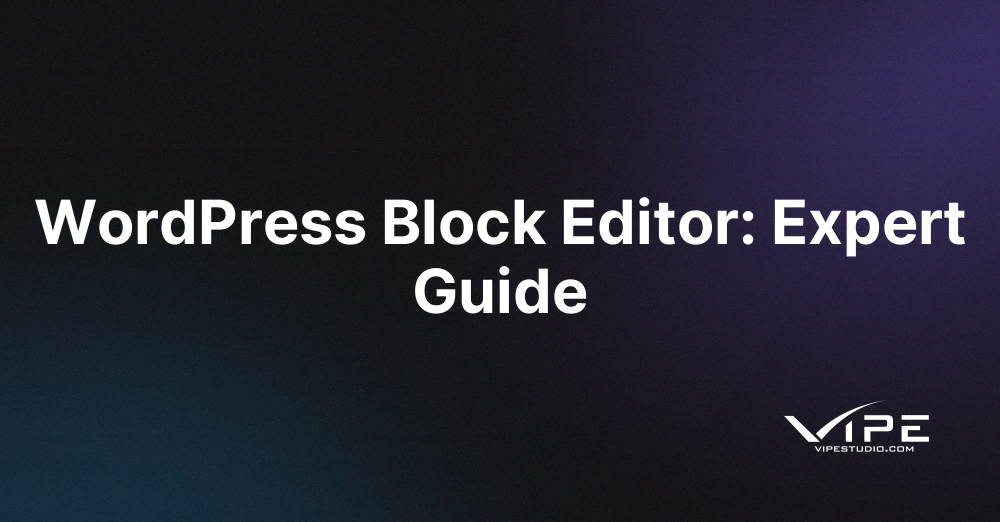30.03.2023
WordPress Development
WordPress Block Editor: Expert Guide
READING TIME: MIN
Table of Content
WordPress is one of the world’s most popular content management systems. Millions of users use it daily to construct and administer their websites. WordPress also has a built-in block editor, making it simple to create custom content blocks for your sites.
This article, written by our Enterprise WordPress Agency for Development is for those of you who want to add extra functionality to your site or just make it seem prettier.
We will teach you how to utilize the block editor step by step in this tutorial. We’ll also show you how to use some of the more complex capabilities, such as custom templates and code snippets.
So keep reading this guide by our Enterprise WordPress Agency for Development if you want to take your WordPress blog to the next level!
What is the WordPress Block Editor?
The WordPress block editor is an excellent approach to enhancing your WordPress site. Using a block editor, you may quickly design custom blocks for your posts and pages.
There are several block editors on the market that enable you to design bespoke blocks quickly and WordPress’ Gutenberg editor is the best among them.
What are the Benefits of Using the WordPress Block Editor?
The WordPress block editor is an excellent approach to personalize and enhance your WordPress website without learning to code. Other block editors are available, but one of the most popular is Gutenberg.
Investing in custom Gutenberg blocks development may boost the performance of your website and make it more personalized for the people that visit it.
How to Use the WordPress Block Editor?
Our Enterprise WordPress Agency for Development firmly believes that the WordPress block editor is a terrific technique to make it easy to modify your WordPress articles and pages. It makes it simple to include HTML, CSS, and other information in your posts and pages.
To begin, create a new block by clicking the “add new block” button in the main content section of your post or page. You will then be invited to give the block a name and choose which template type it should use (post or page).
After you’ve created a new block, you’ll need to choose which components to include in the block. You may choose any material from your post or page, including text, photos, links, and custom code blocks, as long as quote marks surround it.
Once you’ve decided which pieces to add, just click the “insert” button at the bottom of the editing window to have your material put into your post or page!
Always Hire an Enterprise WordPress Agency for Development for Your WordPress Project
If you are looking for an Enterprise WordPress Agency for Development that can take on your entire project, then our Enterprise WordPress Agency for Development is the best option for you.
We have the experience and resources needed to complete your project successfully from start to finish. We also have the infrastructure in place to support your website throughout its lifespan.
You will benefit from our years of experience when working with our Enterprise WordPress Agency for Development. We know how to design and build a robust WordPress site from start to finish.
This means that you will not need to worry about any of the details related to your website design or development. Additionally, our Enterprise WordPress Agency for Development has a large pool of resources available to us. This includes both talented individuals and specialized tools and software.
Working with our Enterprise WordPress Agency for Development will also ensure that your project is completed on time and within budget. Our team of professionals is well organized and equipped with the latest technology tools and methods.
This ensures that your website will be up and running as promised – no matter how complex or challenging the project may be.
Take Advantage of the WordPress Block Editor Today!
In this entire guide, our Enterprise WordPress Agency for Development has taught you all you need to know to use the Block Editor that comes included with WordPress.
You have learned how to construct blocks, add content, and a lot more via our instruction. After finishing this course, you won’t need any more instruction to become an experienced user of the WordPress Block Editor!
More on The Topic
- WordPress Architecture Decisions and Their Business Impact
- Ecommerce Plugins Eating Time and Sanity
- Content Migration as a WordPress Bottleneck
- Headless WordPress and Headless Communication
- Staging Sites That Reveal Organizational Blind Spots
The content of this website is copyrighted and protected by Creative Commons 4.0.