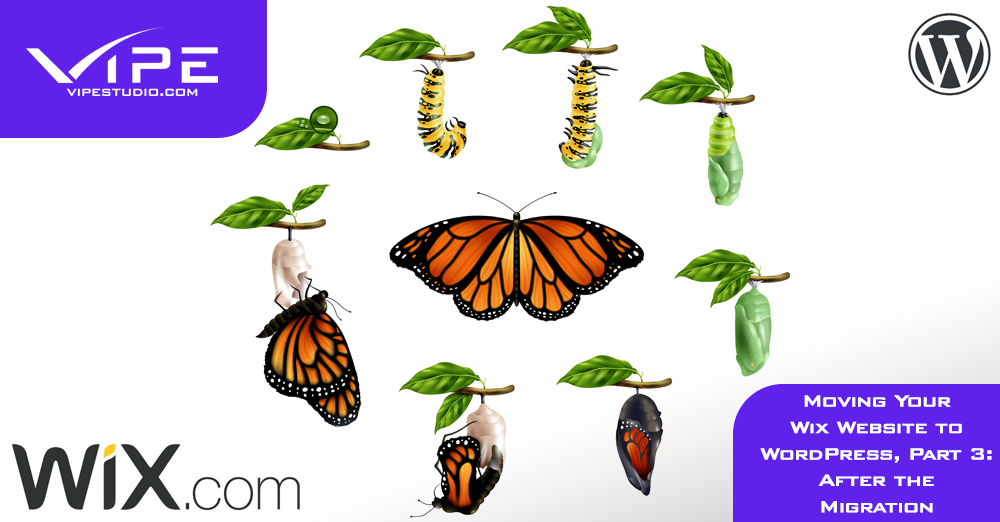22.10.2020
WordPress Development
Moving Your Wix Website to WordPress, Part 3: After the Migration
READING TIME: MIN
Table of Content
The preceding two parts of this series on Wix to WordPress dealt with setting up a WordPress site, and the ways we could use to transfer the Wix website over to it.
Regardless of your choices leading up to this point, a few more steps will have to be performed before your website’s ready for the primetime:
1. A WordPress Menu
Any website worth it’s salt these days has to have a navigation menu for customers and readers to find their way around.
In the dashboard, locate ‘Menus’ under ‘Appearance’, give your menu a name and select ‘Create Menu’. Your pages will be visible on the left, so choose whichever you’d like and select ‘Add to Menu’, and once satisfied with the results, click on ‘Save Menu’.
Next, you’ll need to place it somewhere on the website, so select ‘Manage Locations’. You’ll get a list of available places on the site, though the exact contents of the list will depend on your theme. Since this is the navigation menu, you’re looking for the ‘Main Menu’ or the ‘Header Menu’.
2. Redirecting to WordPress
It goes without saying that if someone has your Wix site bookmarked and ends up there, you’d like them to be redirected to the new site on WordPress.
A little heads-up though, you won’t be able to use this redirect option if the Wix site was on a subdomain. On the bright side, if you used the CMS2CMS plugin in part 2 and picked the extra paid redirect option, you can skip this step.
With that settled, let’s see how we can implement the redirect by ourselves. You’ll need the code below:
var hsharray = { '#!about/dasf3':'/about-page/', '#!contact-us/ae34':'/contact/', '#!blog-page/dh6f':'/blog/' }; for (var hsh in hsharray) { var pttn = new RegExp(hsh); if (window.location.hash.match(pttn) !== null) { window.location.href = hsharray[hsh];} }
The hash part ‘#!about/dasf3’ is the old URL on your Wix site, while the next one ‘/about-page/’ is the new URL for your WordPress site. Repeat the code for every URL on Wix that you need to redirect. Once done, save the code, name the file redirect.js, then upload it under your server’s ‘/js’ directory.
Finally, you’ll have to modify the functions.php file to allow the JavaScript code to run. Take this code snippet and add it in:
function wix_wp_js () { wp_enqueue_script( 'redirectwix', get_stylesheet_directory_uri() . '/js/redirects.js', array(), '1.0.0', true); } add_action('wp_enqueue_scripts', 'wix_wp_js');
Once this file is saved after the edit, the redirects should work.
3. Using Yoast SEO
You were very likely using the inbuilt SEO tool in Wix, so now it’s time to optimize the WordPress site to do the same thing – and because there are a bunch of great SEO plugins, this’ll be a breeze.
We pick Yoast SEO for this example, as it can optimize your content for the keyword you want, even if you’re a complete beginner in the world of SEO. Under ‘Plugins’, select ‘Add New’, and search and install ‘Yoast SEO’. Once activated, you can configure the plugin to your liking.
4. Cross-Check Your Content and Media
Go over the website one final time to ensure that everything is shipshape – the formatting, the links or the plugins. Ensure the
widgets and menus work, and the redirects are in order.
It’s always a good idea to preview your content before going live with the new site, so that you can check if it looks great across all screens and devices.
It’s obvious that the process we’ve described is a fair bit elaborate, but follow the steps we’ve discussed throughout this series and you’ll do just great. The move from Wix to WordPress opens up a new world to you, and there’s a lot more you can create and achieve with the flexibility, functionalities and control that WordPress gives you.
If, however, you’d rather leave it to people who’ve been doing this for a while and can handle it all for you, feel free to check out Vipe Studio’s Wix to WordPress conversion services.
More on The Topic
- Ecommerce Plugins Eating Time and Sanity
- Content Migration as a WordPress Bottleneck
- Headless WordPress and Headless Communication
- Staging Sites That Reveal Organizational Blind Spots
- WordPress Performance Debt Nobody Talks About
Tags: cms to wordpresswixwix to wordpress
The content of this website is copyrighted and protected by Creative Commons 4.0.