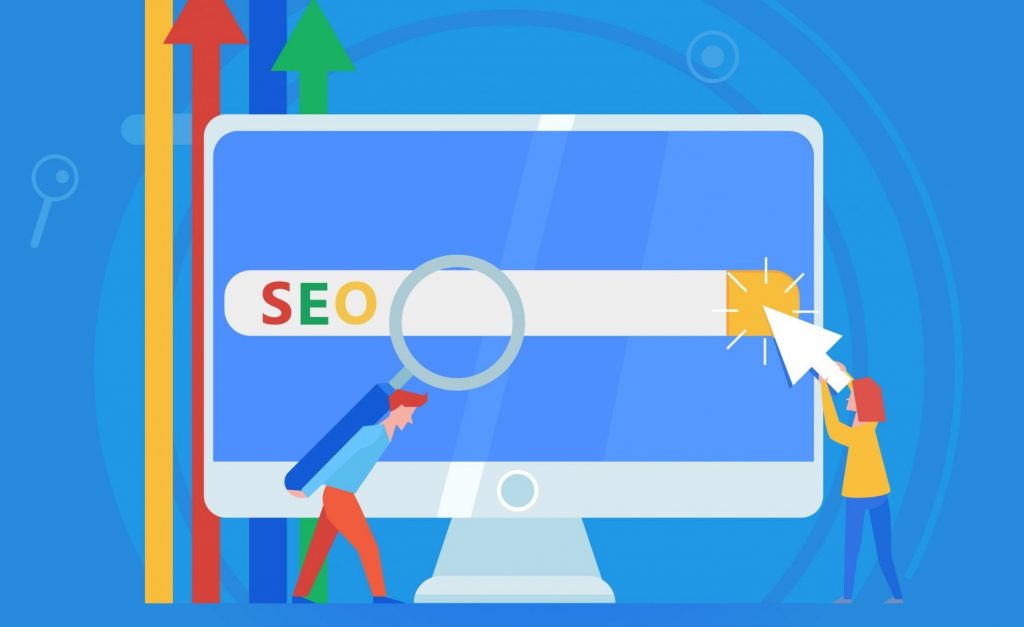30.04.2020
WordPress SEO
Meta Tags and How You Can Use Them in WordPress
READING TIME: MIN
Table of Content
As we already know, search engines crawl the web and index websites, including yours. So if your potential customers ask their favoured search engines to find them something like you, it becomes essential for search engines to figure out what your website is.
This is why meta tags exist. They help you specify the snippets that are visible in search results, and they put your content front and centre when browsers come shopping. This way, they bring the clicks to you and it isn’t even tedious.
What are Meta Tags?
They are HTML code tags that specify what a website, or a page within it, contains. Thus, search engines can read them to find out this information, and in turn, display it in search results.
A long internet time ago, meta tags used to be much more important – even determining the rankings of websites in search results.
However, even past their glory days, meta tags still determine what text a potential customer can see, and thus influence your CTR (Click Through Rate) for better or for worse. Use them well, and you will have communicated with your visitors before they even click on your link.
Add meta tags to WordPress with a Plugin: Yoast SEO
This plugin comes with support for the meta tags ‘description’ and ‘keyword’, and is, therefore, one of the most preferred ways to insert meta tags in WordPress. Follow these steps to get started:
Install the plugin Yoast SEO
Search ‘Yoast SEO’ from your dashboard to download and install the plugin. You will then have to activate it. While there are free and premium versions, you don’t need the premium version for meta tags.
Insert Metadata into your Website
Depending on what content you need to insert the metadata in, go to ‘Pages’ or ‘Posts’ on your Dashboard, and click on ‘All’, then ‘Edit’. You can then scroll down to find the “Yoast SEO” section. Here, in the Focus Keyphrase area, add your primary keyword. Click on ‘Edit Snippet’, and enter the metadata description – a short snippet that describes your content and invites visitors to click on your URL.
Save / Publish the meta settings
Go over your metadata once again, and confirm that they describe and sell your page well. Once that’s done, you’re good to save the page or post and publish it.
Add meta tags to WordPress with a code
You don’t necessarily need to use Yoast (or any other plugin) to add meta tags. The meta tags are HTML code, and they can very well be simply and manually inserted into the header.php file. However, there are caveats – the tags will be applied sitewide, not specifically to separate posts or pages, and they will not persist across theme changes.
With those in mind, here’s how you can add the meta tags manually:
Theme editing: Open header.php
Use File Manager or any Secure FTP (SFTP) client to open this file. Within the file, locate the tag, into which your metadata will go.
Add your Meta Tags
Insert the keyword meta tag into the opening tag by customizing the generic one below with your own keywords:
<meta name="keywords" content="insert website-specific keywords here" />
For description metadata, paste and customize this generic meta tag after the keyword line:
<meta name="description" content="insert accurate and engaging description of the website here" />
Remember that your keywords and your description should be unique and relevant to your website.
Adding the right meta tags can make all the difference to which searches your website turns up in, and how appealing it appears in comparison with the other search results, so the metadata should stay consistent even when migrating your pages or posts. The earlier you get your meta tags in order, the easier your life will be.
More on The Topic
- How to Increase Organic Traffic on WordPress Website
- Benefits of Using All-In-One WordPress SEO
- How to Write WordPress Content Optimally
- Top SEO Checker Tools for Your WordPress Website
- 7 SEO Tools for Your WordPress Website
The content of this website is copyrighted and protected by Creative Commons 4.0.