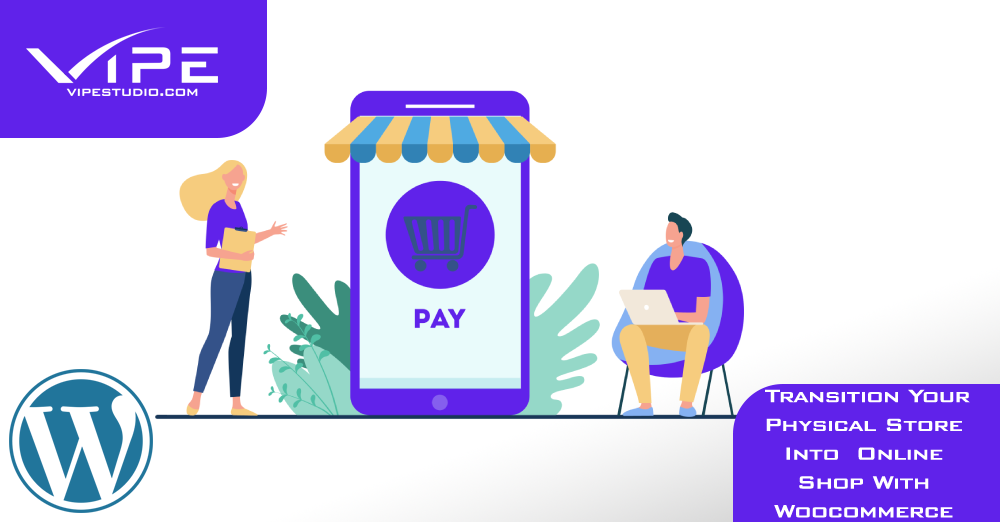16.03.2020
WordPress Development
How to Transition Your Physical Store Into Online Shop With WooCommerce?
READING TIME: MIN
Table of Content
A new year, a new decade. And judging from the way people shop and how their online stores are managed, we can safely assume eCommerce is gearing up for major changes this year.
Where is eCommerce now? According to the Global eCommerce market, sales in 2019 have reached $3.5 billion, representing 14% of the global retail shares. So how about 2020?
As per predictions, by the end of 2020 global eCommerce sales will reach $4.2 billion, which makes 16% of total retail shares. Said numbers are only predicted to rise as we dive into the 20s.
But for store owners, it’s not so easy. Competition is greater, prices for advertising are higher and the way people shop online is changing constantly.
Keeping up with the lasts e-commerce trends is crucial if you want to succeed online.
What is WooCommerce?
As per an analysis done of the CMS market share by Yoast, WooCommerce is currently one of the most popular e-commerce platforms available.
Due to its flexibility, it’s considered a great solution for startup businesses, as well as larger online stores.
WooCommerce offers way more control over your website than any other platform. It’s an open-source plugin, meaning you can make any customization changes you wish.
SEO
SEO ranking indeed depends on the efforts you put into your site and content, but with WooCoomerce you can make edits to your website. It’s easy to integrate with WordPress, allowing you to post rich content.
Payment Gateway Integration
WooCommerce offers you the chance to integrate with several payment solutions, including less popular ways. This can be useful when you are running an international store.
Backups
WooCommerce provides you with a lot of free backup options.
Flexibility and Custom Options
What users appreciate about WooCommerce is the flexibility it provides. It’s an open-source system, very much like WordPress, which means you have endless options for customization. In the WordPress depository alone, you could find over 54,000 free plugins and all types of a task – design, SEO and marketing.
Control Over Prices
WooCommerce and WordPress and both free. Choose any provider and extensions you wish and mix according to your needs and preferences. Thus, saving you money for functionalities you won’t use.
How to Set Up Your Online Store with WooCommerce?
When setting up your eCommerce business for the first time, there are many steps to be taken into account.
Choose a domain name and hosting
It’s your site’s unique personal address which gives users a clear idea of what to look for when searching for your site. It can be followed by .com, .co or any other available domain.
There are two options when choosing a domain name. First option: you choose a dedicated hosting or shared hosting. There are merits to both choices, and when choosing it’s best to do it according to your personal preferences and business type.
Dedicating hosting can be an expensive but rewarding choice. You get fully managed servers for your website only, ticket support and daily backups, as well as other features.
If you are on a budget, opt for shared hosting. In this case, a server is shared among different websites. This means you would have to share the resources and space with other sites.
Still, if you have any doubts, make sure to consult with a dedicated WordPress agency.
Installing WordPress
It’s not as difficult as it may seem. Simply go to your host user panel, confirm the hosting service by clicking the confirmation link which is sent to your email.
Enter the user panel, scroll down and click on Install WordPress. Follow the provided instructions. If you are having any issues with the process, do not hesitate to contact a dedicated WordPress agency, which can guide you through the whole experience. Check out more info on how we could assist you with such an issue here.
Install WooCommerce
To install the WooCommerce plugin, simply go to your WordPress Dashboard, click on Plugins – Add New. Type into the search bar WooCommerce and the first result you see should be the WooCommerce plugin.
Click on Install Now, wait a few seconds and you should see the button Activate. Click on it.
There are a few vital pages that need to be present in your store:
- Shop –where your products will be displayed
- Cart – where users will add their desired products
- Checkout – where delivery and payment are selected
- My account – a personal page of each customer, where they create their profiles, shopping history, payment details, etc.
Choose an Appropriate WordPress theme
Your entire company image can be presented using according to design and taste. For startup businesses, WordPress provides options to customize your website colour and design, as well as the logo.
Add Products
Before officially launching your online store, the most basic step you need to do is upload all products. Go to your dashboard, click on Products. Choose Add Product and you will be presented with the content editing screen.
Conclusion
WooCommerce development has taken the eCommerce business for WordPress users to an entirely different level. You can now launch your store using the WooCommerce plugin combined with WordPress, thus achieving your startup dreams.
Still, need a bit more information and assistance with developing your own eCommerce business on a platform that will bring you profit? Give our WordPress agency a call and we’ll be glad to advise you on the online store of your dreams!
More on The Topic
- WordPress Architecture Decisions and Their Business Impact
- Ecommerce Plugins Eating Time and Sanity
- Content Migration as a WordPress Bottleneck
- Headless WordPress and Headless Communication
- Staging Sites That Reveal Organizational Blind Spots
Tags: ecommerceonline storephysical storewoocommercewoocommerce development
The content of this website is copyrighted and protected by Creative Commons 4.0.