02.12.2021
WordPress Marketing
How to Send Custom Welcome Emails to Your WordPress Users
READING TIME: MIN
Table of Content
For any sort of WordPress site with user logins, we inevitably notice that some visitors register with the website, but are never seen again – basically, your users ghost you. But, we here at Vipe Studio want to live up to being your WordPress development agency of choice, so we’re here to tell you why – your plain old welcome email is probably the culprit. Default templates can be convenient, but when you want to be memorable, you need to go custom.
Nowadays, 3 out of 4 people expect you to put in the effort and send them a custom, engaging message that onboards them with a few quick instructions, lets them know of all the promotions you’re running, reminds them that registering made them eligible for benefits (maybe even premium benefits that you can prevent them from regretting), any other hints and parts of the site you want to highlight, or all of the above – make it a welcome newsletter!
All the more reason to do this is that statistics indicate welcome emails are read more often than the average email, so it’s a great opportunity to connect with a new user. Let’s go ahead and check how to make the best of it.
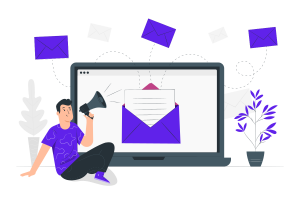
Plugin for Welcome Email
The WordPress default welcome email is plain and doesn’t do much beyond asking the registered user to set a password. Here’s where we bring in the plugins:
1. Install Better Notifications for WP
Better Notifications for WP is free to use and helps create and manage all the kinds of automated emails for WordPress.
2. Add a Notification
In the dashboard, under ‘Notifications’, pick ‘Add New’, name the notification, and from ‘Notification For’ select ‘New User – Post Registration Email’ in the menu. Now, you get to customize, right from the subject and email body, all of which can be filled just like with the WordPress editor – complete with rich content and formatting. You can even pick from a whole lot of shortcodes to add more content, including the option that lets you use the user’s actual name in the email. ‘Save’ your changes, and proceed.
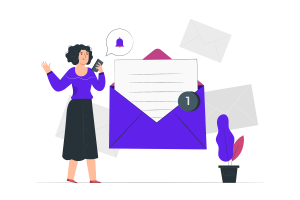
3. Test Email time
Adjacent to that ‘Save’ button, is ‘Send Me a Test Email’. It costs nothing, and using this option allows you to check if the welcome email looks the way you designed it, even in an actual inbox. The test email arrives in your WordPress profile email, so go ahead and check it.
4. Register and Test a New User
While the test email is a good first step, the true test of the welcome email is in the inbox of a newly registered user – so that’s exactly what we’ll be. Log out from your admin account, open up your regular frontend, and register as a new user with another email.
This will generate and send you the welcome email precisely how it would be delivered for any other new registration. Again, ensure that the email appears to you just the way you intended it. That’s a wrap, then, and you have your newly minted custom welcome message!
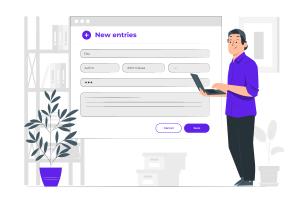
Resending the Email
Some users who register with you might not receive the email – this isn’t very common, but it happens often enough that you’ll need to address it, especially if you’re on a multisite WordPress installation. With that in mind, the best course of action is to resend the mail to be sure – and because WordPress doesn’t have this feature, the Unconfirmed plugin will come in handy.
Install it, and after activation, you can go to the admin dashboard and under ‘Users’, pick ‘Unconfirmed’ to see all the users who are yet to confirm their registrations, and next to their usernames, a button to resend the welcome email – as simple as that!![]()
Rock Your WordPress Users
We hope this tutorial helped you find your way around custom Welcome Emails, but if you have any further questions, feel free to drop a line to us at your trusty WordPress agency for development, Vipe Studio!
More on The Topic
- WordPress for High Traffic Sites: Strategies for Scalability and Stability
- Looking For the Best Email Marketing Strategy? Here Are 5 Tips for WordPress Websites
- Reaching New Heights in WordPress’s Conversion Rate: Sharing Must-Follow Tips
- 7 Must-Have Email Marketing Strategies for Your WordPress Website
- Content Strategy in WordPress: Yet Another Successful Business Guide
Tags: custom emailcustomizationemailoptimizationtipsuser experience
The content of this website is copyrighted and protected by Creative Commons 4.0.



