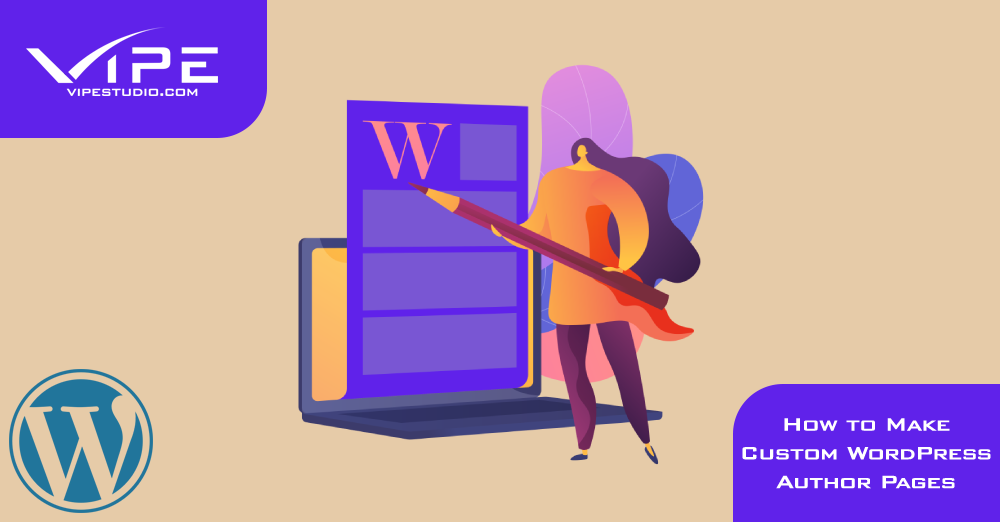10.12.2022
WordPress Design
How to Make Custom WordPress Author Pages
READING TIME: MIN
Table of Content
Do you want to create WordPress author pages that are exclusive to you and no one else? On the website that catalogues all of the WordPress themes that are currently accessible, the author information for the majority of the themes is included. In this section, we will demonstrate how easy it is to design personalised author pages using WordPress.
Create Custom Author Pages in WordPress with WP User Manager
Any user out there would benefit from utilising this strategy, in my opinion. Setting it up requires very little work, and it comes with a large range of different functionalities to choose from.
Install and Activate the WP User Manager
Your very first order of business should be to download, install, and then activate the WP User Manager plugin. This should be the very first thing on your list of things to do. To accomplish this, go to the Plugins section of your WordPress backend and then select the Add New option from the drop-down menu that appears there. On the page for adding new plugins, there is a search bar placed in the upper right-hand corner of the page. Use this search bar to hunt for the plugin that we want to install so that we can install it.
To begin the search, enter the name of the plugin that you want to find (which, as we have stated, is “WP User Manager”), and then hit ENTER. If you have followed each step in the instructions to the letter, the first search result that you get should be for this plugin. It must first be installed and then activated before it can be used. In order to configure the plugin after it has been activated, navigate to the Users > WPUM Settings section of the WordPress admin.
The plugin will automatically build several pages for you, including custom login, custom registration, forgotten password, my account, and author pages. You can use these pages however you see fit.
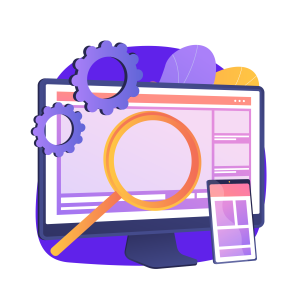
Customize
The WP User Manager plugin is quite powerful and comes with a large number of customizable settings. It is necessary for you to go through all of them and deactivate the ones that you do not intend to utilise.
After that, in order to customise the user page, select the “Profiles” option and click it.
In this section, you will find the option to activate, which will make it possible for anybody to view author pages. You also have the option of restricting access to certain kinds of pages so that only other users of the website can view them. If you deactivate these options, users will only be able to view the information contained on their own profile page.
Remember to click the Save Changes button at the bottom of the screen.
Other Important Settings
At this point, you need to make sure that the “allow friendly URLs for author pages” box is checked. You can accomplish this by navigating to Settings > Permalinks and scrolling down to the section under “User profiles permalink base.”
You have the option to use the ID, username, or nickname in the URL thanks to the plugin that you downloaded. The options that are most optimised for search engine optimization are the nickname as well as the username. After selecting one of them, you will need to press the option labelled Save Changes.
Your individualised author page is now complete and available. Now what we need to do is make it simple for folks to locate your profile page wherever it may be hosted on the internet. To accomplish this, navigate to Appearance > Widgets and add the [WPUM] Login Form widget to the sidebar of your choosing. This may be done by clicking here.
You are now able to proceed to the public section in order to observe the functioning of the author page. When you are logged in as a user, the information that is associated with your profile will appear in the sidebar itself. When you click on the username, you will be sent to the page that you created as an author.
The registration process will be available to all site visitors, even those who have not yet created an account with the website.

Taking Help From a Professional Enterprise WordPress Agency for Development for WordPress Related Issues
If you are having difficulty with WordPress development, consulting with an experienced Enterprise WordPress Agency for Development may be a good idea. There are many skilled individuals out there who can help get your site up and running in no time. An Enterprise WordPress Agency for Development will have the resources and expertise to take on your project from start to finish, ensuring that everything runs smoothly. When working with an Enterprise WordPress Agency for Development, be sure to outline the exact needs you have for your site. This will help the Enterprise WordPress Agency for Development understand what they need to do in order to meet your expectations. Additionally, be sure to provide detailed information about the site itself, including the theme and features you would like included. The Enterprise WordPress Agency for Development will use this information to create a proposal outlining their services and costs.
Once you have decided on an Enterprise WordPress Agency for Development, make sure to set up a time for them to come to visit your site and walk you through the proposed work. This will allow them to get a better understanding of your needs and ensure that you are happy with the finished product.
Best Enterprise WordPress Agency for Development
Vipe Studio is the best Enterprise WordPress Agency for Development because of its dedication to quality and customer service. They are experts at creating custom WordPress solutions and offer a wide range of services that include website design, development, marketing, and more. With Vipe Studio on your side, you can ensure your WordPress project will be executed flawlessly. Give them a call today to see how they can help you turn your business into a success!
More on The Topic
- The Theme Architecture You’ll Regret Ignoring
- From Templates to Total Design Freedom: The Block Editor Revolution
- Enhancing User Interaction on WordPress Sites with Innovative Design
- Custom WordPress Themes: Crafting Unique Digital Identities for Businesses
- Navigating the Future of Web Design with WordPress at the Helm
Tags: customizationdesignwordpress pluginswordpress website
The content of this website is copyrighted and protected by Creative Commons 4.0.