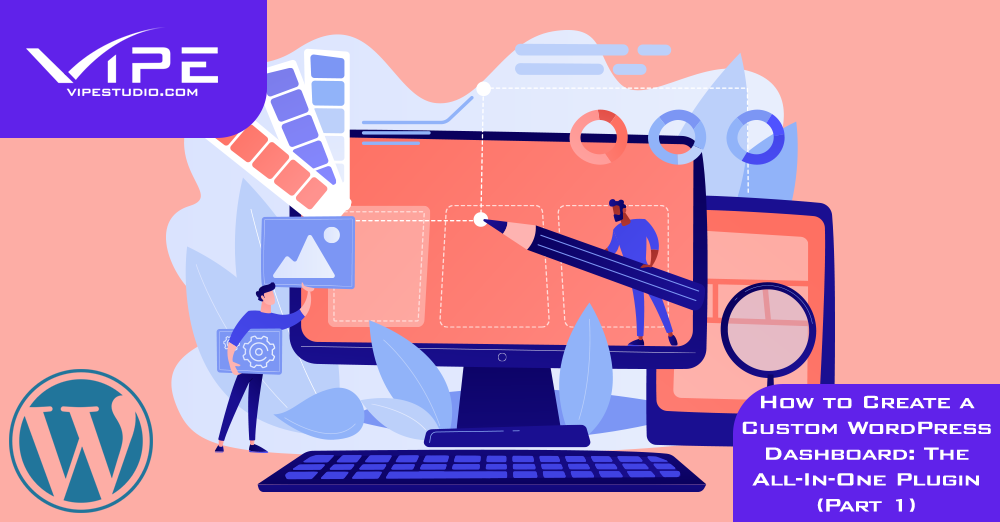25.10.2021
WordPress Development
How to Create a Custom WordPress Dashboard: The All-In-One Plugin (Part 1)
READING TIME: MIN
Table of Content
Here at the Vipe Studio WordPress blog, we have talked at length about many ways of customization, whether it’s identifying a theme you like, disabling comments or adding favicons.
However, in this 2-part series, your favorite WordPress agency for development will be guiding you through setting up a customized dashboard experience for your convenience and making your website’s identity unique, even in the backend. Your guest bloggers and clients will surely appreciate the more tailored look, and you’ll wonder why you didn’t think of this before. Today, in part 1, we’ll introduce you to a plugin that’s a comprehensive tool for dashboard customs, and in part 2, we’ll look at more specialized plugins for deeper personalization.
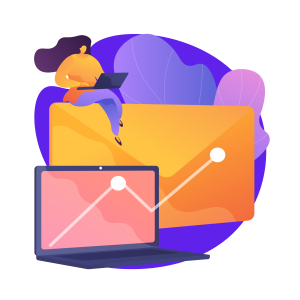
Disclaimer about Performance
But before we get to all that good stuff, it would serve us well to remember that delving into such deep customization could also mean that your backend performance will change – mostly, it’ll take at least a minor hit, but you could also end up improving it. So, make sure to test and verify that performance has not suffered due to your changes, especially if the backend has multiple users logging in regularly. And like we never cease to remind you, experiments are best conducted in the lab – in this case, the staging site.
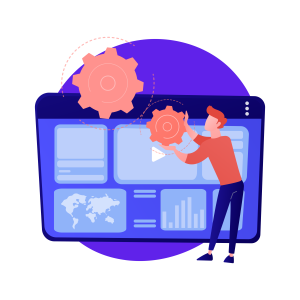
White Label CMS Plugin: Wide-ranging Features
This plugin is a complete package, so you can tweak nearly any part of the backend with ease. While it is designed as a tool for experts of a WordPress development agency of really customized client projects, there’s nothing in the way of using it yourself to get the job done, especially for the low, low price of free. Features include the ability to apply your own branding instead of the WordPress one, hiding menu items selectively, using a custom-made login screen, custom widgets including RSS, and in general, decluttering the often-confusing layout of the dashboard. Once you’ve installed it and activated it, follow these steps to get White Label ready for action:
1. Setup Wizard
Under ‘Settings’, then ‘ White Label CMS’, you’ll find the setup wizard. Running it lets you start with adding your branding, and if needed, your client details. This step also opens up complete settings access, with a bunch of advanced options.
2. Custom Branding
Under the newly revealed ‘branding’ tab, you can cherry-pick WordPress brand elements to hide or replace with yours – such as your logo instead of the top left WordPress logo.
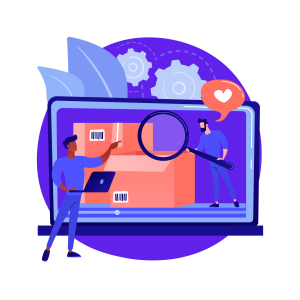
3. Login Screen Customization
Click the tab named ‘Login’ to change not just the logo and background, but also hide elements like the reset password or signup links, and even customize the colors of the login form.
4. Custom Widgets
As promised earlier, you can add your own dashboard widgets by selecting the ‘Dashboard’ tab, and because the custom dashboard supports HTML, you can add custom HTML – even media content. Heck, you can use a page builder plugin – on your WordPress dashboard. Exciting times we live in.
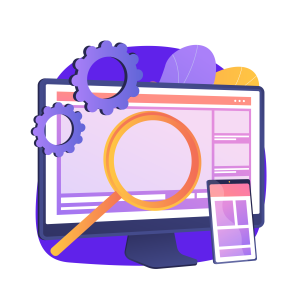
5. Sidebar and Toolbar Tweaks
The more you’re about that plugin life, the more it’ll show on your dashboard – and not in a good way. It can get pretty cluttered and can get to be a challenge for other users to navigate.
Under the ‘Menu’ tab, you get some neat toggles to disable these extra menu items for users who aren’t you. Did we mention that’s neat?
And, you’re done. Feel free to explore all the options to really make your dashboard unique.
Custom Dashboard on your own
That brings us to the end of this first part of our series on making your own snazzy dashboard – you’re welcome, by the way – and you’re well on your way to that goal, but stick around for the next part, where we’ll discuss tools that can customize even more than this comprehensive plugin can. Until then, stay safe and informed, and Happy WordPress-ing!
More on The Topic
- Ecommerce Plugins Eating Time and Sanity
- Content Migration as a WordPress Bottleneck
- Headless WordPress and Headless Communication
- Staging Sites That Reveal Organizational Blind Spots
- WordPress Performance Debt Nobody Talks About
Tags: customizationfeaturespluginsuser experiencewordpress developmentwordpress plugins
The content of this website is copyrighted and protected by Creative Commons 4.0.