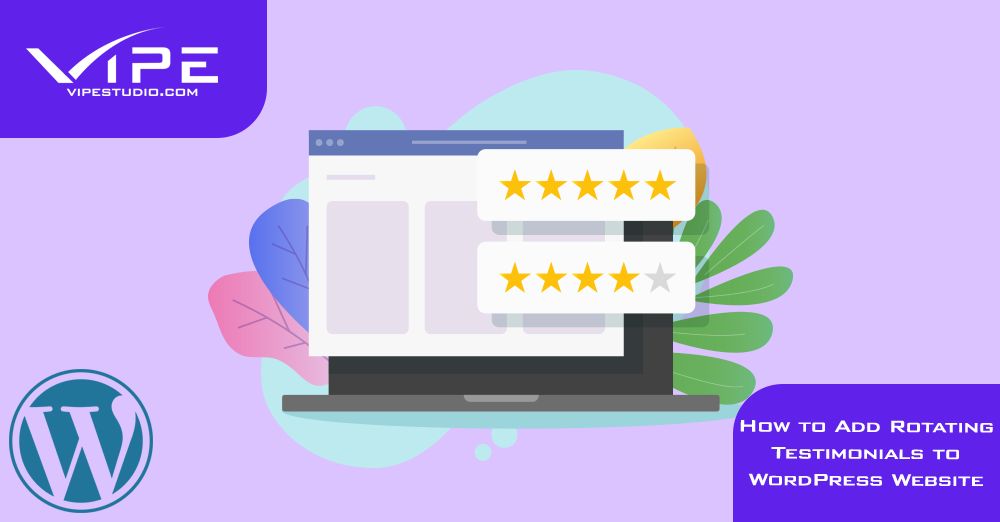13.12.2021
WordPress Plugins
How to Add Rotating Testimonials to WordPress Website
READING TIME: MIN
Table of Content
Rotating testimonials is such a trendy trick when it comes to forming your business’ trust factor. Displaying testimonials on your WordPress website will help you show social proof. You can also boost the credibility of your store. When this strategy is done properly, it can be used to attract a lot of customers to buy any products or services from your store. Having that, you can increase your conversion rate on your store when you have a lot of good testimonials on your website.
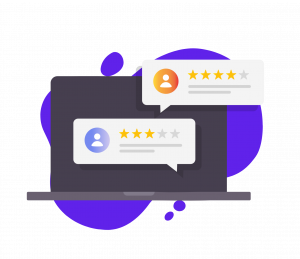
Based on our experience at our WordPress development agency, there are many other benefits that you will get by adding rotating testimonials to your site. You can also use testimonials for encouraging downloads, sales, email list sign-ups, and many more. If you want to grow the popularity of your website, continue reading. In this article, our experts from our WordPress development agency will share some useful tips on how you can easily add rotating testimonials.
1. Adding Rotating Testimonials to WordPress with WP Testimonials Rotator
WP Testimonials Rotator is one of our favorite plugins at our WordPress development agency. Many of our clients have trusted it because of its easy usage and benefits. You only need to install and also activate this plugin for getting all the benefits from this plugin. You can add new testimonials from your WordPress dashboard. You can also enter your customers’ name, company, job title, and also URL to their websites.
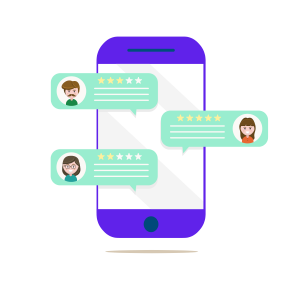
It is recommended for you to add several testimonials for creating good credit on your website. Then, you can add these testimonials on any pages where you are going to add your rotating testimonials. On this page, you can click “Plus” button for adding the block editor. In this step, you can search “Shortcode” on the search box and select the “Shortcode” block. You can add the following shortcode on the box: [sp_testimonials_slider]. At the end of the process, you can click Publish button or Update to save all of your changes. Your visitors will be able to see live testimonials on the website immediately.
2. Use SeedProd for Adding Custom Rotating Testimonials
Eexperts from our WordPress agency for development also recommend the use of the SeedProd for your website. It is one of the most popular drag and drop page builder plugins for WordPress now. More than 1 million websites are using this plugin today. If you want to use the testimonial block offered by this plugin, you may want to consider buying the Pro version. The pro version has the block that we are going to use for adding custom rotating testimonials to your website. Therefore, our WordPress development agency can recommend this plugin for our customers.
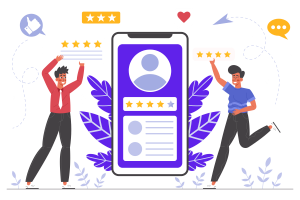
Once you add the license key on the dashboard, you can start using the Pro version of the SeedProd now. You can go to the Pages and click the “Add New Landing Page” button. In the next step, you are asked to choose the right template for your site. There are some professional templates that you can choose from. On the left side, you can find some blocks that you can add to your page. You can add the Customer testimonial block on your page. If you want to add multiple testimonials, you can click the “Add Testimonial” option on the left-hand menu. It will create a rotating block of your testimonials automatically. If you meet any difficulties, the developers from our WordPress company are always ready to help you install the plugin.
3. Install Smash Balloon Plugin
Another great plugin our WordPress development agency could recommend is Smash Balloon. It is one of the most popular WordPress testimonial plugins on the market nowadays. Smash Balloon is used by more than 1.6 million websites now. The plugin can also pull up some testimonials from your social media accounts.
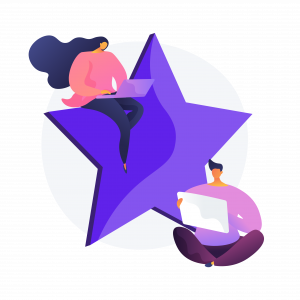
It will offer a collection of social media testimonials. You have an option to choose which testimonials you are going to add to your WordPress. All testimonials can show up on your WordPress automatically. Using this plugin is recommended by our experts from our WordPress agency for development because it can save a lot of your time and effort. You have complete control in managing all testimonials you have.
Which one to choose?
Choosing the best plugin for your WordPress website depends directly on your business and website’s needs. We hope you can find a solution in the recommended plugins above. Don’t forget that every plugin’s functionality can be a custom developed solution. Our WordPress development agency believes that specific needs need specific (or custom) solutions. If you have a specific need, don’t hesitate to contact us!
More on The Topic
- Automation Plugins That Automate the Wrong Things
- When WordPress Plugins Dictate Workflow
- The Ethics of WordPress Plugins: Free vs Paid vs Premium
- Navigating the World of WordPress plugins: Custom vs Pre-Made Solutions
- Let Your Customers Review Your Business: Presenting the Best Review Plugins in WordPress Development
Tags: engagementmarketingonline businessonline shoponline storepluginpluginstestimonialsuser experience
The content of this website is copyrighted and protected by Creative Commons 4.0.