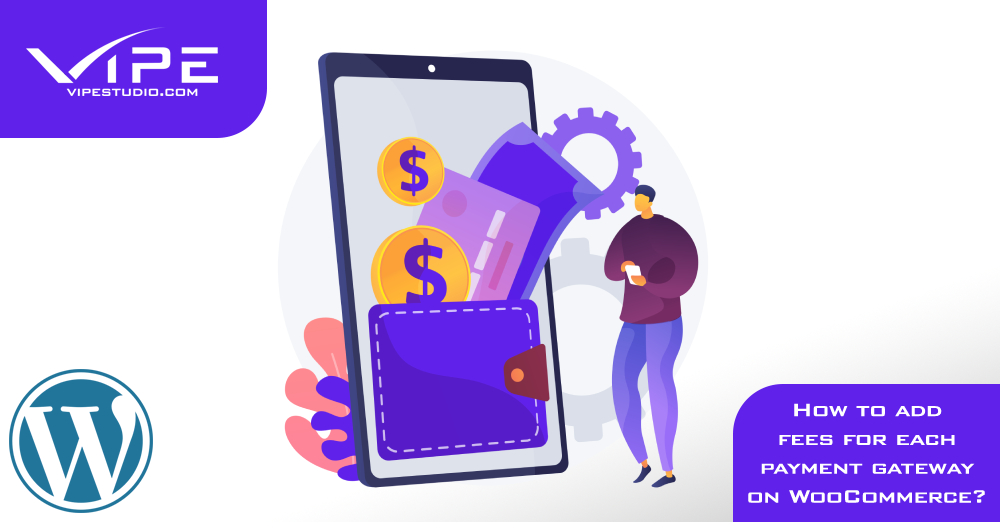10.02.2020
WordPress Plugins
How to add additional fees for each payment gateway on WooCommerce?
READING TIME: MIN
Table of Content
In today’s digital environment online businesses are the bread and butter for sellers worldwide, while also becoming the first choice for consumers as well. Buyers love the convenience online shopping offers and sellers have access to a wider range of audiences using e-commerce. Moving your business online means you have the option to sell your goods to other cities, and even countries.
However, these are some downsides to moving your store online. For example, setting up a payment gateway based on additional fees for your e-commerce store. If you are using WooCommerce, and are facing some challenges at the moment when charging your customers with additional payment methods fees, then we have the perfect plugin for you.
Today, we will try to analyze in detail the importance of having multiple payment gateways available for your store, which are the most commonly used methods, and why an additional charge is needed for different payment gateways. You will understand the types of fees you can charge and how you can charge your customers based on the payment gateway.
Why Should Customers Have the Option to Choose From Multiple Payment Gateways?
Are you aware that a consumer will need to abort the purchase if your e-commerce store does not have the necessary payment method enabled? That’s correct.
Not providing multiple commonly used payment gateways can lead to a decrease in your sales, additionally increasing the number of abandoned orders. Bear in mind, that not all people enjoy shopping with a debit card, not everyone has a PayPal account, and cash-in delivery can be annoying for most. In order to increase your revenue and sales using your WooCommerce Store, you need to provide customers the utmost convenience in terms of payment.
Most Common Payment Gateways
As mentioned above, adding the most popular payment methods will significantly increase your revenue, but which are these methods?
- For international trade, make sure to use the gateways popular in most countries, such as Paypal.
- If you are selling locally and your products cost more than what buyers can spend online, use the payment on delivery method.
- If your clients are into banking operations, add debit and credit card options.
- For those customers, unfamiliar with details with online payment, allow the option for cheques.
- Do your research and find out which are the applying payment methods in your region.
Why Charge Extra Fee For Different Payment Gateways?
In some cases, when allowing customers to pay with multiple payment gateways, you might need to charge them extra for this.
Let’s say, as an example, a customer pays using PayPal. PayPay will deduct from you some fees when you make a withdraw. If the customers do not cover these additional fees, then you will receive a lesser amount for your product.
In similar cases, certain debit card providers charge for each transaction. In such a case, customers need to be charge as per that additional rate as well.
Benefits for both Customers and Store Owners
The examples above clearly explain the benefits for store owners, but what is the plus side for customers? In order for a business to sustain itself, it’s important to use feasibility as a payment method. If a certain payment gateway is causing you losses, then your need to drop it eventually. By keeping the provided payment methods as practical as possible, the additional fees let you use this option again in the future. It also helps customers with their shopping experience without issues.
How to Charge Additional Fee for each payment method on WooCommerce?
Happily, the solution is very simple and easy. We already created the perfect plugin for this purpose – Payment Method Checkout Fee – which you can download from the official WordPress Plugins Repository. The installation and the setup are plug-and-play! All you have to do is to install the plugin on your website. You will find its configuration under Settings -> Checkout Fee in the WordPress backend area.
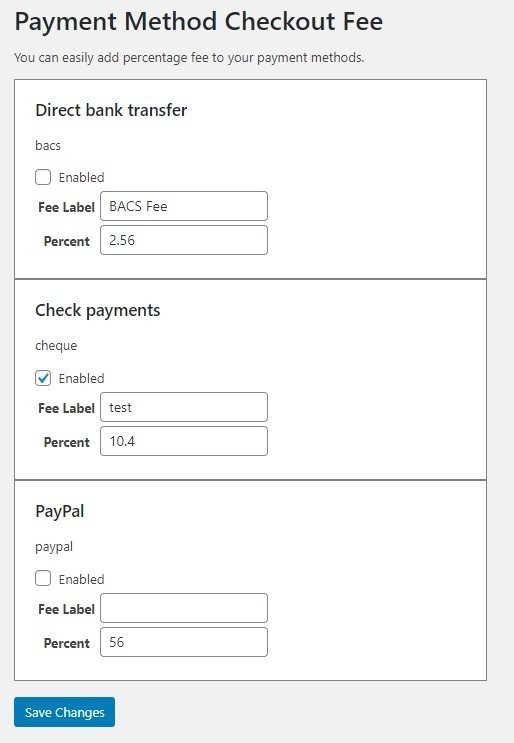
As you can see the setup is super easy. You can enable the fee only for specific payment gateways and give a label for each of them. Then all that is left is to add the percent value you wish to charge additionally – for example, 3.4% for each payment with PayPal.
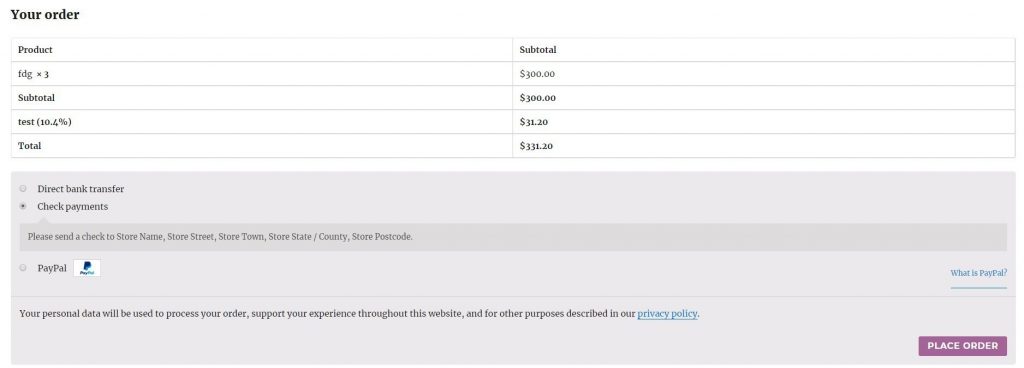
The front-end is also super friendly and natural, so the customer can be informed about the fee.
We hope you find this plugin helpful! Feel free to leave us a comment or review in the WordPress repo Reviews section.
More on The Topic
- Automation Plugins That Automate the Wrong Things
- When WordPress Plugins Dictate Workflow
- The Ethics of WordPress Plugins: Free vs Paid vs Premium
- Navigating the World of WordPress plugins: Custom vs Pre-Made Solutions
- Let Your Customers Review Your Business: Presenting the Best Review Plugins in WordPress Development
Tags: credit cardfeegatewaypaymentpaypal
The content of this website is copyrighted and protected by Creative Commons 4.0.