25.03.2022
WordPress Marketing
Detailed Guide to Video Analytics for Your WordPress Site
READING TIME: MIN
Table of Content
Those of you who have added appealing videos to your WordPress site know the boost they often provide to site visibility and user engagement. Visitors who are more audio-visual than textual in how they absorb information will immediately latch on to video content.
Collecting analytics data about these videos will tell you the impact they actually have – and this is where we come in, as your favored WordPress development agency for enterprise, with today’s guide on video analytics.
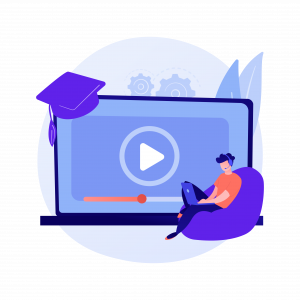
A Reason to Monitor Video Analytics
The best way to get an understanding of the overall performance landscape of your video content is to actively observe and take notes from video metrics – like watched time, number of views, or if the video is being played or paused. Much like on YouTube, this data can tell you which of your videos are doing best or which others may not have had the impact you’d hoped for.
This in turn tells us what video content works for your viewers, and armed with this knowledge, you can of course go ahead create new videos that better appeal to them. Time to go finds out how to set up and track the analytics data for your WordPress videos!
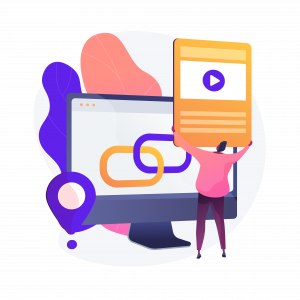
Video Analytics Configuration for WordPress
MonsterInsights is by far the leading analytics plugin for WordPress, with over 3 million users, and gives you a hassle-free, code-free way of configuring Google Analytics on your site.
It compensates for Google Analytics’ lack of video analytics smarts by getting you metrics for Youtube or Vimeo embeds or even uploaded HTML5 videos in your own media library. Although it goes without saying that making your website sluggish with lots of uploaded videos, as opposed to embedded ones, isn’t a great idea.
This is a premium plugin, because the Pro version, which can currently be had for the half-price rate of $199.50 a year, has Media tracking (also present in the lower Plus tier of $99.50), as well as exclusive advanced tracking features – all with an unconditional 14-day money-back guarantee if you feel the plugin isn’t for you.
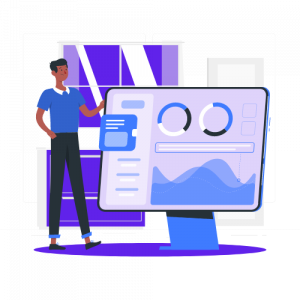
Once installed and activated, the welcome splash screen on the dashboard will present a ‘Launch the Wizard’ button that’ll lead you through the steps to set things up.
Next, under ‘Insights’ in the admin area, pick ‘Addons’, and install the ‘Media’ addon, and it should show the ‘Status’ change to ‘Active’. Again, within ‘Insights’, click through the ‘Settings’ option and its ‘Publisher’ tab to arrive at the ‘Media Tracking’ area we need, with activated toggles for all kinds of video content – which of course means that you’re ready to track analytics on them all.
Visualizing Video Metrics in Google Analytics
Logging into your Google Analytics account will help you view the analytics collected by MonsterInsights. Here’s how to do so:
1. In the top dropdown menu, pick the website being tracked.
2. In the left-hand menu, under ‘Behavior’, then ‘Events’, choose ‘Top Events’.
3. These events will be under clearly-named categories like ‘video-youtube’ or ‘video-html’, so click on one of those.
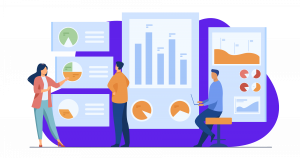
4. Now you see ‘Impressions’, which are the number of viewers, and there are numbers that signify the percentage of the video that viewers watched. So, an ‘Event Action’ of means that viewers played the video but consumed less than 25% of it, while 75 means that they watched 3/4ths of the video but not entirely, and 100 would mean that the whole video was watched.
5. Click on the Action to view all relevant video links. For example, clicking on ’25’ would show you a new screen with all the links to videos that people weren’t too interested in, under ‘Event Label’.
And that’s all you need to do – all this data ought to help you figure out which kinds of videos you need to make more, and which are maybe not the best use of your time.
Our WordPress development agency can also help you think of more ways to increase video views and engagement, so in combination with the analytics, all of your video content is ready to go the extra mile (or ten) for your WordPress website. So, if you need any help with custom development or video embedding, don’t hesitate to send your inquiry!
Until next time, when we return with yet another insight into the world of WordPress, this is us at Vipe Studio!
More on The Topic
- WordPress for High Traffic Sites: Strategies for Scalability and Stability
- Looking For the Best Email Marketing Strategy? Here Are 5 Tips for WordPress Websites
- Reaching New Heights in WordPress’s Conversion Rate: Sharing Must-Follow Tips
- 7 Must-Have Email Marketing Strategies for Your WordPress Website
- Content Strategy in WordPress: Yet Another Successful Business Guide
Tags: boost trafficcontent strategycustomizationdigital marketingengagementguidemarketingonline businessvideovideo analyticsvideo marketing
The content of this website is copyrighted and protected by Creative Commons 4.0.



