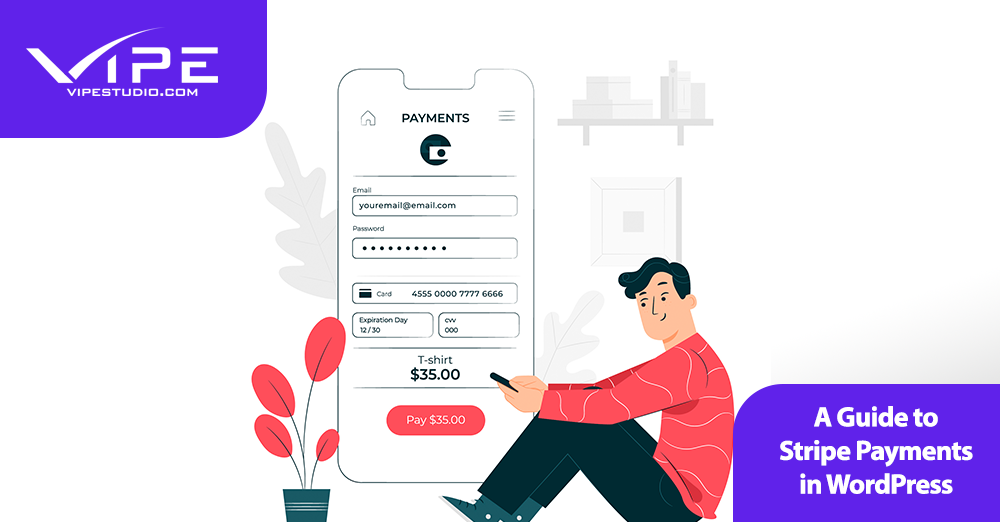19.12.2020
WordPress Development
A Guide to Stripe Payments in WordPress
READING TIME: MIN
Table of Content
What is Stripe?
Stripe is a payment platform (yes, like Paypal) but it is much more developer-friendly, with easy-to-implement APIs and open-source tools. So, unlike the competition, Stripe lets you integrate, customize and set your payment experience apart – and you can create an eCommerce portal with a UX that isn’t broken up by the payment processor, instead of being enhanced by it.
There are no subscriptions and the initial set up is free, so you only get charged for your transactions, nothing more. It securely enables recurring payments as part of its core offering, stores payment information for reusing cards, and it is compatible with Apple Pay as well.
Integrating Stripe into WordPress
Thanks to its extensive APIs and developer support, Stripe can be integrated into WordPress simply with plugins that communicate with the Stripe APIs. While all of them cover the basics, each of them has a distinctive use-case and features that tie into that, and so you might want to pick a plugin that does exactly what you need to be done.
On the other hand, you also have the option of using a custom plugin, thus, if your requirements are custom and you have developers (a team or agency like us) on hand, building your own plugin might be the best bet.
Setting up Stripe on WordPress
It goes without saying that to boost customer trust, you’d do well to set up SSL on the domain where your sales are going to happen – For this, you can use a plugin like Really Simple SSL. Stripe also requires SSL to ensure buyer security, so make sure you’ve done this before we proceed.
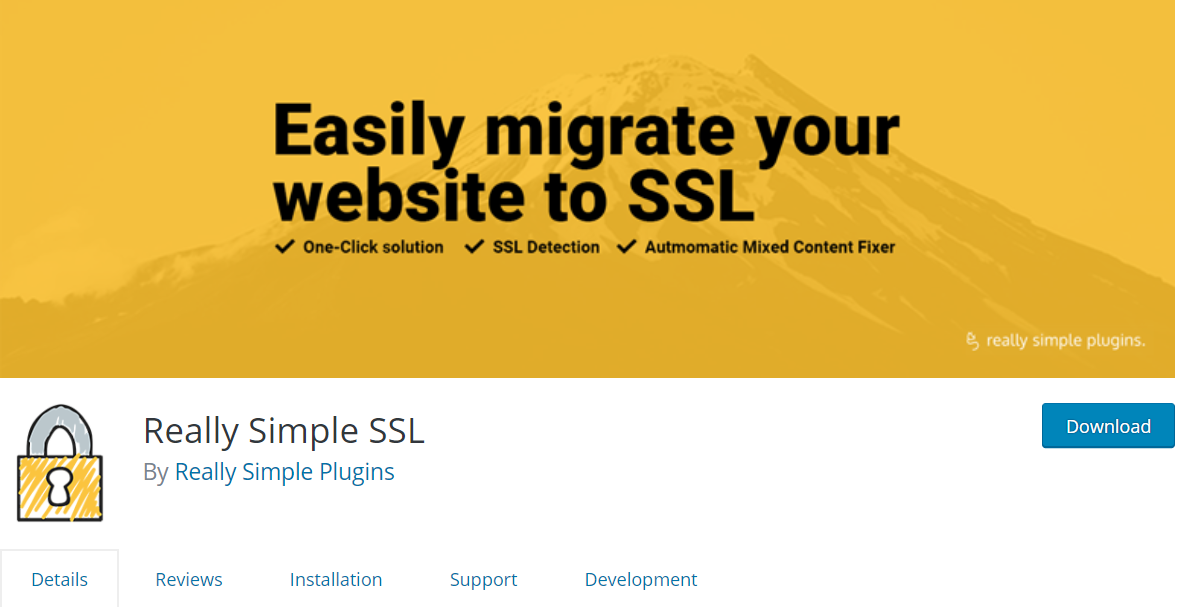
Another prerequisite for adopting the Strip life is WooCommerce – when you decide to pick a plugin for your purposes, you’ll see that many plugins are connected to the WooCommerce platform, In fact, if you already have WooCommerce, there are plugins out there that’ll automatically, with no Stripe setup needed, accept Stripe payments for your WooCommerce-based online store.
Plugins for Stripe on WordPress
Precisely because of Stripe’s interoperable nature and easy-to-use APIs, most of the plugins available are by developers who aren’t affiliated with Stripe. This of course means that we need to narrow our choice down to developers or agencies with a good reputation. To install and use these plugins, you have to create a Stripe account and locate your API keys.
With those factors in mind, here are some of our recommended plugins for setting up Stripe on your WordPress site:
1. WooCommerce Stripe Payment Gateway
WooCommerce is a must-have for anyone into serious eCommerce, and as we mentioned above, it makes setting up Stripe a breeze. The foremost way it does this is through its free Stripe plugin, known as the WooCommerce Stripe Payment Gateway.
If you haven’t already, install WooCommerce and then download and install the WooCommerce Stripe plugin. Then, under Settings in WooCommerce on your dashboard, go to “Checkout”, and you’ll find “Stripe” at the end of that submenu. Enable it via the checkbox, and enter the API key in the right field. “Save Changes”, and WooCommerce does the rest!
2. WP Simple Pay
This is another plugin, by Sandhills Development, who have quite a few reputed plugins to their credit. A great thing about WP Simple Pay is that it doesn’t require any ecommerce platform, not even WooCommerce. Once the plugin has been installed and activated, shortcodes are available for you that you can use at any place in your WordPress website to include a Stripe payment interface for your online store.
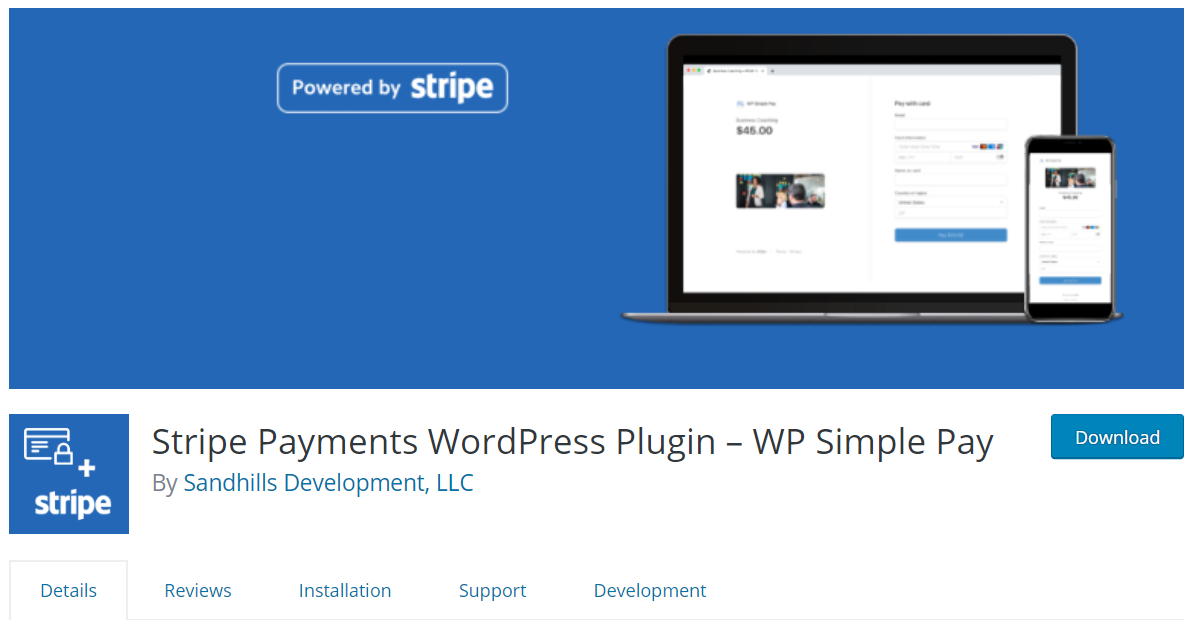
This makes sense when your eCommerce is still pretty simple and doesn’t need the chops of something like WooCommerce.
Once installed, find Simple Pay Lite in the dashboard, click on “Add New” or “Settings” to explore more of the plugin. Do keep in mind though, that if you want more advanced features like multiple sites or recurring payments, you might want to upgrade to the Pro version for as little as $99 a year, but for a more simple website, the Lite version is more than enough.
Hopefully, this short guide sets you up for a very comfortable experience with Stripe payments. With that, we’re signing out, and wish you Happy WordPress-ing!
More on The Topic
- Ecommerce Plugins Eating Time and Sanity
- Content Migration as a WordPress Bottleneck
- Headless WordPress and Headless Communication
- Staging Sites That Reveal Organizational Blind Spots
- WordPress Performance Debt Nobody Talks About
Tags: apipaymentstripeuxdesign
The content of this website is copyrighted and protected by Creative Commons 4.0.