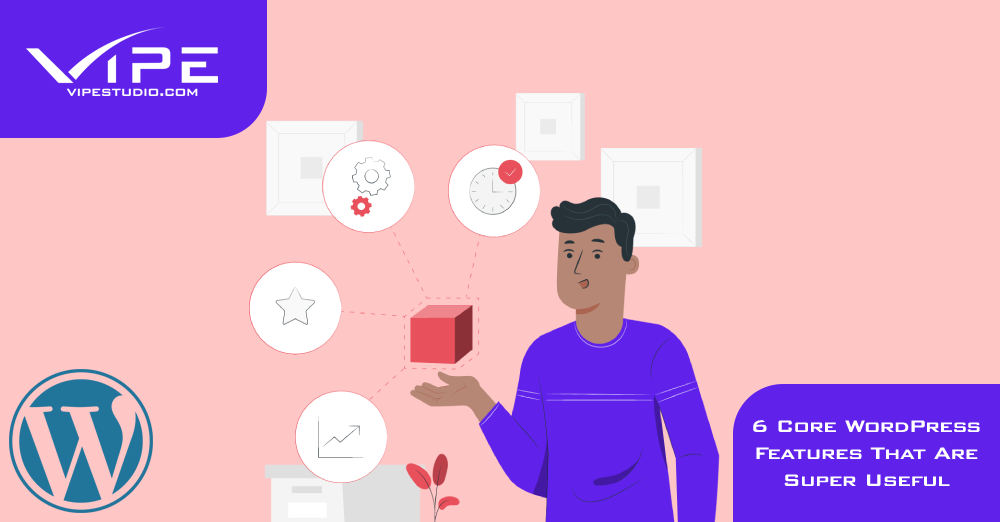05.02.2023
WordPress Development
6 Core WordPress Features That Are Super Useful
READING TIME: MIN
Table of Content
You don’t need us to go into great detail about how comprehensive WordPress is. Because WordPress comes with so many options for customization, a great deal of its functionality needs to be regularly revisited.
Each new time you work with WordPress you can find a new gem that comes in the form of a handy feature you hadn’t considered before.
Because of this, in this post, our Enterprise WordPress Agency for Development is going to walk you through six helpful WordPress features that you probably aren’t familiar with.
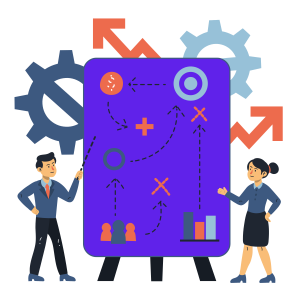
1. Distraction-Free Writing: Full-Screen Mode in Gutenberg Editor
Our Enterprise WordPress Agency for Development loves the fact that you have a number of options available to you in the Gutenberg Editor on how the interface will appear.
In the options, you’ll see an option to select “full screen mode” (the three dots at the top right of the Gutenberg editor). This will conceal the black admin bar at the top of the page, similar to how it hides the left-hand menu bar.
Because of this, you will be able to concentrate much more intently on the material at hand and will be less likely to be sidetracked.
Simply clicking on the black WordPress symbol that is located at the upper left will take you back to your “normal” back-end.
2. QuickEdit: Edit Pages & Posts Without Opening Them
You may access a large number of Page & Post options without even opening them up in their respective windows.
When viewing an overview of a page or post, you may open a large number of editing options by hovering over a table row and selecting “QuickEdit”.
In this overview, you can update a great deal of information, including the status, the categories and tags, the publishing date, and much more. Your configurations will be preserved if you then select “Update” from the menu.

3. Customise View: Change What You See
You can customise your view of practically any page in the WordPress back-end by clicking the drop-down button in the upper right corner that reads “Customise View”.
If you open up this settings box, you will see that depending on the page you are now on, you will have access to a variety of various configuration choices.
For instance, in this section, you may choose which columns are displayed (this is especially helpful if your table appears to be broken because there are too many columns displayed), how many components appear on each page, and a great deal more.
Not only are there settings on the original WordPress pages in the back-end that can be accessed via “Customise view”, but many plugins also conceal certain display choices in this section.
4. Schedule Posts: Auto-Publish
Our Enterprise WordPress Agency for Development likes that WordPress makes it simple for you to complete a post or page that you wish to publish later, even if you plan on doing so shortly.
When you are modifying a post or page, the “Status, and visibility” section may be found in the right sidebar of the “Post” tab located at the top of the editing screen.
You may choose a future date and time on the calendar by clicking on the blue “Immediate” button that is located beneath the “Publish” heading. After that, the post or page will be made public at the time that you specified.
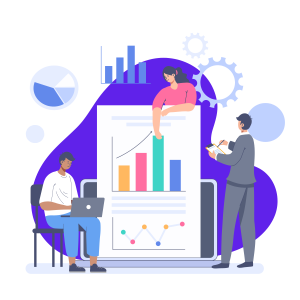
5. Sticky Posts: “Keep Post on Homepage”
There is often room in the blog layout or on the homepage of most themes for a featured article or post to be shown. Take, for instance, the position of prominence above the list of recent publications.
When updating a post under the “Post” tab, there is a checkbox in the right sidebar that says “Keep post on home page”. Selecting this option will set the post to appear in this place.
By the way, this location or the contribution that will be highlighted is sometimes referred to as a “Sticky Post” or a “Featured Post” in many themes.

6. Revisions: Find Automatically Saved Versions
WordPress features an automated save option that, by default, generates a so-called “revision” of your pages and posts every 60 seconds while you are editing them. This “revision” may be seen and deleted at any time.
These modifications are available to view and can be imported. This means that you have several backups of each of your articles and pages that are made automatically.
When updating a post or page, you may view the modifications by clicking the link in the sidebar to the right. You should see a button labelled “X Revisions”. If you click on it, you will be presented with an overview that contrasts your current status with the one from before and outlines the differences between the two.
You are able to navigate between the many revisions using the timeline that is located above the two text versions, and if required, you can bring them back by clicking on the “Restore this revision” button.
Seek Help From an Enterprise WordPress Agency for Development to Get Familiar With All Interesting Features of WordPress
Are you looking for an Enterprise WordPress Agency for Development that can help you develop a website? If so, consider our Enterprise WordPress Agency for Development.
We have years of experience developing websites for clients all around the world. Our team of experts can help you create a website that meets your specific needs and requirements.
We also have access to a wide range of third-party services and tools that can help us further enhance your website. Contact us today to learn more about our Enterprise WordPress Agency for Development and the services and solutions we offer!
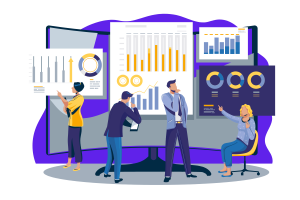
Take Advantage of the Core Features WordPress Provides!
As a WordPress user, you are undoubtedly familiar with the basics of using the platform. However, did you know that some features of core WordPress are super useful?
In this article, our Enterprise WordPress Agency for Development discussed some core WordPress features that can help you streamline your work and make life easier.
Whether you’re looking to speed up your workflow or build better websites more quickly, these features can help you achieve your goals. So be sure to check them out and see just how powerful they can be!
More on The Topic
- Ecommerce Plugins Eating Time and Sanity
- Content Migration as a WordPress Bottleneck
- Headless WordPress and Headless Communication
- Staging Sites That Reveal Organizational Blind Spots
- WordPress Performance Debt Nobody Talks About
Tags: corefeaturestips and trickswordpress features
The content of this website is copyrighted and protected by Creative Commons 4.0.